Managing and tracking DB2 tables just got a lot easier, with metrics such as table size and number of rows at your fingertips.
On other database servers, database administrators have to keep a close watch on the size and number of rows in a table to make sure that enough disk space has been allocated for the table object. While DB2 for i automates the storage allocation administrative task, it's helpful for IBM i users to know the size of a table to estimate how long a query or copy operation might take. Typically, the more rows a table contains, the longer it takes perform operations against the table.
A recent enhancement to the System i Navigator 7.1 client has made it much easier to keep tabs on key DB2 table metrics: size, number of rows, and number of deleted rows. This enhancement enables these metrics to be placed out in full view, as shown in Figure 1, so users don't have to run a command or right-click on a table object.
Figure 1: Tables views now offer new metrics columns. (Click images to enlarge.)
The tables in this view can be sorted by any column by just clicking on the column heading. A single click is all that's need to sort your tables by the largest size or largest number of deleted rows.
Getting access to this enhancement is as simple as loading the IBM i Access for Windows 7.1 Service Pack PTF SI44594. Although this new capability is only available to the 7.1 client, the enhancement can be used against servers running either the IBM i 6.1 or the IBM i 7.1 operating system releases.
After loading the Service Pack, the new metrics columns are not automatically included in the Tables view. The metrics columns need to be added to the view by customizing the view. The customization interface is launched by right-clicking on the Tables object in the main navigation tree and selecting the Columns task on the "Customize this View" menu as shown in Figure 2.
Figure 2: Launch the customization interface.
Figure 3 contains the Columns customization interface. After applying the Service Pack, the new metrics columns will show up in the list of "Available columns." Adding the metrics columns to the view is as simple as just selecting the metrics column and then clicking on one of the Add buttons. Once the metrics columns have been added to the "Current columns" list, the Move buttons can be used to change the order of the metrics columns within the table view. Clicking on the OK button changes the Tables view for the current System i Navigator session and saves the customization settings for all future System i Navigator sessions.
Figure 3: Customize the columns.
Your management and tracking of DB2 tables should now be easier with metrics such as table size and number of rows at your fingertips. Remember: these new metrics are available on both IBM i 6.1 and 7.1 systems.







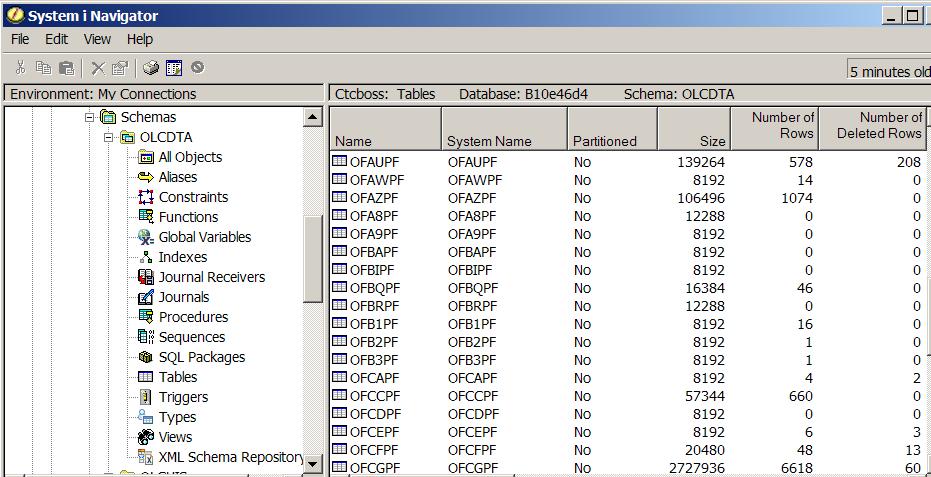
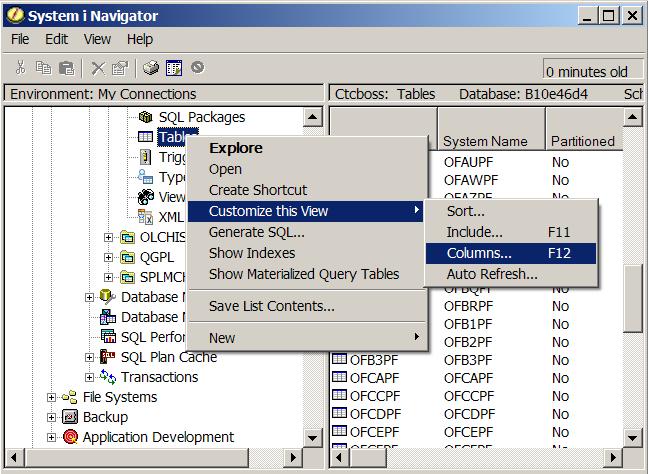
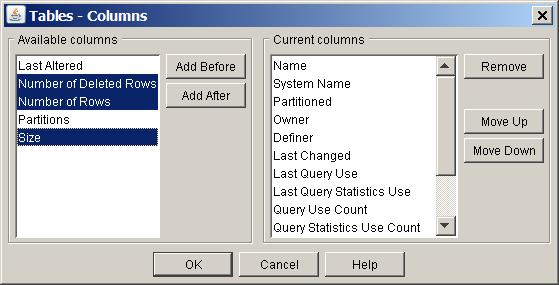
LATEST COMMENTS
MC Press Online