In a previous TechTip, I presented SCS2PDF, a utility that allows you to easily convert spooled files into PDF documents, which are then put into an IFS directory. Recently, some readers have asked if there is a way to automatically start Acrobat PDF reader at the user's PC.
The simplest way is to start the PDF reader from iSeries with RUNRMTCMD, but this technique requires that you write the PDF to the IFS and leave it there to allow the user to display it. However, in this tip, I will show you a way that does not require any IFS writing because the final document can be written directly into a user's browser, where it can be viewed or saved directly by the user.
You must have your HTTP server (powered by Apache) running. Then, just add some directives to the configuration file, write a simple HTML page for the initial request, and modify the existing SCS2PDF to make it write the PDF document directly to the requester's browser, instead of to an IFS folder.
In order to automatically start the Acrobat Reader and open the PDF document, you only have to write a header line like this:
Header = 'Content-Type: application/pdf' + newline +
'Content-Disposition: inline; filename=a.pdf'
+ newline + newline;
QtmhWrStout (Header:%len(%trim(Header)):ApiError);
In the program that now writes to IFS, replace this line of code
with this line of code
Let's examine in detail the steps you have to take in order to put sample DSPOBJD output into a PDF document directly in your browser.
First, download the code and put all the source members in a source file in your iSeries. I assume you already installed the SCS2PDF utility and you already have your zlib c modules available in /pdf/zlib directory. Before running the REXX script, replace RPGDIR = 'QSCS4WEB' with your actual source file name. Then, run the script with PDF option 16. This will create all the SCS4 objects.
Execute the DSPOBJDQ SQL script. This will create an external definition of the parameters received from the HTML page request. Open the DSPOBJDW RPGLE file, enter the name of the library where this external definition can be found, and create a module in QTEMP with PDF option 15. Then, create the program object:
BNDSRVPGM(QTCP/QTMHCGI) BNDDIR(QC2LE)
Move the DSPOBJD.html into /www/YourServerName/htdocs. And finally, open your HTTP configuration file (httpd.conf) and add the following directives:
Options +ExecCGI
Allow From all
Don't forget to replace YOURLIBRARY with the real name of the library where the SCS4 objects and the DSPOBJDW program can be found.
Restart your HTTP server and point your browser to http://YourServerName/DSPOBJD.html, as shown below.
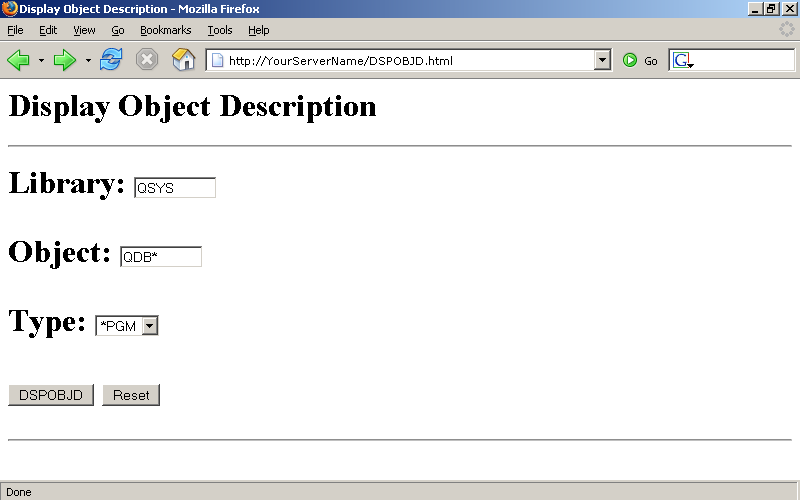
Figure 1: Point your browser to http://YourServerName/DSPOBJD.html. (Click images to enlarge.)
Now, fill in the form with the required parameters and press the DSPOBJD button.
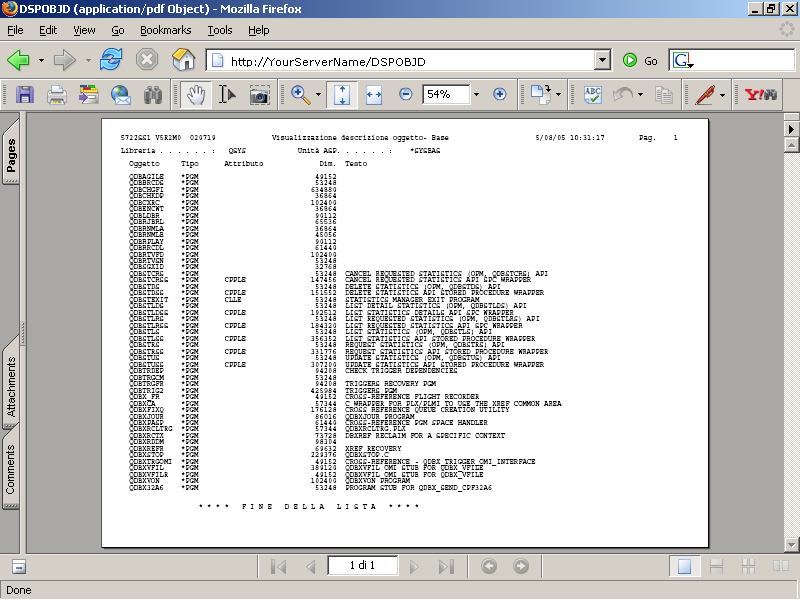
Figure 2: Fill in the form with the required parameters.
This is just an example to show this technique. For production purposes, you will probably give the HTML page a more exciting look, and of course you will have to write your own specific code that interfaces with your existing applications to create the printed reports that you want to get from the intranet.
Giuseppe Costagliola is a programmer in Turin, Italy. You can reach him at This email address is being protected from spambots. You need JavaScript enabled to view it..







LATEST COMMENTS
MC Press Online