Confused about how to move your users from their Client Access for Windows 95/NT installations to Client Access Express for Windows and its companion product, AS/400 Support for Windows Network Neighborhood? Here’s an easy-to-follow guide that gives you all the information you need to map out your individual migration path from the Windows 95/NT client to the Express client and AS/400 NetServer.
Do you want to take advantage of AS/400 Client Access Express for Windows (the Express client), but you aren’t sure how to migrate your Client Access for Windows 95/NT network drives and printers to AS/400 Support for Windows Network Neighborhood (AS/400 NetServer)? With AS/400 NetServer, IBM provides industry-standard file and print serving access to AS/400 Integrated File System (AS/400 IFS) directories and output queues by using the X/Open Company Ltd.’s Server Message Block (SMB) protocol. Instead of using the Windows 95/NT client network drives and network printing (which aren’t enabled in the Express client), the Express client relies on this industry-standard support to provide file and print serving while continuing to support the richer functions of the Client Access Family clients. In providing only one method for accessing AS/400 IFS directories and output queues, the Express client footprint is smaller.
This is a distinct change from the Client Access for Windows 95/NT (Windows 95/NT client), which relied on background tasks to provide these functions. By using AS/400 NetServer for file and print services, the Express client does not require daemons or background tasks that are tied into the Windows architecture. Removing the Windows 95/NT client’s file and print services tasks frees up memory and lowers processor usage on the client.
This article covers the restrictions that may cause you to delay AS/400 NetServer and Express client migration until you upgrade to OS/400 V4R4. I explore the steps an administrator needs to perform—both before and after Express client installation—to ensure that AS/400 NetServer and its shared resources are available in the network. I also discuss how to install the Express client using AS/400 NetServer and how a user accesses AS/400 shared resources from the Windows desktop client after you install the Express client.
Is Migration Right for You?
Because the Express client relies on AS/400 NetServer to provide file and print serving, be sure to consider each of the following items before migrating users from the Windows 95/NT client to the Express client:
• AS/400 NetServer does not provide EBCDIC-to-ASCII text conversion support in OS/400 V4R2 and V4R3. The File Systems/Integrated File System branch of the Express client Operations Navigator tree provides text conversion through drag-and-drop operations (including cut and paste) between the AS/400 IFS and the client desktop. However, this support is not available below OS/400 V4R4 while opening and working with files through an AS/400 NetServer-mapped network drive.
• AS/400 NetServer does not support the use of printer files for print sharing in OS/400 V4R2 and V4R3. There is no alternate support for this function in the Express client, so you must discontinue using this support when AS/400 NetServer provides print sharing for V4R2 and V4R3 AS/400s.
• AS/400 NetServer does not support transforming User ASCII print streams to SNA Character Stream (SCS) print streams when using DOS applications and from DOS prompts. There is no alternate support for this function in the Express client, so you must discontinue its use when you migrate to the Express client.
Before You Install Express Client
IBM recommends you take a few steps to ensure a smooth migration to the Express client and AS/400 NetServer from your current Windows 95/NT client installations.
Step 1: Gather File and Print Serving Information
Inventory the network drives and printers that your AS/400 network currently uses. Unless you’re installing a brand new AS/400, chances are good there are some existing Windows 95/NT client users who have configured network drives and network printers. Query each user to find out which AS/400 IFS directories and output queues they need to access and determine what type of access they require. Keep in mind the considerations I listed in the “Is Migration Right for You?” section. After you finish this step, you should know whether Express client migration is needed for all, some, or none of your clients.
Find out which users need read/write access and *ALLOBJ authority for your AS/400 IFS directories and determine if simple read/execute access will work instead. Document the correct directories in your AS/400 IFS directory and eliminate any access that involves unnecessary parent directories. The Windows 95/NT client allows you to map network drives only to first-level directories and file systems in the Root (/) folder of the AS/400 IFS. AS/400 NetServer allows you to map network drives to any directory in the AS/400 IFS regardless of which level the directory resides at.
For AS/400 output queues, find out whether output queue administrative authority is needed (e.g., the ability to pause a printer queue and delete jobs) or if simple *USE authority will work. Remember to question each user about the need to transform User ASCII to SCS printer streams when using DOS applications and from DOS prompts. Also, determine if the user needs to use a printer file when accessing V4R2 or V4R3 AS/400 NetServer print services.
The EBCDIC-to-ASCII text conversion, printer file usage, and DOS access functions are important issues when deciding whether a particular user should be migrated to the Express client now or in the future.
Step 2: Ensure Your AS/400 Is at the Correct PTF Level
As always, maintain your AS/400 at its most current PTF level. For required PTF listings and other important information about using AS/400 NetServer, check the AS/400 NetServer IBM Web site at www.as400.ibm.com/netserver.
If there isn’t a QZLSSERVER job under the QSERVER subsystem, start AS/400 NetServer by right-clicking on the AS/400 NetServer icon in Operations Navigator and selecting Start. If the QSERVER subsystem is not started, type in the following command at the AS/400 command line prompt:
STRSBS QSERVER
If there is not a QNPSERVD job in the QSYSWRK subsystem, start the AS/400 Network Print Server by typing the following at the AS/400 command prompt:
STRHOSTSVR *NETPRT
Step 3: Configure TCP/IP for AS/400 NetServer Connectivity
Similar to the Express client, AS/400 Net-Server requires TCP/IP for connectivity. After TCP/IP is configured on both your AS/400 NetServer and the Windows client, you must ensure that your Windows client is able to resolve the AS/400 NetServer server name to an IP address. You must configure the Windows client with one of the following name- to-IP address resolution strategies so that your client is able to resolve the AS/400 NetServer server name to an IP address:
• Domain Name System (DNS). The DNS needs to be updated with an alias (second name) for your AS/400 NetServer name and IP address. You may alternately add a separate entry for your AS/400 NetServer name, but this requires a separate IP address.
• Windows Internet Name Service (WINS). If a WINS server exists on the network, configure your AS/400 NetServer and Windows clients to provide AS/400 NetServer name-to-IP address resolution service.
• LMHOSTS or HOSTS file. One of these static configuration files can be configured on a Windows PC to find your AS/400 NetServer, but these files may be difficult to administer in a larger network.
Step 4: Use Operations Navigator to Enter AS/400 NetServer Server and Domain Names
Us ing Oper atio ns N avig ator , lo cate you r AS /400 Net Serv er i con by f ollo wing th e Network/Servers/TCP/IP/AS/400 NetServer path. To change the AS/400 NetServer server and domain name in the Windows 95 /NT Oper atio ns N avig ator , ri ght- clic k on the AS /400 Net Serv er i con, sel ect Prop erti es f rom the pop- up m enu, and the n se lect the Ne xt S tart tab (si mila r to Fig ure 1). In E xpre ss c lien t, r ight -cli ck o n th e AS /400 Ne tSer ver icon , se lect Pro pert ies, sel ect the Gene ral tab, and the n pr ess the Next Sta rt bu tton to reac h th e AS /400 Net Serv er General Next Start dialog shown in Figure 1. You ne ed * IOSY SCFG aut hori ty t o ch ange the AS/ 400 NetS erve r co nfig urat ion. Cha nges ta ke e ffec t th e ne xt t ime you star t yo ur A S/40 0 Ne tSer ver.
Th e AS /400 Net Serv er s erve r na me i s th e na me y ou u se t o in stal l th e Ex pres s cl ient and to acce ss y our AS/4 00 N etSe rver ove r th e ne twor k an d th e In tern et. The na me s houl d be the sam e as you r AS /400 sys tem name but pre fixe d wi th a Q ( e.g. , QA S/40 0 if the sys tem name is AS/4 00). If you have n’t used the AS/ 400 NetS erve r ye t, t he s erve r na me m ay c onta in t he A S/40 0 se rial num ber beca use the AS/4 00 s yste m na me, by d efau lt, is t he s eria l nu mber . If thi s is the cas e an d yo u ar e no t us ing the se rial num ber for your sys tem name , yo u sh ould cha nge the syst em n ame by f ollo wing th ese guid elin es:
• If you have no Windows 95/NT clients and no users who have network drives and printers mapped to AS/400 NetServer shared resources, then the AS/400 NetServer server name should be the same as your AS/400 system name.
• If you have AS/400 NetServer users with mapped drives but no Windows 95/NT clients, then IBM recommends that you do not change the AS/400 NetServer name. Click on the Allow AS/400 NetServer access by using the AS/400 name check box on the AS/400 NetServer General Next Start dialog (Figure 1) after you have installed the Express client.
• If you are migrating an entire network from the Windows 95/NT client to Express client, IBM recommends that you migrate all Windows desktops to the Express client, then select the Allow AS/400 NetServer access using the AS/400 name check box on the AS/400 NetServer General Next Start dialog (Figure 1). After the AS/400 NetServer Properties have been changed, use the AS/400 system name when configuring additional Express clients and AS/400 NetServer users.
• If you have a mixed environment with both Windows 95/NT and Express clients, the AS/400 NetServer name needs to be different than the AS/400 system name.
Be careful in configuring the AS/400 NetServer server name. Allowing users to access your AS/400 NetServer by using the AS/400 system name is not enabled by default because it can cause conflicts if you still have Windows 95/NT clients in your network. When Client Access Family members (other than the Express client) and AS/400 NetServer use the same server name, both recognize the name and the first one to satisfy the client’s request takes control, producing inconsistent results for the client. It is important that you follow the recommendations above when enabling AS/400 NetServer and Express client support in your network.
The AS/400 NetServer domain name should match the domain of those Windows clients that want to access AS/400 NetServer. AS/400 NetServer access works best when your Windows PCs reside in the same domain name as your AS/400 NetServer and both the PCs and your AS/400 NetServer server are on the same subnet.
After the administrator has successfully installed the Express client, you need to do some additional administration so that other users in the network will be able to access AS/400 NetServer shared resources.
Step 5: Configure AS/400 NetServer Security
AS/400 NetServer authenticates client file and print requests based on the user ID and password used in the Windows desktop logon. If an AS/400 user profile matches the Windows desktop client user profile, then the passwords will be checked. If the passwords do not match, the client will be prompted to enter the correct one.
In order to access AS/400 NetServer shared resources, clients may not need an AS/400 user profile that matches their Windows desktop user. AS/400 NetServer can provide guest support for those clients that need only basic file and print services. By default, this support is not enabled and can be configured in the Express client by right- clicking on the AS/400 NetServer icon, selecting Properties, clicking on the Advanced tab, and clicking on the Next Start button. You need *IOSYSCFG and *SECADM special authority to change the AS/400 NetServer guest configuration. Changes take effect the next time AS/400 NetServer is started. The guest user profile must have no special authorities and should be granted access only to those AS/400 IFS directories and output queues used for basic file and print services.
Step 6: Share Resources with the Network
After you know which AS/400 IFS directories and output queues your clients need to access (from your inventory in step 1), create the file and print shares that AS/400 NetServer needs for each object. Using Operations Navigator, double-click on the AS/400 NetServer icon to get to the AS/400 NetServer window. On that screen, right-click on the Shared Object icon and select New/File from the pop-up menu to reach the AS/400 NetServer File Share dialog. Select a file share name and the appropriate path for each AS/400 IFS directory that will be shared with the network. Set the Access mode based on the information you gathered from the users in the network. If accessing a V4R4 AS/400 NetServer, select the Text Conversion tab to enable EBCDIC-to-ASCII conversion based on file extension, if needed. You can also create file shares directly from the Operations Navigator Integrated File Systems icon by right-clicking on the folder you want to share and selecting Sharing/New Share.
For printer shares, double-click again on the AS/400 NetServer icon in Operations Navigator to go to the AS/400 NetServer window. On that window, right-click on the
Shared Objects icon and select New/Printer from the pop-up menu to reach the AS/400 NetServer Print Share dialog. Select a print share name and the appropriate output queue for each queue that will be shared with the network. The spool type should match that of the printer configured for the output queue. You should always specify the autoselect option for the spooled file-type parameter if you are accessing a V4R4 AS/400 NetServer. A printer file may also be configured for V4R4 AS/400 Netserver print shares. In addition, you can create print shares by right-clicking on an individual printer under the Basic Operations/Printers icon and selecting Sharing/ New Share from the pop-up menu.
Installing Express Client Using AS/400 NetServer
Your target Windows PC must be configured with TCP/IP, and it must have a way to resolve the AS/400 Netserver server name to an IP address. Additionally, the Client for Microsoft Networking component must be installed in your Windows Control Panel Network applet for Windows 9x clients.
To fin d yo ur A S/40 0 Ne tSer ver in t he n etwo rk, sele ct S tart , th en F ind, the n Co mput er, and ente r th e AS /400 Net Serv er s erve r na me o n th e Fi nd: Comp uter wi ndow . Af ter your AS/ 400 NetS erve r is fou nd, doub le-c lick on AS/4 00 N etSe rver to li st t he a vail able fil e an d pr int reso urce s. D oubl e-cl ick on t he Q IBM shar e an d us e th e fo llow ing path to find the Express client Setup folder: ProdData/Ca400/Express/ Install/Image. If your target PC already has the Windows 95/NT client installed, it will be uninstalled as part of the Express client installation process, and if your Windows 95/NT client was configured for native TCP/IP, you will be able to migrate your Windows 95/NT settings to the Express client as part of the process. (Note: Windows 95/NT client settings for other protocols, such as SNA and AnyNet, will not be migrated even if you specify migration during the install process.) After installation is finished, you will be asked to restart your PC before completing the Express client install.
After Users Migrate
After you install the Express client, you need to reconfigure any AS/400 network drives and printers your users need. Double-click on My Computer, and a window containing drives that have broken connections appears (Figure 2). Use the Map Drive toolbar icon in the My Computer window to map an AS/400 NetServer network drive for each broken Windows 95/NT client network drive. If you don’t have a Map Network Drive button on your toolbar, you can add one by selecting View, then the Folder Options from the My Computer menu bar. From the Folder Options panel, select the View tab and check the “Show Map Network Drive button in toolbar” check box. Click on OK from the Folder Options panel, and this will add the Map Drive toolbar icon to the My Computer window.
Ask your administrator for the name of the AS/400 NetServer server name and the AS/400 NetServer file share to be used to make the connection. Enter the Universal Naming Convention (UNC) name for your AS/400 NetServer and file share at the Map Network drive prompt (e.g., QAS400SHARE1). Delete the broken network drives after you have a working AS/400 NetServer network drive.
Do uble -cli ck o n Pr inte rs f rom the My C ompu ter wind ow, and a wi ndow co ntai ning all the con figu red prin ters app ears . Fo r ea ch A S/40 0 ne twor k pr inte r, r ightcl ick on t he p rint er i con, sel ect Prop erti es, and then sel ect the Deta ils tab. Ask you r ad mini stra tor for the name of the AS/4 00 N etSe rver ser ver name and AS/ 400 Ne tSer ver prin t sh are to b e us ed t o ma ke t he c onne ctio n, a nd r econ figu re t he p ort with th at i nfor mati on.
Simple and Secure File and Print Sharing
With only those AS/400 IFS directories and output queues that need to be shared with the network available to the users, your AS/400 is suddenly a more secure system. You will enjoy the reduced disk footprint and resource utilization the Express client offers by virtue of its reliance on AS/400 NetServer for file and print services.
Related Materials
AS/400 Client Access Express for Windows Version 4 Release 4 Modification 0, Re dboo k (S G24- 5191)
AS/400 NetServer home page: www.as400. ibm.com/netserver Client Access home page: www.as400.ibm. com/clientaccess “Client Access without Client Access,” Client Access/400 Expert, July/August “Email, Pointers, and Advice: AS/400 NetServer vs. Client Access Network Drive Security,” AS/400 Network Expert, March/April 1999
IB M AS /400 Pri ntin g IV , Re dboo k (G G24- 4389 ) IBM Redbook home page: www.redbooks.ibm.com “NetServer Satisfies Your Express Client File Sharing Needs,” MC, April 1999 “Transform Your AS/400 into a Network Print Server with AS/400 NetServer,” AS/400 Network Expert, January/February 1999
“V4R4 AS/400 NetServer Bulks Up AS/400 Network Printing,” MC, February 1999
Figure 1: When you configure AS/400 NetServer, you give it an AS/400 NetServer server name and assign it to a Windows domain.
Figure 2: Client Access network drives will be broken after you install the Express client, so you need to reconfigure them for AS/400 NetServer.
1998
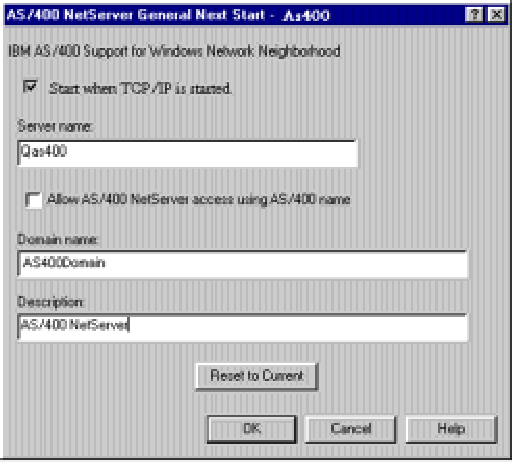 |
 |







LATEST COMMENTS
MC Press Online