If you’re like me, you’ve probably installed Client Access/400 more than a few times. Every time, it’s the same old thing: install the software, configure the connection, and start a 5250 emulation session. Yawn. It tends to get a little stale after the forty or fiftieth installation. If you’ve fallen into this rut, you may be doing yourself and your users a disservice. There are other clients besides Personal Communications 5250 (PC5250) available from Client Access/400 that may better meet the needs of you and your users. This article will take a look at those other clients and offer suggestions about when you might want to use each one.
Choose Wisely, Grasshopper...
Never let it be said that IBM isn’t generous. Other PC-to-AS/400 software providers typically only provide one method of access, but not Big Blue. IBM offers you a choice of three navigable connections (5250 emulation, Graphical Access, and Operations Navigator); one method that will allow you to connect a PC to a midrange host, Connect Only; one free demo client, the AFP Viewer; and the ability to use a third-party emulation product. Choosing from among these many clients can be difficult unless you understand what each one is and what each has to offer.
Personal Communications 5250
Let’s start with the most common access method, 5250 emulation. This client, which uses IBM’s PC5250 product, offers your users a display session very much like their old green-screen terminals (see Figure 1). PC5250 goes beyond simple 5250 emulation by offering features such as the ability to change the display appearance, support for recording and playing macros, customized keyboard sessions, point-and-click menu activation, and a configurable toolbar for functions such as file transfers. However, even with all of that, it still has the same look and feel you’ve come to know and love over the years. Another nice feature is in its ability to run multiple, concurrent sessions, up to 32 at one time. By using the Multiple Sessions tool in the CA/400 Accessories folder, you can
even configure CA/400 to automatically start a predetermined number of 5250 sessions. This is especially nice for those users who are used to multitasking in many applications at once.
Graphical Access
The Graphical Access client (shown in Figure 2), offers your users the ability to work in a GUI environment. If you thought this was a big step up for IBM to offer a GUI product like this when the company has focused so much of its energy in the past on 5250, then you’re right. Graphical Access is actually a screen-scraper product from a company called SEAGULL. IBM merely modified some of its AS/400 display formats to work with Seagull’s screen-scraper software. The main motivation behind this, it seems, was to provide a GUI interface for users of Office Vision/400, and it is here that Graphical Access excels.
If you’ve ever used the standard 5250 Office Vision/400 editor, you’re going to be amazed at the way Graphical Access displays it. It looks very much like Word Perfect or any popular PC word processor. Most text-editing functions—underline, insert, delete, bold—have been “buttonized.” Simply click on a button with your mouse to activate the function. You can highlight text, drag and drop, and even print documents with a simple flick of the wrist. Since Office Vision/400 documents are simply stream files like other PC objects, they are a natural fit for a client such as Graphical Access. It should also be noted that Graphical Access is a 16-bit product. This means that it will work without modification on your Windows 3.1 PCs as well. This has the benefit of letting your Windows 3.1 users migrate to Windows 95/NT and still keep the same interface—a real plus that will save you the time of retraining users on a new interface.
Operations Navigator
The Operations Navigator client shown in Figure 3 gives you a graphical view of your AS/400 system in an interface very reminiscent of the familiar Windows 95/NT Explorer client. There are some differences. Where Explorer displays folders, Operational Navigator displays AS/400 jobs, devices, message queues, user profiles, databases, and most other types of AS/400 objects.
The client is broken down into two functional areas. The left side of the panel displays the various AS/400 systems and objects. Each object can be drilled-down to its component levels, just as you do with an Explorer folder. As you click on the object, its properties are displayed in the right half of the Navigator panel. This is more than just a display, though. Double-clicking on the icon allows you to work with that AS/400 object. For example, let’s say you want to stop a spooled file from printing and send it to a new output queue.
Simply double-click on Output, right-click the spooled file you wish to change, select Properties, and presto, you’re presented with a list of spool file output properties you can change, including Output Queue, Output Queue Priority, and Form Type.
Connect Only
If you have users who sign on to the AS/400 simply to establish a connection that will allow them to access documents stored in shared folders or to run client/ server applications such as Visual Basic, you may be giving them more access than they need. Instead of giving those users a 5250 session, why not set the default view of their Client Access/400 session to be Connect Only? When you do, you’ll be removing a possible security exposure to your AS/400 while giving your users an effortless method of getting to their data.
For example, if you have a user who uses a product such as Visual Basic to access data on your AS/400, you might want to put the Connect Only session in his or her Startup folder. This would allow the user’s PC to attach to the AS/400 when it is first booted up. If the user later needs to access the AS/400 through some ODBC-capable product such as Visual Basic, the connection will already be established, saving a little bit of time.
You could also set your Connect Only users’ Windows configurations to automatically map a network drive to an AS/400 folder containing documents users would need to integrate with PC-based packages such as spreadsheets or word processors. To the PC users, the files appear to reside on a local drive. Another advantage to consider is that the footprint required for the Connect Only feature of Client Access/400 is much smaller since you only need to load and install the CA/400 Base Support.
AFP Viewer
The Advanced Function Presentation (AFP) Viewer allows you to browse AS/400 spooled files from your PC without a 5250 emulation session. The viewer is part of the AFP Workbench for Windows platform that allows the integration of AFP-enabling applications and services. With AFP, your user can browse spooled files, bitmaps, TIFs, GIFs, and any other raster-format image, as well as AS/400 overlays and page segments. (Page segments and overlays are AS/400 objects that store bitmapped raster images. If you want more information on how to set them up and use them, read “Take the AFP Challenge, Client Acceess/400 Expert, January/.) The viewer is included on a trial basis with every Client Access/400 installation. Full licenses can be purchased from IBM.
Using Your Own Emulation Tool
IBM offers you the ability to use some other emulation tool to access your AS/400 besides the standard PC5250 or Graphical Access. With this option, you can let your user connect to the AS/400 using the provided NS/Router, and then use another emulator such as RUMBA, Rally!, or any one of a dozen similar products to display your AS/400 screens.
So Many Clients, So Little Time
These are the clients that are available to you with Client Access/400. Which should you use? That depends on your needs and the individual needs of your users. If you have users who have migrated from nonprogrammable terminals to PCs and who have jobs that revolve around the traditional AS/400 green-screen applications, then PC5250 is the perfect client for them. It will provide them with a familiar interface that is very easy to learn and use.
If, on the other hand, a user spends the majority of his or her day working with the Office Vision/400 product, you couldn’t do anything nicer than to give him or her the Graphical Access interface. Once users see how their work has become 150 percent easier with this product, compared to the old 5250, they’ll sing your praises to the highest levels.
For system operators and other IS administrative-type people, the Operations Navigator is the client of choice. It is much easier to monitor systems when you can see what is going on with one glance at a screen. Operations Navigator’s ability to drill down level by level also makes it ideal for tracking and dealing with system resource problems, a common task for a system operator. It makes using a PC for the system console a smart choice, since its Explorer-like interface is a natural extension of the Windows 95/NT environment. You can also secure the system console the same way you would any other PC on your network.
For those users who only need a connection to the AS/400 to access shared folders or who use client/server products such as Visual Basic or Visual RPG, the Connect Only feature of Client Access/400 is the best choice. This is also a great client for those users who only need to perform PC-to-AS/400 file transfers. Security is enhanced by not giving them access to AS/400 screens, menus, or software. Performance is increased by eliminating the need to start 5250 sessions, and the amount of memory required for the product on a hard drive is reduced due to the fact that you only need to load a fraction of the software required for a full 5250 emulation.
The AFP Viewer is a good client for users who do not need direct access to the AS/400, but who benefit from its reporting capabilities. Workers at a remote site who log on to the AS/400 once a day or so to view or print reports would be good candidates for the
AFP Viewer. Employees who need to print or view forms that contain images, for example an invoice with a drawing of your company’s headquarters, could also use the AFP Viewer successfully. With AFP Viewer, you can easily limit access to those reports you want users to see, restricting them from accessing AS/400 menus or objects.
A Few Caveats
A discussion of the Client Access/400 clients wouldn’t be complete without also mentioning a few of the “gotchas” associated with them. For example, the method IBM chose to use to display the printer emulation panel in PC5250 can be somewhat confusing to the user.
Printer emulation allows you to send AS/400 printed output directly to your local or LAN-attached printer. For some reason, the IBM developers thought the 5250 emulation panel was so attractive they decided to keep it hanging in the background of the printer session like some ghostly Big Brother. If you’ve ever had to explain to your users why they see two sessions but can only use one of them for input, then you’ll appreciate the confusion this can lead to.
Graphical Access, although a fantastically useful product for Office Vision/400, fails miserably with regular AS/400 display panels. This is mainly due to the way screen- scraper technology works. With screen-scraper software, all 5250 fonts and characteristics must first be downloaded to the PC and then transformed into a GUI display. During this process, there is a distracting delay between the time the AS/400 panel displays and when it is transformed into a GUI interface. You can actually see the original panel for a moment before it is changed.
If a given AS/400 panel hasn’t been designed to work this way, it will not be converted. This means that for those panels, the GUI interface is turned off and your image reverts to a standard 5250 display. PDM is an example of an IBM display that will not be converted. When this happens, the GUI and non-GUI displays begin an annoying dance back and forth in size. In fact, it can even make you a little dizzy—the corporate version of the cartoon that sent many children in Japan to the hospital. What’s worse, clicking on the standard Windows 95 maximize/minimize button for non-GUI-supported displays only changes the relative position of the emulation panel from the center of the display to the top left corner under certain connection types such as twinax. If you are using another connection type, for example TCP/IP, clicking on this button has no effect, which makes you wonder why the developers bothered to even activate that button at all.
If you use these clients in the manner intended, however, you shouldn’t experience too many problems. Still, it would be nice if IBM had included a little booklet or pamphlet with every Client Access/400 product that listed the intended or suggested uses of each client.
The Right Tool for the Right Job
As you can see, there are many other options available to you besides simply using PC5250 for connecting to your AS/400. Client Access/400 is a truly versatile, modular product that can easily meet the needs of a wide range of users. Now that you are armed with a little more knowledge about each of these products, you can make informed decisions about which client each user should have. After all, if you have the right tool, you are already half done with the job.
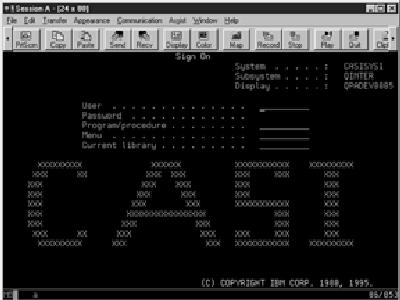
Figure 1: The PC5250 emulation product gives users a familiar look and feel.
Figure 2: The Graphical Access client provides for a mouse-driven interface reminiscent of most PC applications.
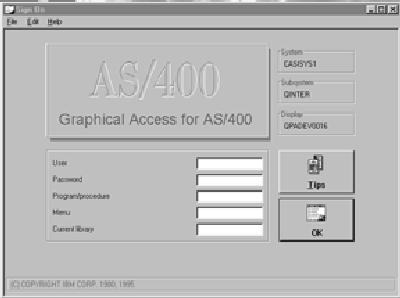

Figure 3: The Operations Navigator is a perfect tool for people who manage systems.







LATEST COMMENTS
MC Press Online