When I was younger, I used to fantasize about having super powers. Even after I had learned the laws of physics, I still yearned for the abilities to fly, to become invisible, and to travel through time. After becoming an iSeries professional, I had to accept reality and put away my dreams of wielding super powers. However, let me tell you about a piece of software called iSeries Navigator (formerly Operations Navigator). This application is nothing short of amazing and, as you will see, is the source of many super powers. If you always wanted to become a superhero*, then read on. You may not be able to save the world, but at least you'll be able to save your IT shop!
*Disclaimer:
Your Superhero Utility Belt
Any superhero worth anything has a utility belt. Superman? A wimp. He just kind of fell into it because of the color of our sun. Real superheroes like Batman, James Bond, and Tim Taylor have awesome utility belts. These are ordinary people overcoming incredible odds with really cool technology. You and I are also ordinary people who can overcome the odds of managing our iSeries systems by using really cool technology.
So what do you need on your utility belt to become a superhero in your IT shop? iSeries Navigator, of course. Over the years, iSeries Navigator has evolved into a robust application filled with rich functions to manage your iSeries systems. It uses the latest technologies to help you beat the IT villains and provides an easy-to-use interface ready to help in your glorious battles.
So what, exactly, can iSeries Navigator do to enable you to become a superhero? Plenty. In fact, several superheroes are already fighting the good fight using iSeries Navigator. Maybe you'd like to become one of these superheroes? Maybe you want to become a customized superhero? Here are some of the current superheroes out there today that you could become based on your background, education, and talent.
Lizard Man--He Can Make Anything Intelligent

The first superhero you could become is Lizard Man. Lizard Man's main super power is that he can make anything intelligent.
How can he do this? Let's take a look.
Using the various monitors in iSeries Navigator, Lizard Man can make intelligent decisions and make his iSeries begin to manage itself. Each monitor type (System, Job, Message, File, or B2B Activity) has a number of metrics. Each metric has information that can be customized so that Lizard Man can choose what behavior he is interested in paying attention to. In addition, when triggered, each monitor can run a command. This is where the intelligence comes into play: The command can be a program, written by you, and can be passed several replacement parameters from the monitor. These replacement parameters dig down to the details of why the monitor triggered. For example, when a Job monitor triggers, a program can be called to change a job's priority or to move a set of jobs to another job queue. It can do this because the replacement parameters can pass the job name, the trigger value (how much CPU it's using or what status it's at, etc.), or any of a number of other values. Figure 1 shows the part of the monitor properties where you can specify a program to run.

Figure 1: This is a view of the monitor properties, where the automation program can be specified.
Once these monitors and associated programs are set up, there are a number of intelligent actions that can be done. Here are just a few examples to get your mind thinking:
- If the system is at 80% CPU, change priorities of offending jobs
- Find jobs waiting for locked objects and process those objects
- Automatically reply to inquiry messages based on current environment
- Notify a human if HTTP servers are too busy, hung, etc.
- Find out if an important file has been changed
- Increase priority of an application if there are more than 90 active transactions on your B2B network
The Profile Wrangler--He Can Create Life and Control Destiny

Maybe the Profile Wrangler is a better fit for you. The Profile Wrangler's main super power is that he can create life and control the destiny of others. Pretty powerful! How can he do this? You guessed it, by using iSeries Navigator.
Using the Users and Groups support in iSeries Navigator, the Profile Wrangler can create users across multiple systems based on a definition, he can edit multiple users across multiple systems, and he can search for users across systems. The best way to show this super power is by using a few examples:
The Profile Wrangler needs to create a test user for Batman. Since all test users generally have the same authorities and access needs, the Profile Wrangler selects a user definition called "Testers." He selects "Create User" from the definition and then enters the ID and password. The profile is created across systems, just like that! But that's just the start. In each definition, there's an "Action" page that lets the Profile Wrangler specify a program to run once the profile is created. So now, instead of having to sign onto those 30 systems that the new profile was created on, the program has automatically been called to add a library, add the profile to authorization lists, assign authority to special objects, and create home directories and files in IFS. Wow, that is super!
The Profile Wrangler needs to edit eight users across 15 systems because a person has changed departments. This person has eight profiles on each system (one for testing, one for developing, etc.). Using the Edit Users function in iSeries Navigator, those eight profiles can be selected, and the Department field can be selected from Personal Information, and again, just like that, the profiles are updated across all 15 systems. If you tried to do that the old way, you'd have to enter 120 commands!
The Profile Wrangler needs to find all users who are using more than 8 MB of storage. By selecting the system group of the 10 systems to search on, he selects "Inventory->Search." Then, he can choose from a number of advanced items to search for users and groups. In this case, he selects "Storage Used" and "> 8 MB." The search results come up showing all users across those 10 systems who are using more than 8 MB of storage. He can then act on those users (edit, disable, etc.) or export the entire list so he can send it to their manager to inquire about the storage.
The Wireless Wonder--She Has E.S.P.

The Wireless Wonder is a great superhero to become for those of you who really like cool tools on your utility belt. There's no end to the fancy devices you can have dangling from your hip if you're the Wireless Wonder. Her super power is that she uses E.S.P. to know all. By using iSeries Navigator for Wireless, she can use Exciting devices to connect from anywhere, see Summary views of all she cares about, and can take Powerful actions on objects.
The secret power behind iSeries Navigator for Wireless is that it's a true companion to iSeries Navigator. By using iSeries Navigator on your central system to set up monitors, run tasks, add endpoint systems, and create system groups, you can manage all those items from iSeries Navigator for Wireless.
Lets look at the secret powers of what the Wireless Wonder can do from anywhere, at any time.
The first secret power the Wireless Wonder can use is that she can view an overall summary of all she cares about from one view on her Internet phone. The status of all the monitors, tasks, and systems is summarized down to one word--either "OK" or "Attention"--as shown in Figure 2. If anything she cares about needs attention, the overall status will show as "Attention," and the summary page will point to where the problem is.
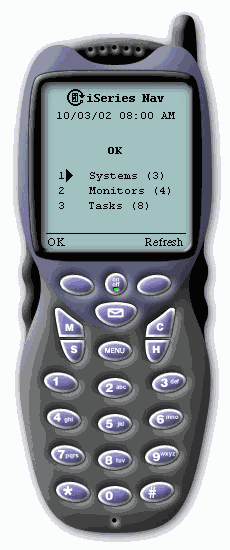
Figure 2: View the status of all the monitors, tasks, and systems via a cell phone.
The second secret power she can use is the ability to take powerful actions from anywhere. Here are some examples of what can be done from a wireless device:
- Run a command across an iSeries system group (by using a definition or by entering a command)
- Run a command across multiple xSeries servers
- Restart or shut down one or multiple xSeries servers
- Hold or delete a runaway job
- Answer an inquiry message (from QSYSOPR, any message queue, or a job's job log)
- Start, stop, or restart monitors
- View status of long-running tasks
- View properties of objects
- Etc.
Pretty-Boy Malloy--He Can Make Anything Beautiful
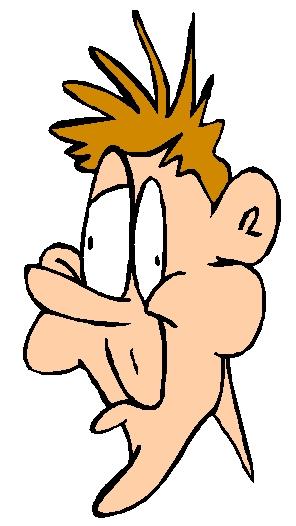
Now, to be honest, in order for some of you to qualify to be Pretty-Boy Malloy, you'll just have to become much more attractive. This is a very popular superhero, because iSeries Navigator has many fancy, colorful ways to display and interact with data. Here's a small list of some things Pretty-Boy Malloy can do:
- Stun them with graphical performance history: Use the graphical monitors and Graph History to show real-time data, as well as historical data over a day, week, month, year, or more. These graphs can be manipulated to find problem areas or bottlenecks and can be captured for later viewing.
- Stun them by interacting with pictures of your iSeries: Use the Disk Units Graphical View to view pictures of multiple iSeries towers; see where the disk units are physically located; and work with the disk units, disk pools, mirrored pairs, and all the other groupings disk units can have (as shown in Figure 3). Once this view is opened, Pretty-Boy Malloy can even mouse over an empty slot and open a wizard to add a disk unit.
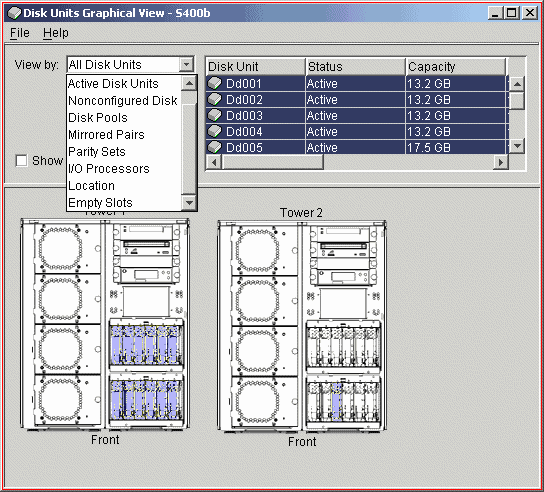
Figure 3: The Disk Units Graphical View lets you look at multiple iSeries towers.
- Stun them with views of iSeries partitions: View iSeries partitions in a window where he can switch multiple views, work with resources across partitions, and move those resources around.
- Stun them with graphical B2B transaction activity views: Manage B2B transaction activity by viewing a graph of the activity over time, as well as specific transactions and the individual steps for each transaction. He can even search for transactions that match a certain criteria and export the results for later use.
- Stun them with visual layouts of the database: Using Visual Explain in iSeries Navigator, he can view the layout of his database, see how the tables are generated, and even select objects and work on them immediately. The layout shows bottlenecks and points where improvements can be made, as shown in the example in Figure 4.
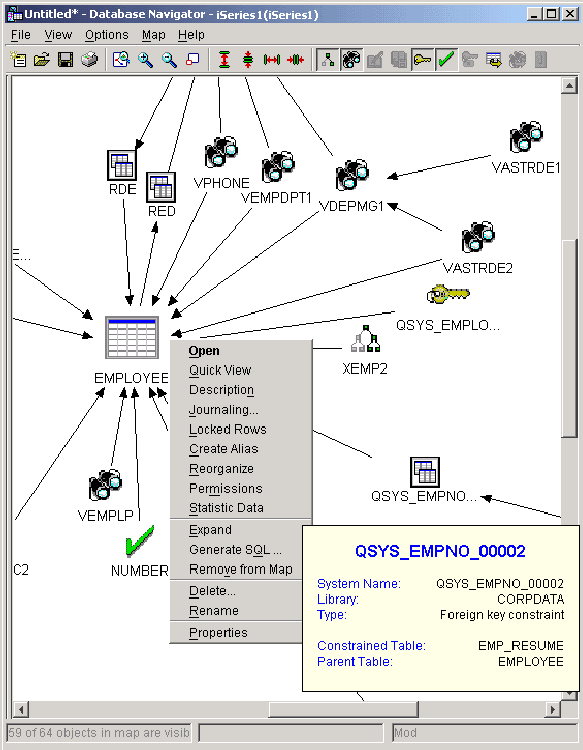
Figure 4: Visual Explain shows the layout so that you can see bottlenecks and points where improvements can be made.
The File Master--He Can Be Omnipresent and Can Wield Telekinetic Morphing Powers

This particular superhero is already quite popular in Hong Kong and has his own movie coming out next summer, so if you want to become this superhero, act soon so you can get in on all the royalty rights. The File Master has two super powers: He can be omnipresent, and he can wield telekinetic morphing powers on demand. He can accomplish this by using the file monitor and the "send files and folders" function in iSeries Navigator.
Using the file monitor, he can point to any file on one or multiple iSeries systems and find out whether it changes, gets bigger than a certain size, or contains a particular text string. For example, if there is an important file, he can know at any time if it's been modified. Or, if he has a log file, once it reaches 5 MB, he can have it automatically archived and cleared. The list goes on and on.
By creating a package definition, the File Master unleashes the power of telekinesis. A package definition can point to any combination of files in IFS or any combination of files in QSYS. Then, the file master can tell the definition that, when it is sent, it must change the directory in which a file is located on the target system, or change the name of the file or folder once it arrives on the target system. This is great for sending a program located in MyTestLib and locating it in MyProdLib on the production system.
The Compare and Update Kid--He Can Clone Anything

This spunky little fellow's super power is that he can clone anything he touches. Using iSeries Navigator, he can compare and update fixes across systems, as well as compare and update system values across systems. The idea behind these compare and update tools is that once a single system is working great (meaning it behaves in a desired way), he can select to compare that "model" system to any number of "target" systems to see what's wrong on those target systems. The compare and update fixes will show what fixes are missing and what fixes are extra on those target systems--with the ability to have iSeries Navigator send, install, and even restart the iSeries systems once all the fixes are installed.
The compare and update system values gives him a workspace where he can select any system value and see what its corresponding value is on the target system, and if it's not what he wants, he can select to update that value.
Each of these updates can be scheduled so the updating can be done in off hours or when traffic is at its lowest.
A bonus super tool that the Compare and Update Kid uses is the Synchronize Date and Time function. This handy little function lets him select a model system and synchronize the time across multiple target systems based on that model system date and time. When doing anything with multiple systems (viewing real-time graphs, for example), 1,000 headaches will be saved per day by having times synchronized. This function can also be scheduled, so a common example would be to schedule to synchronize the date and time every Sunday at 2:00 a.m. so it's all set for the week.
The Dynamic Attention-Deficit Duo--They Can Move Quickly from One Task to Another

With all the TV and video games wreaking havoc on our attention span, these superheroes could be just for you. Armed with quick-hitting, short-running power tools, the Dynamic Attention-Deficit Duo uses iSeries Navigator to get the job done without having to focus too much on one thing.
One common problem for the Dynamic A.D.D. is that they can't focus on one task too long, but each task requires a different profile. iSeries Navigator usually only lets a user sign on with one profile. Well, by using the following trick, a single system can be signed onto using multiple profiles in the same iSeries Navigator window. Here are the steps:
- Add System1 as a connection to iSeries Navigator.
- Search on your PC for your "HOSTS" file.
- Edit the hosts file and add an alias to System1 called System1a.
System1a 3.4.5.6 (the IP address of System1) - Add System1a as a connection to iSeries Navigator.
- Sign on as two different users.
iSeries Navigator also includes drag-and-drop functionality, and since V5R2, the Dynamic A.D.D. can use it to interact with a large number of objects. For example, they can change the priority of a job in a job queue by simply dragging it up or down the list. Or select a file or folder and drop it to a system group. Or select eight fixes and drop them on a system to send or send and install them. One particular example stands out: Drag printer output to the desktop, and it will appear as a text file on the desktop, which is great for emailing or adding to a report.
Lists of objects are very common for iSeries Navigator. Some are small, but some are large and fairly unfriendly because of the hundreds (or thousands) of items in the list. By using the Sort, Include, and Columns support, the Dynamic A.D.D. can decide what's important and see only that in the list. Sort will sort the items in the list based on information in the selected columns. Include lets the Dynamic A.D.D. choose those characteristics they are interested in and then shows only those items that match. Columns lets them choose which columns to show and hide, and in what order. Using these three tools makes all the specified items appear right away at the top, so there's more time spent solving problems than trying to find problems.
You Can Be a Superhero!
As you can see, there are a number of superheroes you can become to save your IT shop. Strapping iSeries Navigator onto your superhero utility belt will enable you to triumph over the most menacing foe. And just like Batman has Alfred as his backup support, iSeries Navigator has the iSeries Navigator Web site as well as the iSeries Information Center. Go to the iSeries Navigator Web site to learn more about what iSeries Navigator can do and to view demos, FAQs, and all of the presentations we do at various user groups. Go to the iSeries Information Center to gain a deeper understanding of how to best use iSeries Navigator, as well as all its related function.
I hope you had a fun time learning what iSeries Navigator can do. If you have any comments, please feel free to contact me. And as they say, "Stay tuned--same iTime, same iPlace--to see what villains iSeries Navigator can defeat!"
Greg Hintermeister is a practicing superhero at IBM, where he designs user interfaces for iSeries Navigator as well as other Web applications. He can be reached by email at This email address is being protected from spambots. You need JavaScript enabled to view it..







LATEST COMMENTS
MC Press Online