Save files are a versatile type of AS/400 object. You can use save files to compress and store AS/400 objects and libraries to disk. The contents of save files can be saved to offline storage as part of a backup strategy. Save files can also be used as containers for sending objects over a SNADS network.
OS/400 provides a number of commands that allow you to interact with save files. Surprisingly enough, however, there are no commands in the operating system that allow you to "work with" the contents of a save file. The closest command is Display Save File (DSPSAVF), which only lets you view the contents of a save file. In this article, I'll introduce you to a command that overcomes this limitation. The Work with Save File Objects (WRKSAVFOBJ) command presents a list of objects in a save file and allows you to select objects that you want to restore.
This command is useful because it can save you time when you need to restore individual objects from a save file. It accomplishes this by combining several steps into one. For example, suppose you want to restore some objects from a save file, but you don't know the exact names of the objects. Using native OS/400 commands, you need to first run the DSPSAVF command, then either write down the names of the objects you want to restore or, if you requested a listing, send the output to a printer. Finally, you need to return to a command line, prompt the Restore Object (RSTOBJ) command, and begin keying object names. This can be a time-consuming and possibly error-prone task.
Given the same scenario, the WRKSAVFOBJ command makes this task much easier. You just need to enter the command followed by the name of the save file. You are presented with a display showing a list of all of the objects in the save file. As you find objects you want to restore, you simply select them from the list and press Enter to restore them to the system. I'll discuss a number of other features to this command shortly, but this gives you the basic idea for the purpose for this command.
As I describe this utility, you'll notice that it has functionality similar to many other commands in OS/400. This is because I designed this application to use a UIM list panel (see "UIM List Panels," MC, July 1994). UIM provides a very consistent user interface that IBM uses extensively throughout OS/400. UIM list panels provide functionality similar to subfiles, but require much less code. This utility also takes advantage of several system application program interfaces (APIs) to accomplish its task.
Using the Command
When you prompt the WRKSAVFOBJ command, you'll find that it has three parameters, as shown in 1. The first parameter (SAVF) is the name of the save file you want to work with. The other two parameters (OBJ and OBJTYP) allow you to subset the list of objects you want to work with. The default values for OBJ and OBJTYP are *ALL, which shows you all objects in the save file. You can specify a specific or generic object name in the OBJ parameter to subset the list by object name, and you can specify an object type in the OBJTYP parameter to subset the list by object type.
When you prompt the WRKSAVFOBJ command, you'll find that it has three parameters, as shown in Figure 1. The first parameter (SAVF) is the name of the save file you want to work with. The other two parameters (OBJ and OBJTYP) allow you to subset the list of objects you want to work with. The default values for OBJ and OBJTYP are *ALL, which shows you all objects in the save file. You can specify a specific or generic object name in the OBJ parameter to subset the list by object name, and you can specify an object type in the OBJTYP parameter to subset the list by object type.
The save file you specify on the WRKSAVFOBJ command must contain at least one object, or you will receive an error message telling you that the save file is empty. Also, the objects in the save file must have been saved with either the Save Library (SAVLIB), Save Object (SAVOBJ), or Save Changed Objects (SAVCHGOBJ) command. If you specify a save file that contains data generated by any other save command, you'll receive an error message telling you that the data in the save file is not supported.
The reason for this limitation is that the WRKSAVFOBJ command executes the RSTOBJ command against selected objects in the save file. Other save commands, such as Save Configuration (SAVCFG), don't allow objects to be restored using RSTOBJ. Instead you have to use a corresponding restore command?in this case, Restore Configuration (RSTCFG). So, to keep this application simple, only objects that can be restored with RSTOBJ ( i.e., objects saved with SAVLIB, SAVOBJ, and SAVCHGOBJ) are supported.
When you enter the WRKSAVFOBJ command and specify a save file that meets the criteria, you're presented with a screen similar to the one shown in 2. The layout of the screen is very similar to many of the "work with" commands used in OS/400. The top portion of the screen shows two columns of information. On the left is the name of the save file you selected and the name of the save command that generated the data in the save file. On the right are any subsetting criteria you specified on the command, along with the name of the library that the objects were saved from.
When you enter the WRKSAVFOBJ command and specify a save file that meets the criteria, you're presented with a screen similar to the one shown in Figure 2. The layout of the screen is very similar to many of the "work with" commands used in OS/400. The top portion of the screen shows two columns of information. On the left is the name of the save file you selected and the name of the save command that generated the data in the save file. On the right are any subsetting criteria you specified on the command, along with the name of the library that the objects were saved from.
The bottom portion of the screen shows a list of the objects in the save file. You can select objects in the list using option 1, which runs RSTOBJ for the object you selected. If you make a selection and press Enter, the objects are restored to their original locations using the default values on the RSTOBJ command. If you want to restore an object to another location or change any other parameters, you can press F4 after making your selection to prompt the RSTOBJ command.
If you select multiple objects and press F4, you're prompted for each object. This could be very time-consuming if you've made a large number of selections. To avoid this situation, you can enter additional parameters on the command line at the bottom of the screen. For example, suppose you're working with objects saved from a library called PROD and you want to restore several of them to a library called TEST. Instead of pressing F4 after making your selection, enter RSTLIB(TEST) on the command line and press Enter. This value will be added to the RSTOBJ command for each object you selected, and all of the selected objects will be processed at once. You can also use the command line at the bottom of the screen to enter any OS/400 command. Pressing F9 retrieves commands you've previously entered. Many of the operational functions just described are automatically provided by UIM.
A Closer Look
As I mentioned earlier, this utility takes advantage of a UIM list panel and several system APIs. In this section, I'll discuss how these techniques were implemented. The code for the WRKSAVFOBJ command is shown in 3. The parameters for this command are fairly typical. The only notable exception is the OBJTYP parameter, which has a restricted value and a large list of valid values. I included these values in the command source to ensure that the user enters a valid object type. If IBM creates a new object type, you'll need to update this list. The other parameter values are validated from within the command processing program.
As I mentioned earlier, this utility takes advantage of a UIM list panel and several system APIs. In this section, I'll discuss how these techniques were implemented. The code for the WRKSAVFOBJ command is shown in Figure 3. The parameters for this command are fairly typical. The only notable exception is the OBJTYP parameter, which has a restricted value and a large list of valid values. I included these values in the command source to ensure that the user enters a valid object type. If IBM creates a new object type, you'll need to update this list. The other parameter values are validated from within the command processing program.
4 shows the code for the command processing program SAV001CL. This program starts by validating the save file name entered on the command. Next, the program creates in QTEMP a user space called SAV001US, which will be used to retrieve information about the contents of the save file. The SAV001CL program then calls an RPG program (SAV001RG), which performs the main processing for this utility. Before I discuss the RPG program, let's take a look at the UIM panel specifications.
Figure 4 shows the code for the command processing program SAV001CL. This program starts by validating the save file name entered on the command. Next, the program creates in QTEMP a user space called SAV001US, which will be used to retrieve information about the contents of the save file. The SAV001CL program then calls an RPG program (SAV001RG), which performs the main processing for this utility. Before I discuss the RPG program, let's take a look at the UIM panel specifications.
List Panels
5 shows the code for the UIM list panel SAV001PG. A list panel is a special type of panel group that has functionality similar to a subfile. The main difference is that a UIM list panel can give your applications a lot more functionality with far less code. The only problem you may encounter is that there can be a rather significant learning curve to getting your first UIM application up and running if you're not familiar with UIM. However, the benefits you'll gain from UIM are worth the investment. If you're interested in learning about UIM list panels and how to interact with them in an RPG program, this application provides a good working example.
Figure 5 shows the code for the UIM list panel SAV001PG. A list panel is a special type of panel group that has functionality similar to a subfile. The main difference is that a UIM list panel can give your applications a lot more functionality with far less code. The only problem you may encounter is that there can be a rather significant learning curve to getting your first UIM application up and running if you're not familiar with UIM. However, the benefits you'll gain from UIM are worth the investment. If you're interested in learning about UIM list panels and how to interact with them in an RPG program, this application provides a good working example.
UIM list panels are made up of a series of tag statements. Each tag statement begins with a colon followed by a keyword. To make it easier to understand these tag statements, I've grouped them into sections and placed comments at the beginning of each section. The following is a brief description of each of these sections. Refer to the corresponding sections in 5 as you read these descriptions.
UIM list panels are made up of a series of tag statements. Each tag statement begins with a colon followed by a keyword. To make it easier to understand these tag statements, I've grouped them into sections and placed comments at the beginning of each section. The following is a brief description of each of these sections. Refer to the corresponding sections in Figure 5 as you read these descriptions.
? Class definitions?Class definitions define the data types for the variables used in the list panel.
? Variable definitions?Each variable used in the list panel references one of the class definitions to determine its data type.
? Variable record definitions and list definitions?The variable records establish a buffer between the list panel and the HLL program that interacts with it. In this example, there are two variable record definitions; one for the heading portion of the panel (similar to a subfile control record) and one for the list portion (similar to a subfile record). The list definition determines which columns will appear in the list.
? Key Definitions?The key definitions determine which function keys are allowed in the application and what action is to be taken when those keys are pressed.
? Panel definition?The panel definition is where you describe which constants and dialog variables you want on the panel. This is also where you describe the action you want taken when an item is selected from the list. In this case, the RSTOBJ command is executed.
? Help module?Help modules describe the actions taken when the help key is pressed depending on the location of the cursor. Normally, you describe individual help modules for each element on the screen. Because of space constraints, I chose to define a single generic help module for all of the elements in this application.
Together, these sections make up the definition of the list panel. In order to present this list panel to a user, the HLL program must perform a series of API calls. The RPG program SAV001RG in 6 shows how this is accomplished. The UIM API calls (those beginning with QUI) can be seen in the PROCES subroutine.
Together, these sections make up the definition of the list panel. In order to present this list panel to a user, the HLL program must perform a series of API calls. The RPG program SAV001RG in Figure 6 shows how this is accomplished. The UIM API calls (those beginning with QUI) can be seen in the PROCES subroutine.
APIs
In addition to calling APIs to interact with the list panel, the SAV001RG program also calls APIs to retrieve information about the contents of the save file. I'll briefly describe all of the APIs used in this program in the order in which they are called. Refer to 6 to see the syntax of the API calls.
In addition to calling APIs to interact with the list panel, the SAV001RG program also calls APIs to retrieve information about the contents of the save file. I'll briefly describe all of the APIs used in this program in the order in which they are called. Refer to Figure 6 to see the syntax of the API calls.
? The List Save File (QSRLSAVF) API loads the user space with information about the library that the objects in the save file were saved from.
? The Retrieve User Space (QUSRTVUS) API is called to retrieve the library information from the user space.
? The Open Display Application (QUIOPNDA) API opens the SAV001PG panel group.
? The Put Dialog Variable (QUIPUTV) API updates the value of the dialog variables in the "header" variable record by passing a buffer containing the new values.
? The QSRLSAVF API loads the user space with information about the objects in the save file.
? The QUSRTVUS API is called a second time to retrieve the object information from the user space.
? The Add List Entry API (QUIADDLE) API adds an entry to the list panel (similar to adding a record to a subfile).
? The Display Panel (QUIDSPP) API displays the panel and waits for the user to press F3 or F12.
? The Close Application (QUICLOA) API closes the UIM panel group.
Earlier, I mentioned that one of the best reasons for using UIM is that it does much of the work that you would normally have to code for in a traditional display file application. In a UIM application, control is passed to the Display Panel API (QUIDSPP), where all of the interaction with the user takes place. For example, in the SAV001RG program, there is no code that executes when the user selects an item from the list, presses a page key, or presses the F9 key. All of this functionality is built into the UIM panel group.
The UIM Advantage
When I began designing this application, I planned to code a subfile. After spending several hours trying to get the application to behave the way I wanted, I realized it was going take more code than would be practical to publish. Shortly after I abandoned the subfile code in favor of using a UIM list panel, I knew I had made the right decision. The end result is that this application has more functionality with fewer statements of code than would have ever been possible had I coded it with a traditional subfile. The next time you think about writing a subfile application, consider using a UIM list panel instead. In addition to the benefits of less code and more functionality, UIM also ensures that your applications maintain a consistent look and feel.
As you've seen in this article, you now have a new way to restore objects from a save file. You no longer have to use the tedious and possibly error-prone method of manually keying object names into the RSTOBJ command. The next time you need to restore objects from a save file, use the WRKSAVFOBJ command instead.
Robin Klima is a senior technical editor for Midrange Computing.
REFERENCES
OS/400 Application Display Programming V3R1 (SC41-3715, CD ROM QBKAUK00).
OS/400 System API Reference V3R1 (SC41-3801, CD ROM QBKAVD00).
The Work with Save File Objects (WRKSAVFOBJ) Utility
Figure 1: The WRKSAVFOBJ Command Prompt
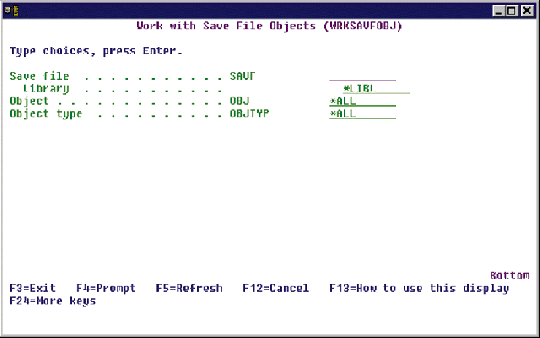
The Work with Save File Objects (WRKSAVFOBJ) Utility
Figure 2: Working with Save File Objects
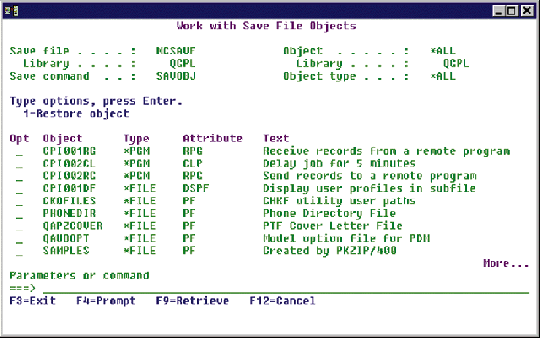
The Work with Save File Objects (WRKSAVFOBJ) Utility
Figure 3: The WRKSAVFOBJ Command
/*===============================================================*/ /* To compile: */ /* */ /* CRTCMD CMD(XXX/WRKSAVFOBJ) PGM(XXX/SAV001CL) + */ /* SRCFILE(XXX/QCMDSRC) */ /* */ /*===============================================================*/ CMD PROMPT('Work with Save File Objects') PARM KWD(SAVF) TYPE(QUAL) MIN(1) PROMPT('Save file') PARM KWD(OBJ) TYPE(*GENERIC) DFT(*ALL) + SPCVAL((*ALL)) PROMPT('Object') PARM KWD(OBJTYP) TYPE(*CHAR) LEN(10) RSTD(*YES) + DFT(*ALL) VALUES(*ALRTBL *BNDDIR *CFGL + *CHTFMT *CLD *CLS *CMD *CRQD *CSI *CSPMAP + *CSPTBL *DTAARA *DTAQ *EDTD *EXITRG *FCT + *FILE *FNTRSC *FORMDF *FTR *GSS *JOBD + *JOBQ *JOBSCD *JRN *JRNRCV *MENU *MODULE + *MSGF *MSGQ *NODL *OUTQ *OVL *PAGDFN + *PAGSEG *PDG *PGM *PNLGRP *PRDAVL *PRDDFN + *PRDLOD *QMFORM *QMQRY *QRYDFN *RCT *SBSD + *SCHIDX *SPADCT *SQLPKG *SRVPGM *SSND + *SVRSTG *S36 *TBL *USRIDX *USRQ *USRSPC + *WSCST) SPCVAL((*ALL)) PROMPT('Object type') QUAL: QUAL TYPE(*NAME) LEN(10) QUAL TYPE(*NAME) LEN(10) DFT(*LIBL) + SPCVAL((*LIBL)) PROMPT('Library')
The Work with Save File Objects (WRKSAVFOBJ) Utility
Figure 4: CL Program SAV001CL
/*===============================================================*/ /* To compile: */ /* */ /* CRTCLPGM PGM(XXX/SAV001CL) SRCFILE(XXX/QCLSRC) */ /* */ /*===============================================================*/ PGM PARM(&SAVF &OBJ &OBJTYP) DCL VAR(&SAVF) TYPE(*CHAR) LEN(20) DCL VAR(&OBJ) TYPE(*CHAR) LEN(10) DCL VAR(&OBJTYP) TYPE(*CHAR) LEN(10) DCL VAR(&OBJATR) TYPE(*CHAR) LEN(10) DCL VAR(&RTNLIB) TYPE(*CHAR) LEN(10) DCL VAR(&ERRDTA) TYPE(*CHAR) LEN(10) DCL VAR(&MSGID) TYPE(*CHAR) LEN(7) DCL VAR(&MSGDTA) TYPE(*CHAR) LEN(80) /* Send all errors to error handling routine */ MONMSG MSGID(CPF0000) EXEC(GOTO CMDLBL(ERROR)) /* Don't allow this command to be called recursively */ SNDPGMMSG MSG(' ') TOPGMQ(*SAME (SAV001RG)) MONMSG MSGID(CPF2469) EXEC(GOTO CMDLBL(CONTINUE)) RMVMSG PGMQ(*SAME (SAV001RG)) CLEAR(*ALL) SNDPGMMSG MSGID(CPF9898) MSGF(QCPFMSG) MSGDTA('Command + WRKSAVFOBJ already in use within this + job') MSGTYPE(*ESCAPE) /* Check to be sure file exists */ CONTINUE: CHKOBJ OBJ(%SST(&SAVF 11 10)/%SST(&SAVF 1 10)) + OBJTYPE(*FILE) /* Check to be sure file is a save file */ RTVOBJD OBJ(%SST(&SAVF 11 10)/%SST(&SAVF 1 10)) + OBJTYPE(*FILE) RTNLIB(&RTNLIB) + OBJATR(&OBJATR) IF COND(&OBJATR *NE 'SAVF') THEN(SNDPGMMSG + MSGID(CPF3782) MSGF(QCPFMSG) + MSGDTA(&SAVF) MSGTYPE(*ESCAPE)) CHGVAR VAR(%SST(&SAVF 11 10)) VALUE(&RTNLIB) /* Re-create the user space */ DLTUSRSPC USRSPC(QTEMP/SAV001US) MONMSG MSGID(CPF0000) CALL PGM(QUSCRTUS) PARM('SAV001US QTEMP' '' + 100000 '' '*ALL' '') /* Call program to display save file information */ CALL PGM(SAV001RG) PARM(&SAVF &OBJ &OBJTYP &ERRDTA) IF COND(&ERRDTA *EQ '*EMPTY') THEN(SNDPGMMSG + MSGID(CPF3707) MSGF(QCPFMSG) + MSGDTA(&SAVF) MSGTYPE(*ESCAPE)) ELSE CMD(IF COND(&ERRDTA *NE ' ') THEN(SNDPGMMSG + MSGID(CPF9898) MSGF(QCPFMSG) MSGDTA('Save + file data generated with' *BCAT &ERRDTA + *BCAT 'command not supported') + MSGTYPE(*ESCAPE))) /* Branch around error handling routine */ GOTO CMDLBL(ENDPGM) /* Error handling routine */ ERROR: RCVMSG MSGTYPE(*EXCP) MSGDTA(&MSGDTA) MSGID(&MSGID) SNDPGMMSG MSGID(&MSGID) MSGF(QCPFMSG) MSGDTA(&MSGDTA) + MSGTYPE(*ESCAPE) ENDPGM: ENDPGM
The Work with Save File Objects (WRKSAVFOBJ) Utility
Figure 5: Panel Group SAV001PG
.*===================================================================* .* To compile: * .* * .* CRTPNLGRP PNLGRP(XXX/SAV001PG) SRCFILE(XXX/QPNLSRC) * .* * .*===================================================================* :PNLGRP. .*==================================================================== .* Class Definitions .*==================================================================== :CLASS NAME=optcls BASETYPE=action. :ECLASS. :CLASS NAME=objcls BASETYPE='OBJNAME 10'. :ECLASS. :CLASS NAME=typcls BASETYPE='CHAR 7'. :ECLASS. :CLASS NAME=txtcls BASETYPE='CHAR 40'. :ECLASS. :CLASS NAME=prmcls BASETYPE='CHAR 255'. :ECLASS. .*==================================================================== .* Variable Definitions .*==================================================================== :VAR NAME=sfn CLASS=objcls. :VAR NAME=sfl CLASS=objcls. :VAR NAME=cmd CLASS=objcls. :VAR NAME=ofl CLASS=objcls. :VAR NAME=lib CLASS=objcls. :VAR NAME=tfl CLASS=objcls. :VAR NAME=opt CLASS=optcls. :VAR NAME=obj CLASS=objcls. :VAR NAME=typ CLASS=typcls. :VAR NAME=atr CLASS=objcls. :VAR NAME=txt CLASS=txtcls. :VAR NAME=prm CLASS=prmcls. .*==================================================================== .* Variable Record and List Definitions .*==================================================================== :VARRCD NAME=header VARS='sfn sfl cmd ofl lib tfl' NOGET='sfn sfl cmd ofl lib tfl'. :VARRCD NAME=detail VARS='opt obj typ atr txt' NOGET='obj typ atr txt'. :LISTDEF NAME=detlst VARS='opt obj typ atr txt' MSGID=EDT0417 MSGF='QPDA/QEDTMSG'. .*==================================================================== .* Key Definitions .*==================================================================== :KEYL NAME=fkeys. :KEYI KEY=enter HELP=hlp ACTION=enter. :KEYI KEY=help HELP=hlp ACTION=help. :KEYI KEY=f1 HELP=hlp ACTION=help. :KEYI KEY=f3 HELP=hlp ACTION=exit VARUPD=no .F3=Exit :KEYI KEY=f4 HELP=hlp ACTION=prompt .F4=Prompt :KEYI KEY=f9 HELP=hlp ACTION=retrieve .F9=Retrieve :KEYI KEY=f12 HELP=hlp ACTION=cancel VARUPD=no .F12=Cancel :KEYI KEY=pagedown HELP=hlp ACTION=pagedown. :KEYI KEY=pageup HELP=hlp ACTION=pageup. :KEYI KEY=print HELP=hlp ACTION=print. :EKEYL. .*==================================================================== .* Panel Definition .*==================================================================== :PANEL NAME=SAV001PG KEYL=fkeys HELP=hlp TOPSEP=space .Work with Save File Objects :DATA DEPTH=4 LAYOUT=2 compact. :DATACOL WIDTH=19. :DATACOL WIDTH='*'. :DATAGRP GRPSEP=qindent compact. :DATAI VAR=sfn HELP=hlp USAGE=out .Save file :DATAI VAR=sfl HELP=hlp USAGE=out .Library :EDATAGRP. :DATAI VAR=cmd HELP=hlp USAGE=out .Save command :DATAGRP GRPSEP=qindent compact. :DATAI VAR=ofl HELP=hlp USAGE=out .Object :DATAI VAR=lib HELP=hlp USAGE=out .Library :EDATAGRP. :DATAI VAR=tfl HELP=hlp USAGE=out .Object type :EDATA. :LIST DEPTH=14 LISTDEF=detlst MAXHEAD=1 ACTOR=uim PARMS=prm. :TOPINST .Type options, press Enter. :LISTACT ENTER='CMD RSTOBJ OBJ(&obj.) SAVLIB(&lib.) DEV(*SAVF)' ENTER='OBJTYPE(&typ.) SAVF(&sfl./&sfn.) &prm.' PROMPT='CMD ?RSTOBJ ?*OBJ(&obj.) ?*SAVLIB(&lib.)' PROMPT='?*DEV(*SAVF) ?*OBJTYPE(&typ.) ?*SAVF(&sfl./&sfn.)' PROMPT='&prm.' HELP=hlp OPTION=1 .1=Restore object :LISTCOL VAR=opt USAGE=inout MAXWIDTH=3 HELP=hlp .Opt :LISTCOL VAR=obj USAGE=out MAXWIDTH=10 HELP=hlp .Object :LISTCOL VAR=typ USAGE=out MAXWIDTH=7 HELP=hlp .Type :LISTCOL VAR=atr USAGE=out MAXWIDTH=10 HELP=hlp .Attribute :LISTCOL VAR=txt USAGE=out MAXWIDTH=40 HELP=hlp .Text :LISTVIEW COLS='opt obj typ atr txt'. :ELIST. :CMDLINE SIZE=short .Parameters or command :EPANEL. .*==================================================================== .* Help Module .*==================================================================== :HELP NAME=hlp. :EHELP. :EPNLGRP.
The Work with Save File Objects (WRKSAVFOBJ) Utility
Figure 6: RPG Program SAV001RG
*=============================================================== * To compile: * * CRTRPGPGM PGM(XXX/SAV001RG) SRCFILE(XXX/QRPGSRC) * *=============================================================== *. 1 ...+... 2 ...+... 3 ...+... 4 ...+... 5 ...+... 6 ...+... 7 IGENDS DS I B 125 1280OFFLST I B 133 1360NUMLST I B 137 1400SIZENT ILIBINF DS 72 I 1 10 SAVLIB I 11 20 SAVCMD I 11 16 SAVCM6 IOBJINF DS 204 I 1 10 OBJNAM I 21 30 OBJTYP I 31 40 OBJATR I 155 194 OBJTXT ILIBBUF DS I 1 10 SFN I 11 20 SFL I 21 30 CMD I 31 40 OFL I 41 50 LIB I 51 60 TFL IOBJBUF DS I B 1 20OPT I 3 12 OBJ I 13 19 TYP I 20 29 ATR I 30 69 TXT I IDS I I 'SAV001US QTEMP ' 1 20 USRSPC I I 'SAV001PG *LIBL ' 21 40 PNLGRP I B 41 440STRPOS I B 45 480STRLEN I B 49 520LENSPC I B 53 560STKCNT I B 57 600APPSCP I B 61 640EXTPRM I B 65 680ERRCOD I B 69 720FKEY I B 73 760VARLEN *=============================================================== C *ENTRY PLIST C PARM SAVF 20 C PARM OBJFLT 10 C PARM TYPFLT 10 C PARM ERRDTA 10 * * Load user space with library level information C MOVEL'SAVF0100'FMTNAM 8 C EXSR LODSPC * * Get library level information from user space C CALL 'QUSRTVUS' C PARM USRSPC C PARM STRPOS C PARM STRLEN C PARM LIBINF * * Perform error checking selection C SELEC * * If no data issue message C SAVLIB WHEQ *BLANKS C MOVEL'*EMPTY' ERRDTA * * If unsupported save command issue message C SAVCM6 WHNE 'SAVLIB' C SAVCM6 ANDNE'SAVOBJ' C SAVCM6 ANDNE'SAVCHG' C MOVELSAVCMD ERRDTA * * Otherwise process data C OTHER C EXSR PROCES C ENDSL * C MOVE *ON *INLR *=============================================================== C LODSPC BEGSR * * Call the list save file API C CALL 'QSRLSAVF' C PARM USRSPC C PARM FMTNAM C PARM SAVF C PARM OBJFLT C PARM TYPFLT C PARM *BLANKS CNTHND 36 C PARM 0 ERRCOD * * Retrieve the generic header *. 1 ...+... 2 ...+... 3 ...+... 4 ...+... 5 ...+... 6 ...+... 7 *. 1 ...+... 2 ...+... 3 ...+... 4 ...+... 5 ...+... 6 ...+... 7 C Z-ADD1 STRPOS C Z-ADD140 STRLEN * C CALL 'QUSRTVUS' C PARM USRSPC C PARM STRPOS C PARM STRLEN C PARM GENDS * * Calculate starting position and length C OFFLST ADD 1 STRPOS C Z-ADDSIZENT STRLEN * C ENDSR *=============================================================== C PROCES BEGSR * * Open display application C CALL 'QUIOPNDA' C PARM HANDLE 8 C PARM PNLGRP C PARM -1 APPSCP C PARM EXTPRM C PARM 'N' FULHLP 1 C PARM 0 ERRCOD * * Put the library level information on the screen C MOVELSAVF SFN C MOVE SAVF SFL C MOVELSAVCMD CMD C MOVELOBJFLT OFL C MOVELSAVLIB LIB C MOVELTYPFLT TFL * C CALL 'QUIPUTV' C PARM HANDLE C PARM LIBBUF C PARM 60 VARLEN C PARM 'HEADER' RCDNAM 10 C PARM 0 ERRCOD * * Load user space with object level information C MOVEL'SAVF0200'FMTNAM C EXSR LODSPC C MOVEL'FRST' OPTION 4 * * Get object level information from user space C DO NUMLST C CALL 'QUSRTVUS' C PARM USRSPC C PARM STRPOS C PARM STRLEN C PARM OBJINF * * Exclude library objects from list C OBJTYP IFNE '*LIB' C Z-ADD0 OPT C MOVELOBJNAM OBJ C MOVELOBJTYP TYP C MOVELOBJATR ATR C MOVELOBJTXT TXT * * Add a list entry to the screen C CALL 'QUIADDLE' C PARM HANDLE C PARM OBJBUF C PARM 69 VARLEN C PARM 'DETAIL' RCDNAM 10 C PARM 'DETLST' LSTNAM 10 C PARM OPTION C PARM LEHNDL 4 C PARM 0 ERRCOD * C MOVEL'NEXT' OPTION C ENDIF * * Calculate position of next entry C ADD SIZENT STRPOS C ENDDO * * Display the panel C CALL 'QUIDSPP' C PARM HANDLE C PARM FKEY C PARM 'SAV001PG'PNLNAM 10 C PARM 'N' REDSPO 1 C PARM 0 ERRCOD * * Close the application C CALL 'QUICLOA' C PARM HANDLE 8 C PARM 'M' CLSOPT 1 C PARM 0 ERRCOD * C ENDSR *. 1 ...+... 2 ...+... 3 ...+... 4 ...+... 5 ...+... 6 ...+... 7







LATEST COMMENTS
MC Press Online