Not sure you want to buy? Take it for a test-drive!
When evaluating systems management software, it can be very easy to focus on the low-level technical details to decide if it can provide your business with what is required to make your data center run smoothly. However, at some point, you need to ask yourself the question: "Does this software support the real-world scenarios I need to make my business better?" In this article, I describe some of the features that IBM Systems Director provides to help you decide where it fits in your data center's future.
Easy to Try Out
A new software product needs to be evaluated and kicked around before any real effort is put into fusing it into the data center. IBM Systems Director's Web site helps you do just that by providing introductory information that summarizes what it is and does.
IBM Systems Director is a Web-based systems management tool that brings together a wide variety of function to manage multiple platforms in the easiest way possible. The management server, which runs on AIX, Linux, or Windows, discovers all the resources it can manage, ranging from IBM i, Linux, AIX, and Windows to z/OS operating systems. Hardware it can manage includes Power Systems servers, HMCs, System x, BladeCenters, storage, and network resources. It excels at managing the virtual environments found on those platforms, including PowerVM, VMware, Microsoft, Xen, and z/VM. You choose your operating system agent level: a common agent, a lightweight platform agent, or no agent.
The Web site shows you how to download the management server, as well as any agents you may want to add. Once they're installed, you see a Start tab (Figure 1) that helps you perform initial discovery. From there, you can try out Navigate Resources (view your systems in a table, properties, or topology map), look at Health Summary (view your favorite systems and groups as well as overall health and favorite monitors), do some basic automation, get started with monitoring, or download updates for your systems. It's all there in the Welcome page.
Figure 1: The Start tab gets you get started and then helps you take the next steps. (Click images to enlarge.)
IBM Systems Director offers a 60-day evaluation period for the optional plug-ins that you'll encounter as you branch out, so you can test the functionality before you invest any money into them. Many of the plug-ins offer free portions as well as licensed portions, so even if you do not want to purchase plug-ins, they still offer value. For example, Active Energy Manager offers a rich set of energy monitoring features as a part of its no-charge portion of the plug-in.
Covers the Basics
IBM Systems Director provides the basic care and feeding for your systems. Start off by discovering your system, requesting access to it, and collecting inventory. From there, IBM Systems Director automatically groups the systems into predefined groups to help organize them better; alternatively, you can create your own.
Hardware event notifications are automatically received from the managed systems, and you can add to those by activating thresholds on dozens and dozens of real-time monitors. You will discover many ways to monitor IBM i, AIX, Linux, and Windows for performance, disk space, file systems, jobs, and messages.
The Health Summary (Figure 2) organizes all your favorite systems and groups into one view. It lets you see your favorite monitors and provides a global "scoreboard" to inform you of any problems your systems are having. Of particular interest is that, in the same monitor dashboard, you can view your physical hosts and their CPU utilization, alongside your virtualized guest operating systems, and monitor the CPU utilization that has been allocated to them.
Configuration is available for your servers, especially blades and chassis. You can configure your systems in real-time or use configuration templates and configuration plans to deploy changes across a number of systems. The configuration templates can help with storage, switches, blades, and even operating system settings. Further, common tasks are available to power on your systems, suspend/resume them, and remotely access them.
Figure 2: Health Summary shows global status, favorite monitors, systems, and groups.
By using IBM Systems Director out of the box, you will understand the basic characteristics of your systems and be able to make changes to them.
Keeps You "in the Know"
While I hope using IBM Systems Director is enjoyable, the fact is that you have much better things to do than stare at systems management software. You really only want to use it when something is wrong or you need to improve the response time of your workloads. IBM Systems Director has several ways to keep you informed of what is going on.
Whenever you collect inventory, install updates, power on/off, relocate, or perform any other IBM Systems Director job, you can choose to be notified by email (Figure 3) whether it completed successfully on all the systems or whether it failed on a certain number or certain percentage of systems.
Figure 3: Select to get an email if any errors happen while running this task.
Additionally, you can set up an automation plan to notify you (email, page, text…) whenever any system has problems or compliance issues. This is fairly straightforward to set up and can provide broad umbrella-type coverage for your peace of mind. With the replacement variables you can choose from, the emails can be quite detailed, so you can decide whether to take care of it, inform a colleague, or ignore it until the morning.
Finally, you can install an upward integration module that sends IBM Systems Director events up to enterprise-level solutions like Tivoli. Other vendor solutions are also supported. This gives you the choice of where you want to consolidate all issues you need to know about.
Helps You Automate Troubleshooting and Fixing
Beyond basic notification, IBM Systems Director helps you automate the fixing of common problems. The automation plan is what you use to automate the troubleshooting of your data center. First, create your automation plan and tell it what systems you care about. Then, tell it what events you want the plan to pay attention to from those systems. Finally, tell the automation plan what actions to run if the desired events appear. You can automate restarts, suspends, resumes, or other basic lifecycle tasks through the "Run a Task" action.
If you have a script optimized for your operating system that addresses unique issues, you can automatically trigger it by having your automation plans run a command definition. Even better, you can create your own events on any managed system that flows up to IBM Systems Director. Your automation plan can detect that custom event and then run a command definition on the offending server, providing customized reactions based on problems on the endpoint. For the virtual data center, you can monitor for thresholds in performance monitors and, if they are exceeded, automatically adjust virtual server processor and memory allocation.
Finally, IBM Systems Director has a robust command line available on the management server. The Systems Director command line helps you automate many of the tasks you see in the UI. Even detailed functions like editing hosts, deploying virtual appliances, allocating storage, or assigning a physical resource (optical drive, for example) can be done through the command line.
Optimizes Workloads and Servers Through Virtualization
When you analyze a systems management product, you should consider the optional plug-ins as well. VMControl, IBM Systems Director's enhanced virtualization solution, helps with many real-world scenarios.
At its core, VMControl enhances virtualization. Whether you have a pure IBM i environment or a mixed environment with PowerVM, VMware, Microsoft, or Xen, VMControl helps you create, delete, edit, and relocate your virtual servers. For example, use Create Virtual Server to create your IBM i partitions (we call them virtual servers). Then use Edit Virtual Server to customize the details. Or use Edit Host to edit the processor/memory allocations across your IBM i virtual servers. These can be command-driven to help automate those changes. VMControl adds HMC management and HMC tasks right on your IBM i virtual server to help perform advanced functions. VMControl contains real-time monitors for monitoring Power System resources that fuel your IBM i virtual servers. Further, VMControl's "Virtual Servers and Hosts" view helps you visualize how much processor power is currently being used on your host, as well as how much allocated CPU is being used across your IBM i servers. This is a great way to see at a glance where there is room to add additional workloads. Finally, the topology map can show your whole physical/virtual layout to help you understand where your IBM i virtual servers are getting resources from.
Beyond managing the resources of a virtual datacenter, as a business grows and changes, every administrator needs to deploy workloads. The faster it can be done, the better. Traditionally, however, several long steps have to take place, including virtual server setup, operating system install, application install, and testing. Using VMControl simplifies that whole process into a "minutes not weeks" approach. VMControl lets you capture a trusted virtual appliance. This means that you can point to a virtual server running AIX or Linux on z and capture into a single virtual appliance the operating system, the applications, and the virtual server definition that is needed to run it well. Once everything is captured and stored in your library, you can deploy that virtual appliance onto a host that has space to run it as often as you need. With one deploy action, a new and well-tested workload is ready for use! The time saved in deploying a virtual appliance you've already tested can be immense. Now, you only have to test that application on AIX with a certain amount of processing, storage, and memory once in order to get multiple instances running.
VMControl also has the ability to create system pools. A system pool groups many Power Systems servers together and offers automated placement of workloads, resilience monitoring, and aggregated management. The goal is to let you manage a pool of systems as a single unit. When you deploy a virtual appliance into a system pool, the pool is the single target, and the system pool decides which server the new workload will best fit. Knowing that a single server could have problems, the system pool monitors for hardware issues, so when your workload that you want to be resilient is running on hardware that is having problems, the system pool will automatically relocate it. This gives you a much simpler way of managing your data center. With your virtual appliances ready to deploy and your system pools dynamically managing your running workloads, you can manage your data center at a higher level and leave the low-level details to VMControl.
That said, we know administrators need to "lift the hood" every so often to see how the components are running. To do that, the system pool and workloads each have visual dashboards (Figure 4) to help you understand the aggregate status and resource utilization of them.
Figure 4: The system pool dashboard summarizes the resources in the pool.
Saves You Energy…and Money!
Sometimes a systems management product can extend itself beyond the traditional bounds of a data center. Most IBM Systems Director functions work on making your servers, operating systems, storage, and network resources run better. However, Active Energy Manager, an IBM Systems Director plug-in, actually works with the servers, external sensors, power distribution units, and even cooling units to save the most energy possible and, in a very real way, the most money possible.
Try Active Energy Manager for 60 days with no charge. Immediately after you install it, Active Energy Manager will find all the resources it can manage and start recording and storing energy data. Fairly quickly, you will see a historical view of how many watts (or BTUs) were used, along with temperature, effective CPU utilization, and more (Figure 5). You can activate thresholds on these monitors and start automating tasks based on those thresholds.
Figure 5: Trend data shows historical energy and temperature correlated with events.
The tasks you can run (within the 60-day evaluation period or with a license) include power capping and power savings. Power capping lets you limit how many watts a system will use. While you can just look at the nameplate rating, that is a number most certainly higher than the server will ever use. By capping the wattage for a server, you can plan for a much deeper use of your data center lab because Active Energy Manager will guarantee the capped number (within reason).
Another task is power savings. This task takes advantage of a variety of hardware support and lets you choose dynamic power savings optimized for either energy savings or performance.
The beautiful thing is that these tasks can be scheduled. During the evening, you can run your data center optimized for energy savings (usually it's fine if batch jobs take a little longer), but during the day, you can optimize for performance. You could also let the data center run a little hotter overnight since systems are much happier in warmer rooms than humans are.
Ties It All Together
One of the most critical evaluations of systems management software is how it pulls together all the individual capabilities it has and provides truly compelling solutions. Since IBM Systems Director is a completely integrated suite in which plug-ins reuse common functions like status, automation, scheduling—all shown through a common user interface console—you can start interacting and automating at a whole new level.
For starters, notice that many of IBM Systems Director's tasks and views are designed to be multi-platform. Regardless if you are managing AIX, Windows, Linux, or IBM i operating systems, or Power Systems, x86, BladeCenter, or System z servers, or PowerVM, VMware, z/VM, Microsoft, or Xen virtualization environments, you can view these resources together in IBM Systems Director. For example, the Virtual Servers and Hosts view shows all hosting physical servers along with their virtual servers, regardless of virtual platform. The Topology views show how these resources are related to each other.
Use the IBM Systems Director command line to script almost any task you can use in the graphical UI. Since the same commands work cross-platform, you can start normalizing your systems management procedures. As mentioned earlier, these scripts can be run manually or triggered through automation plans. With the extensive replacement variables, you can truly automate a wide variety of function by reacting to the events that come into IBM Systems Director.
One of the most compelling examples is to automate the relocation of virtual servers from problematic hardware to healthy hardware. While this base capability exists in other products, IBM Systems Director's unique end-to-end scope of management lets you set up a BladeCenter environment to relocate all virtual servers from blade3 if a switch in the blade that it relies on reports a critical problem. You could take it even further in that, even if the hardware is not complaining, you could relocate a single virtual server if a blade is reporting high temperature or high wattage use. There are dozens of business reasons you may want a workload running on different hardware, and IBM Systems Director lets you do this easily.
Another example: While IBM Systems Director has a broad set of functions, there are certain OS-level tasks that you may need to run. You could choose to automatically run remote commands through command definitions. You could also use IBM Systems Director's remote access functions to remotely connect to a command prompt. Even more interesting is that you can use IBM Systems Director's single sign-on support to log directly into the remote management console. For management consoles that run on HMC, AIX, and IBM i, you can launch directly to that task from IBM Systems Director's UI (Figure 6). The benefit here is that you do not have to break your troubleshooting focus to remember which URL will get you to the specific system you need to work on, and IBM Systems Director can provide you the tasks you need, where you need them.
Figure 6: Notice that AIX management tasks are built right into Systems Director's context menu.
Finally, you can combine status, automation, updates, VMControl, and Active Energy Manager to perform a truly end-to-end solution. First, set up update compliance to monitor for required firmware updates. Next, when you detect firmware is required on a host, trigger a relocate of all virtual servers from that host. Once the server is empty, install the firmware updates. However, since you know that the added processing needs on the targeted host will increase with all those new virtual servers, you will increase the power cap so that additional energy can be used. Once the relocation has completed, you can reduce the power cap on the problem host. This preserves the overall wattage use but lets the server that needs it use more energy. Finally, once the firmware updates are installed and tested, you can choose to relocate some servers back or keep that newly updated server available for new workloads.
Give It a Try
This is just a glimpse of the value that IBM Systems Director can provide you. Give it a spin by downloading it, and get creative to see how IBM Systems Director can care for your data center in compelling ways.
For more information, go to the IBM Systems Director Information Center.










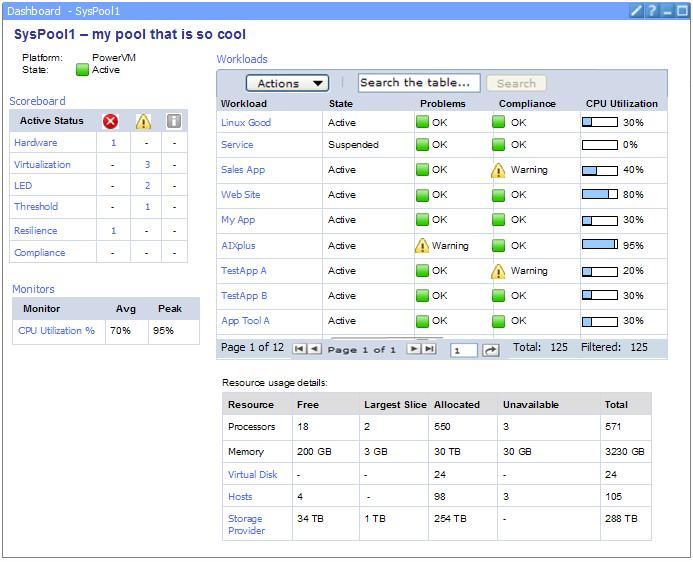


LATEST COMMENTS
MC Press Online