Let's say you have a bank transmission or FTP process that occurs randomly throughout the day. How do you monitor that activity? OPAL? CLP scripts? Not anymore!
Version 12 of Robot SCHEDULE contains some helpful new features that will improve your processes and add value for your business. Perhaps the most important of these features are the new event monitors that can be set up to monitor file activity, allowing Robot SCHEDULE to react to file and directory events happening on IBM i.
Event Monitors in Action
Let's say you have a bank transmission or FTP process that occurs randomly throughout the day. In the past, you may have written OPAL or your own CLP scripts to monitor this activity, and the CLP scripts almost certainly required programming experience and more stringent change control practices.
With Robot SCHEDULE monitoring file activity, even staff without programming experience can easily build event-driven scheduling around file creation, deletion, and size.
Working with Event Monitors
This feature is defined by opening up your graphical interface to the branch with Scheduling Objects (see figure below). Under Scheduling Objects, there is a new item called Event Monitors.
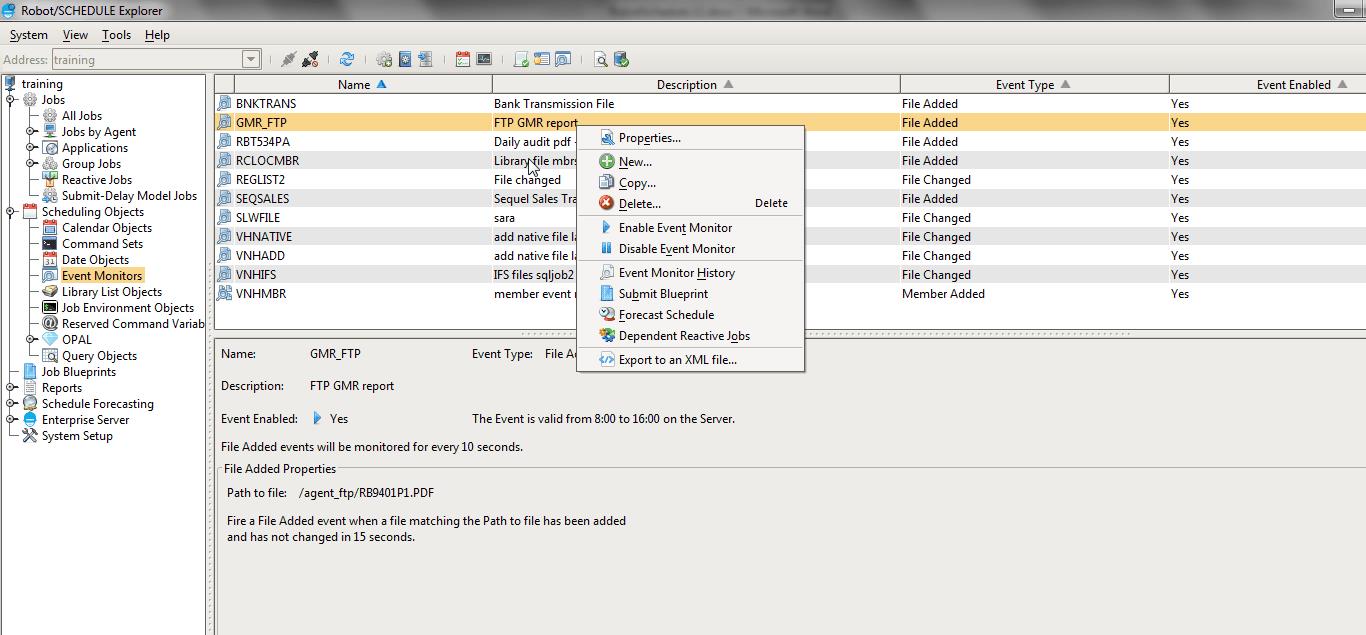
Figure 1: Build Event Monitors to monitor library files/members and IFS files and directories that have been added, changed, or removed.
The following event types are supported:
- IFS files
- IFS directories
- Physical file members
Each event monitor can watch for attributes such as an item being added, removed, changed (modified or increased/decreased in size), and growing/shrinking beyond a set threshold. You can then include them as prerequisites in job streams, making the directory/file names and paths available as reserved command variables so that Robot SCHEDULE can react to these events.
Generic path/file names are supported as reserved command variables in the path. These path names can then be passed as dynamic parameters through a CLP in your Robot SCHEDULE job. This way, if your file name changes each day, you can pass it along to the CLP or program with little effort.
Event Monitors in the Job Stream
Event monitors are also tied into job blueprints, forecasting, and some new reports that we added specifically to collect information about file and event activity. From each event monitor, you can see which reactive jobs could run because an event has occurred. On each definition, you can specify how often you want to check for the file within a certain time range. You can also specify how long to wait after the last file change; it's important that you delay long enough for the file to arrive on IBM i. You don't want to process FTP data before the transfer is complete!
Speaking of Visualization…
Are you still using the green screen? We hope the newly updated look and feel of the free graphical interface in Robot SCHEDULE will convince you to try it out. The GUI boasts the most robust scheduling functionality, along with:
- Improved graphics for a softer look
- Font size control via your Windows OS settings
- Java Virtual Machine (JVM) version 1.7 for security and compliance concerns
But Wait, There's More
The newly added Unused Jobs Report shows jobs that have not been run in x number of days based on the job history in Robot SCHEDULE. This report has been requested by numerous customers over the years and is helpful for finding jobs that are candidates for removal. The report can be selected from the Schedule Reports option.
Current customers can take advantage of all these new features by upgrading to Robot SCHEDULE 12 from their user account. You can also see how event monitors will streamline your schedule by requesting a free trial of Robot SCHEDULE.







LATEST COMMENTS
MC Press Online