Enjoy flexible IFS backups with Robot/SAVE.
On the IBM i server, we all store data that needs to be backed up in the Integrated File System (IFS). Are you struggling with a lack of flexibility for IFS backups because you have to back up the entire IFS? Would you like a more selective approach that allows you to save certain directories and files? How easy is it to restore specific IFS directories?
Although the IFS system has been around for more than 10 years, many of us cannot perform flexible, selective backups. We basically save all of the IFS directories each time. So we're wasting time by saving data that doesn't change. And, these backups take longer and longer.
What about an application that uses certain IFS directories? You might like to group these directories to create a backup for the application. For example, let's say that you use SAP on your IBM i server and you want to back up certain directories daily and the entire IFS weekly. Is this difficult?
Flexible Backups Are Important
Robot/SAVE, our backup and recovery software, has been helping customers automate backups long before IBM created BRMS. Robot/SAVE 12, the newest release of Robot/SAVE, offers flexible IFS backups.
The basic concept revolves around IFS Groups—a logical grouping of IFS directories and files (see Figure 1). For example, you could create an IFS Group to represent software like Domino, SAP, EnterpriseOne, or WebSphere. Robot/SAVE lets you easily navigate the IFS and select the directories you want to include in your backup. You build the IFS groups and define Robot/SAVE backup classes and sets to execute your IFS backups.
Figure 1: Work with IFS groups. (Click images to enlarge.)
The next figure shows an example of the directories included in an IFS Group. Notice that the subdirectories do not have to be under the same directory. And you can use wildcards (asterisks [*]) to specify all of the objects (see Figure 2).
Figure 2: Display the directories in an IFS group.
It's Easy to Run a Backup
The Robot/SAVE backup classes and sets contain the rules for running your backup. You can define tape drives, save-while-active, libraries, before-and-after exit programs, and more in the backup set. After the set is defined, you select the IFS group to back up. And after you select the group, you can run the backup hourly, daily, weekly, or whenever by using a scheduling tool like Robot/SCHEDULE.
And It's Easy to Restore
Of course, the most important part of any backup is being able to restore your data (or system). Robot/SAVE has easy-to-use IFS group restore options. You can select the entire IFS group, or specific directories, and Robot/SAVE fills out the parameters for the Restore Object (RST) command. Robot/SAVE makes both system restores and IFS restores easy.
Figure 3: Restore an IFS group.
Automation Means Painless Recovery
For years, Robot/SAVE has been helping customers pass their hot-site tests and audits. We've also helped many customers automate the IFS backup process. Try Robot/SAVE free for 30 days and discover for yourself its easy, flexible IFS backup and recovery processes. Learn more about Robot/SAVE by clicking here.
Also, check out Help/Systems' other offerings in the MC Showcase Buyer's Guide.
as/400, os/400, iseries, system i, i5/os, ibm i, power systems, 6.1, 7.1, V7, V6R1







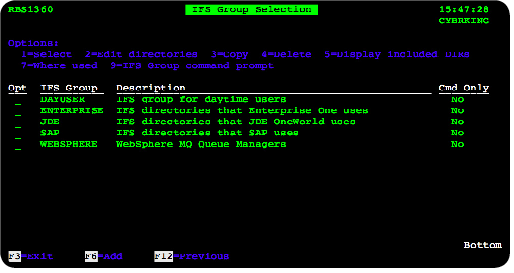

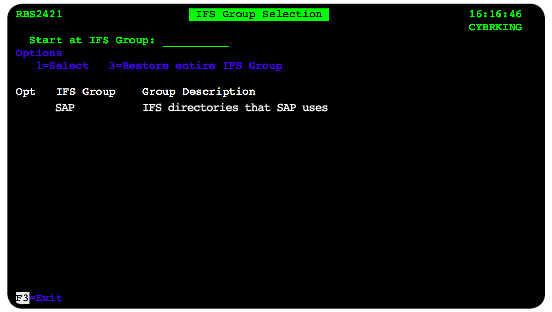
LATEST COMMENTS
MC Press Online