Management Central is a family of integrated systems management applications designed to simplify ownership of AS/400 systems. Controlled through the AS/400 Operations Navigator GUI, Management Central first appeared in OS/400 V4R3 and expanded significantly in V4R4. As your TCP/IP network grows more and more complex, Management Central provides a significant upgrade in the manageability of the AS/400 platform, particularly when you need to manage multiple AS/400s.
Managing Many as Easily as One
All Management Central applications support a common set of principles that provide the foundation of AS/400 systems management. The difference between managing a single system versus managing multiple systems, though, is enormous. In a single-system environment, you can make changes to and monitor the system in a straightforward manner. In a multisystem environment, however, management becomes much more complex. System configurations need to be kept in sync with one another, and often, the same task needs to be performed across multiple systems. In addition, data needs to be moved between systems. You can no longer monitor system states individually; instead, administrators and operators must monitor the entire network and focus on individual systems only when a problem occurs.
At the core of Management Central’s ability to manage multiple systems is a construct called a system group, which is a logical grouping of AS/400 systems. Just as you might perform a management operation on a single AS/400, you can also perform any Management Central operation on a system group. System groups allow you to bunch AS/400s together using any business criteria you wish. These groups can reflect the AS/400s an individual operator is responsible for (e.g., “Laura’s Systems”) or the systems that belong to a particular organization (e.g., “Finance Systems”). They can be used to group AS/400s that perform similar functions (e.g., Web servers) or are at the same location (e.g., “Memphis Systems”). Because an individual AS/400 can belong to more than one system group, any logical grouping is possible to meet some practical need. An
endpoint system is the term that Management Central uses to describe any AS/400 that can be managed individually or belong to a system group.
You can use system groups to reduce the complexity of managing multiple systems. Performing an action to a system group eliminates the need for tedious, repetitive operations involving multiple emulator sessions. They also allow you to perform the same operations to AS/400s that need to be kept in sync and allow you, within the network, to move data from one AS/400 to other endpoint systems that need it.
A Free and Easy Ride
Even with system groups, managing multiple systems would still be difficult if you were responsible for setting up and maintaining connections from your management console to all of your AS/400 endpoint systems. Management Central eliminates this problem by providing for centralized management through a single AS/400. The central system is an AS/400 that you choose as your connection point for managing multiple AS/400 endpoints. Your PC must be connected only to the central system, and the central system will connect to any of the endpoints that it needs to manage. Figure 1 shows a PC connected to a central system that is managing three endpoint systems.
Management Central’s GUI provides a modern, easy-to-use look and feel to the management of multiple AS/400s. As a subcomponent of AS/400 Operations Navigator, Management Central integrates with the rest of the GUI for AS/400. You choose your central system, manage your systems groups, and perform all of your management activities through the Management Central graphical interface. There are also graphical wizards to lead you through some of the management challenges that are especially complex.
A key part of Management Central’s ease of use is that it greatly simplifies many of the tasks that you need to perform. It provides management operations at a higher level of abstraction than what previously existed in OS/400. For example, you can move data to multiple AS/400s without having to manually perform saves and restores. Or you can install a PTF with requisite PTFs installed automatically so that you don’t have to worry about all of the requisites. Operations at this level give you more time to focus on the needs of the business because they free you from performing many of the necessary manual, sometimes error-prone, activities.
Another great feature of Management Central is that it is included with OS/400 V4R3 and later releases at no additional cost. There is no additional software to order,
purchase, and configure to get Management Central. Just install the Management Central portion of Client Access Express on your PC, and you are ready to use Management Central.
A Growing Hub of Possibilities
Management Central first appeared in OS/400 V4R3 and has been evolving ever since. Leveraging an underlying object-oriented framework, Management Central was able to introduce a significant number of new functions in V4R4 (see Figure 2) and will continue to grow in the future. In addition, an increasing number of AS/400 systems management partners are working to integrate their functions with Management Central.
Management Central’s underlying framework provides a common set of constructs that appear in the form of a consistent set of management applications through the user interface. Because the applications build upon the same base, they behave consistently. For example, the status, scheduling, and execution of different management tasks all appear similarly on the user interface, regardless of the type of task.
Benefits of Management Central
The benefits of Management Central are numerous. Here is a summary of some of its more noteworthy attributes.
Simplification
Management Central’s focus on multisystem management gives you a broader reach throughout your AS/400 network. It allows you to administer many systems at the same time, eliminating the need for repetitive operations. As stated earlier, it also provides higher-level operations than have previously existed in OS/400 for systems management. This gives you more power to get your job done, leaving more time for you to focus on other critical aspects of your business.
Automation
Management Central helps you automate many of your AS/400 operations and can automatically react to problems detected in your AS/400 network. Management Central’s monitors allow you to define the kinds of situations that you want to trigger automated actions. These actions can initiate a command to notify the person responsible for maintaining the system (by dialing a pager or cellular phone) or take some corrective action. Management Central’s monitors can run and trigger automation 24 hours a day, whether or not an operator is present or a PC is connected to the central system.
Scheduling
Another way to automate with Management Central is to set up recurring tasks that execute on a given schedule. Every business has operations that need to occur daily, weekly, at the end of the month, or on some other scheduled basis. With Management Central, these recurring activities can be scheduled for multiple systems. By using Management Central’s user interface, you can, at any time, verify that these activities are occurring or have successfully occurred in the past. Again, no operator is needed and no PC needs to be connected to the central system for a scheduled task to execute, making it ideal for off-shift activities.
Step Aboard for a Guided Tour
Now take a look at some of the systems management applications that currently exist in Management Central.
Real-time Performance Monitors
Management Central provides performance monitors to allow you to track system-level performance metrics on multiple AS/400s. A real-time graph is provided for each metric included in your monitor. You may drill down on points in this graph to view second- and third-level detail about a performance metric. This detail provides additional information about the resources (e.g., jobs or disk units) contributing to the metric. Figure 3 shows the graphical view of two performance metrics being monitored on three systems.
You don’t need to watch your real-time graphs to keep abreast of performance on your AS/400s. You can set thresholds for each metric in a monitor that allow you to take the appropriate actions when the metric exceeds the threshold. Notifications may be sent, events may be logged, or a command may be run when a monitor threshold triggers. This allows the right person to be notified to take some corrective action when uncommon performance conditions occur in your AS/400 network.
Data Packaging and Distribution
You can distribute data to multiple AS/400s using Management Central. You define the data that you want to distribute in a package and send it right away or schedule its distribution for some time in the future. You can use this feature to send any kind of data, including such things as updated pricing information to retail servers or software updated from a development machine to production machines.
Part of the definition of a data package is an optional post-command that can be run after the package arrives and is unpacked. The post command enables you to do such things as run a program or install software that you just distributed to an AS/400.
OS/400 capabilities for data transport, synchronization, and updates throughout the network are greatly enhanced with this Management Central application.
Fix Management
Managing PTFs is greatly simplified with Management Central. In addition to the capability to view PTF information and search for PTFs in your AS/400 network, Management Central also provides graphical wizards to help you through some of the more difficult PTF management tasks. Wizards exist to install and remove PTFs and to compare and optionally update PTF levels across systems. You may also distribute PTF save files throughout your AS/400 network using Management Central. These PTF tasks can be either executed immediately or scheduled to take place at a specific time.
The PTF install wizard gathers information about the PTFs that you know you want to install. In addition to these PTFs, it also determines if any requisite PTFs need to be installed. The requisite PTF information is stored with PTFs, and it is this information that Management Central uses to determine which PTFs are required. After gathering other install options from you, the install wizard will install the PTFs on the system group of AS/400s that you desire.
The PTF compare-and-update wizard allows you to synchronize fix levels across a group of systems. Using the wizard, you identify what is called a model system. A model system is an AS/400 that has all the PTFs you need installed on it. You can prepare your model system the same way that you put PTFs on a single system today, or you can use the graphical facilities in Management Central to set up your model system. The compare-and- update wizard allows you to compare this model system to a target system group to determine what fixes are missing from the target AS/400s. You can either view or export the results of this comparison. In addition, you can tell the wizard to update the target AS/400s and it will automatically distribute the save files and install the PTFs on the target systems that need them. Figure 4 shows the summary panel of the compare-and-update wizard, detailing what will be compared, where the save files are located, and how the installs will be performed.
Remote Command
Management Central provides remote command capability, allowing you to execute a CL command in parallel across multiple systems.
Performing this single action from the graphical interface can save you the work of multiple emulator sessions and multiple logins when you need to run a command on more than one system.
Management Central allows you to schedule a remote command’s execution or run it right away. You can create and save definitions of your favorite commands and share them with other users if you wish.
Inventory
Management Central allows you to collect hardware, software, and PTF inventory across multiple systems. You may view the inventory information through the user interface and export inventory information to a spreadsheet for reporting or record-keeping purposes. You may also search across multiple systems for hardware, software, or fixes that match your search criteria.
Performance Collection Services
Collection services is a part of Management Central that allows you to collect performance data for use with other AS/400 performance tools. Using collection services, you can
control what kind of data is collected, when data is collected, and what happens to the data after it is collected. You can use these control features on a single system or across multiple systems.
Arriving at Your Destination
Management Central’s family of integrated systems management applications is included in new releases (V4R3, V4R4) of the operating system at no additional cost to enhance the manageability of the AS/400 platform. The simplification of complex tasks and the automation and scheduling capabilities of Management Central enhance the value of your AS/400 investment by reducing your total cost of ownership. With Management Central, taking control of multiple AS/400s in your TCP/IP network just got a whole lot easier.
References and Related Materials
“Using Management Central in an AS/400 Network,” Michael Branson, AS/400 Network Expert, July/August 1999, also on the Web at www.midrangecomputing.com/ane/
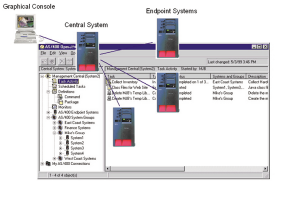
Figure 1: This PC (the graphical client) is connected to a central system that is managing three endpoint systems.
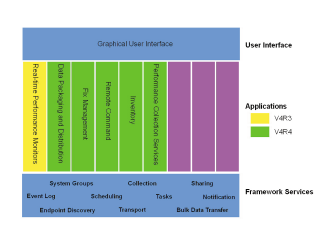
Figure 2: Management Central continues to grow, with a significant number of new functions in V4R4.
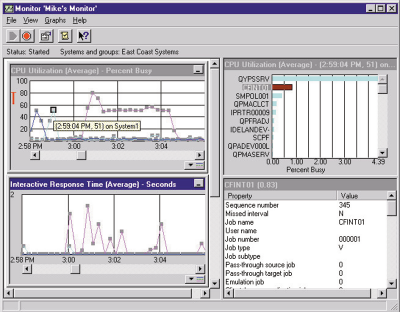
Figure 3: The graphical view of this monitor shows the values of two performances metrics on three systems with drilldown details for the point selected on the upper graph.
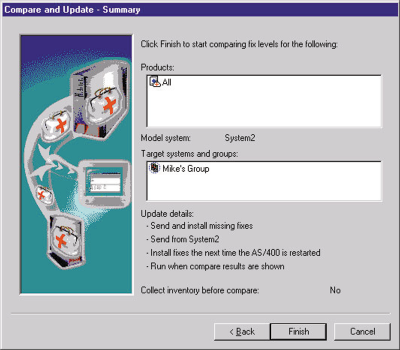
Figure 4: The summary panel of the compare-and-update wizard lists the model system, the target group of systems, the products to compare, and the details you have specified about how to send and install the missing PTFs.







LATEST COMMENTS
MC Press Online