Many of you have heard me and fellow author Barry L. Kline mention the Nagios utility in the past. While I implement Nagios on my networks to diligently monitor everything from host devices to services, it's not necessarily always easy and convenient to implement event handlers to act on problems; Nagios has a very steep learning curve. So if you just want a simple utility designed specifically to restart services and act on behalf of conditions you have set forth, consider Monit instead. Monit can provide automated recovery of services and processes on a Linux system in very simple fashion.
What Can Monit Do for You?
My IT department maintains a Linux host running OpenVPN to provide us 24x7 access to inside our network at the office. This means we can work from home or, more importantly, get inside to repair a problem when we're out of town. OpenVPN runs on a CentOS/Red Hat installation and therefore runs as any RHEL service normally does. What happens when OpenVPN locks up or dies when we're hours away from the office? Either one of us would be stuck finding another member of the department to physically get to the host in the building, or worse yet, we would lose access until we return home. Monit, however, can correct this issue for us so we don't have to worry.
Using this OpenVPN example, Monit's job would be to check OpenVPN constantly to ensure the service is in fact running. If it detects that it has stopped, it will attempt to restart the service with whatever parameters you have set up. You can have it send you an email or a page stating that it restarted the service or, if you don't care about the event, have it alert you only if it can't successfully revive OpenVPN. This is only one small example of what Monit is capable of, and you can use it in many more advanced ways.
Already you can see the crisis aversion that it can provide for you. Monit not only provides this feature, but also allows you to configure a Web-based page on each host if you would like to restart services from the Web page. The Web page provides some useful reporting output as well, such as uptime of services and the amount of CPU and memory utilization for services that you have configured. Although very useful, the Web feature is not a mandatory part of Monit.
Obtaining Monit
Monit is available either in source form or in many pre-packaged forms, depending on what Linux OS you are most familiar with. You can obtain the packages from the downloads section of the Web site. As usual, my favorite Linux flavor is CentOS/RHEL, so my installation was done across RPM packages using yum and third-party repositories. My commands are a reflection of that. Choose your installation based upon your needs, and once you have Monit installed, you can start on configurations.
Configuring Monit
I encourage you to read the Monit documentation (it's a fairly short read), but if you're like me, you'd rather jump right into configurations. Monit's configuration file is just a simple text file that can be edited at /etc/monit.conf. You can either specify all your configurations in this one file or add a location to split out configurations. Open up /etc/monit.conf and ensure the following line is uncommented.
# vim /etc/monit.conf include /etc/monit.d/*
Once you save the file, you'll need to create the directory to hold the includes. Also, if you're using a RHEL or CentOS installation, you'll need to turn the service on to start at boot time.
# mkdir /etc/monit.d # chkconfig monit on
There are only a few items located in the configuration file that you have to make sure are set up before you can start specifying resources watch. The first is how frequently you want the daemon to check your services. This is specified in seconds.
set daemon 120
Second, set the logging facility you want to use. The default is fine, unless you use other logging services.
set logfile syslog facility log_daemon
Next, configure the mail server you want alerts sent to. You can also specify a backup in case connections to the primary server fail, as well as a fail-safe to localhost.
set mailserver mail.yourserver.com, mail.your2ndserver.com, localhost
Last, set the recipient email address alerts should be sent to. You have two options: send all alerts or send only service-timeout alerts. All alerts can be verbose, meaning you'll get messages for everything, including every time you change the configuration file and restart Monit. You can override this setting within each service or condition you set up later on, so I only set mine to alert me on a timeout.
set alert This email address is being protected from spambots. You need JavaScript enabled to view it. only on { timeout }
Optional Monit Configurations
Although useful, a few settings in the configuration file are optional (they're documented within the file). The first is the event queue setting. This setting can be configured to use a directory, like a spool file, to store messages should a mail server be unavailable.
The next item is an editable template used to generate the messages. If you would like to overwrite the default, you can do so here. A section on alert message layouts can be found in the Monit documentation.
The last optional piece of Monit is the embedded Web server, which I mentioned earlier. You can configure it so that anyone can connect, you can restrict connections with a user name and password, or you can specify hostnames and IP addresses. Combinations of both are allowed as well. For a liberal setting, use the following:
set httpd port 2812 and
allow admin:monit
Once you've completed all the options, go ahead and start Monit.
# service monit start
Starting process monitor (monit): Starting monit daemon with http interface at [*:2812]
If you've configured the embedded Web server portion, you should be able to browse to your instance and check out the Web page. Since you have only the Monit service running, the only item visible will be the Monit service itself. Once you've configured other services, you can revisit the page to inspect, start, stop, and disable monitoring from this location. The Web page will look like Figure 1 below.
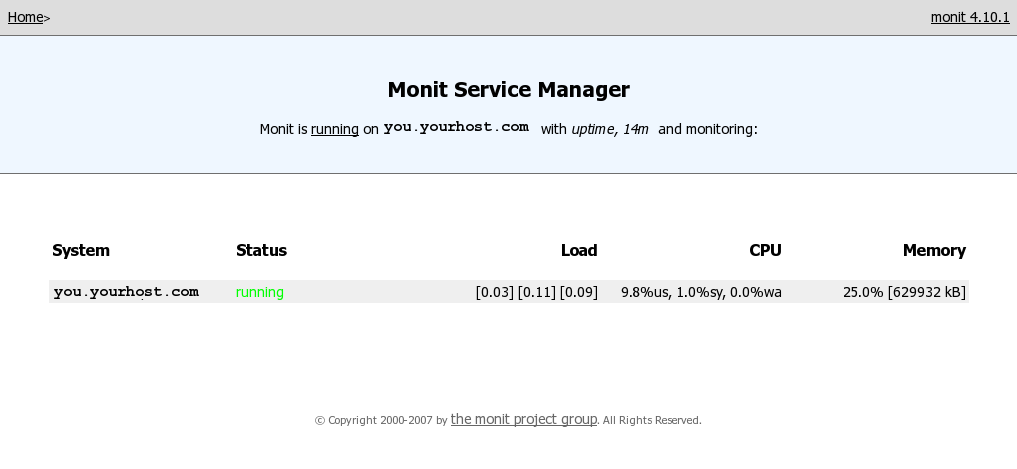
Figure 1: This is the Monit service manager Web page. (Click image to enlarge.)
Setting Up Service Checks
Let's go back to the OpenVPN server I mentioned at the beginning. Again, my example is running OpenVPN on CentOS installation, so your usage will vary. Create the following file and enter the paths for the start and stop commands.
# vim /etc/monit.d/openvpn.conf
check process openvpn with pidfile /var/run/openvpn/server.pid
start program = "/etc/init.d/openvpn start"
stop program = "/etc/init.d/openvpn stop"
if 5 restarts within 5 cycles then timeout
This definition will attempt to restart the service five times within five cycles of two minutes apiece if Monit notices OpenVPN is not running. If it fails after the 10-minute attempt, it will time out and alert you. Save the file and then restart monit.
# service monit restart
If a service times out because it cannot start back up normally within the cycle specified, Monit puts a timeout lock on the service so it doesn't loop itself forever. Once you've been alerted and resolved the issue, enable the service checks again and stop the timeout lock.
# monit monitor openvpn
If you configured the Web interface, you can see the new service appear in a list detailing CPU and memory usage. You can also click on the service to view more details, as well as start and stop the service.
The Many Uses of Monit
The OpenVPN example is only the tip of the iceberg on what this utility is able to do. Within the main configuration file and at the Monit examples section of the Web site, many more elaborate definitions can be found and put to use. For example, you can use Monit to watch system load, memory, and CPU usage to verify checksums, permissions, and existence of files and directories on UNIX systems. By being able to check and actively respond to situations, you'll never have to worry about your Linux servers and workstations again.







LATEST COMMENTS
MC Press Online