While the AS/400 and iSeries 400 are one of the most stable and reliable platforms available, it’s important to understand the exceptional problem-determination and resolution commands and options that are available to you. This article will guide you through these commands and provide an overview of what commands and services are available.
More importantly, I will tell you how to take advantage of the problem- determination commands. The problem analysis functions that are provided by the AS/400 system allow you to manage both system-detected and user-defined problems. These AS/400 commands may not only help you resolve situations quickly, they are vital to helping you capture the diagnostic data required by your IBM service rep. Specifically, I will briefly review the Analyze Problem (ANZPRB) command, the Work with Problems (WRKPRB) command (to work with and report existing problems), and the Start System Service Tools (STRSST) command (to work with the system service tools product activity log).
Problem Scenarios
What is considered a “problem” on the AS/400? It could be a disk hardware failure or a local device or printer that isn’t communicating with the system. It could be a failure with an OS/400 licensed program, a performance issue, or an IPL problem. Frequently, the commands I will discuss are used to diagnoses communication failures between your AS/400 and remotely attached AS/400s, controllers, or LANs.
The Analyze Problem Command
Most failures are automatically detected by the system. For these, you can use the WRKPRB command, which I’ll review later in this article. To create problem records for the analysis or reporting of problems not detected by the system, use the ANZPRB command.
If you prompt the ANZPRB command by typing in ANZPRB and then pressing F4, you will see that you can enter one of three variables—*REMOTE, *LOCAL, or *MENU—on the Analysis Type (ANZTYPE) parameter. It is important to note that *REMOTE is not used to diagnoses a remote problem but rather to perform analysis from a remote AS/400 system. Simply typing ANZPRB and hitting Enter will display three options that allow you to either work with a problem on “this AS/400 or attached device,”
analyze a problem on a “remote AS/400 system,” or work with a problem occurring on a “system other than an AS/400.”
For most situations, you will use option 1 after typing in the ANZPRB command to resolve problems on your existing system. (This article deals only with problems on your current AS/400.) Taking option 1 will display the main Analyze a Problem menu as shown in Figure 1. Each option on this screen walks you through a series of other options and questions to help narrow down your particular problem. For example, some questions try to determine whether the problem is intermittent or continuous.
You may be required to examine specific aspects of your AS/400 (e.g., Are the cables attached to your modem?) or to check the status of something on the system (e.g., Is the problem controller varied on?). In some instances, you are simply reminded to not overlook the obvious. If you are working with communication problems, be prepared to know some system specifics, like the resource name of the communications controller having the problem.
The ANZPRB procedure is help-text rich and provides numerous function key options at various points to help you work through the problem. If the ANZPRB procedure does not resolve your problem, you can at least use this tool to create a problem record in case IBM services require it.
The Work with Problems Command
Typically, the system creates a problem record. The WRKPRB command lets you work with these problems or with a problem log you created using the ANZPRB command. If you type the ANZPRB command on your system, you will probably see records in the problem log. Although you may see problems there, you may not actually have a problem. It may simply mean the system detected an error, created a problem log, and left a record. In many cases, the problem simply went away. It is a good idea to periodically check your problem log for hardware failures or other problems that may have occurred that you were not aware of. You can also check the problem log if, for example, you would like to see the failure frequency of a remote controller.
As shown in Figure 2, the Work with Problems screen has numerous options. The options include the ability to change, delete, or print a problem record, as well as to continue to analyze the problem. (Note that you can directly delete or change a problem log using the DLTPRB or CHGPRB commands as well.)
The Start System Service Tools Command
A word of warning before I continue: System service tools can be dangerous! In fact, to run the Start System Service Tools (STRSST) command, you will need *SECOFR and, depending upon what you want to actually accomplish, *ALLOBJ and *IOSYSCFG authority in your user profile. (For a complete rundown on the STRSST command, see “SYSOP: Peeling Back the Layers of System Service Tools” in the May 2000 issue of Midrange Computing.) I highly recommend reading this article before working with this option. For problem determination and resolution, focus on the product activity log features.
Find the product activity log within system service tools, select option 1 (Start a Service Tool), then again select option 1 (Product Activity Log).
The resulting menu displays a series of options, most of which are fairly self- explanatory, so I won’t cover them here.
Problem Reporting—Working with APARs
An APAR is simply a request for correction of a defect in a current release of an IBM- supplied program. Once you have analyzed a problem and collected data on it, you may be required to submit this data to IBM to resolve your problem. It’s important to familiarize
yourself now with the features and commands related to APARs so you can handle any problems that may arise more expeditiously:
• Save APAR Data (SAVAPARDTA)—Use this command to save information required for an APAR. The data may include the problem log entry and any spooled files, error log entries, and system job information. When you use this command, you will need the problem ID associated with the problem. This ID can be obtained from the Work with Problem (WRKPRB) command.
• In some cases, APAR data must be collected during an IPL. See “Appendix B: Collecting APAR Information,” in the System Problem Determination—SSP guide (SC21-8296-01) for a comprehensive review of this procedure.
Your AS/400 Service Attributes
As mentioned earlier in this article, the AS/400 can automatically report and react to problems without any operator intervention. Two commands are available on the AS/400 to review and change the attributes that control this process: Display Service Attributes (DSPSRVA) and Change Service Attributes (CHGSRVA). Both commands allow you to review and change information. Some of the information that can be changed via these commands is as follows:
• The number to call when the system is disabled
• Whether or not to configure your system to analyze and report problems automatically
• Which service provider to contact if problems occur
In addition, you can use the WRKSRVPVD command to review or establish the contact and communication information needed to define the service that provides the support for your AS/400.
Advanced Problem Determination
If you want to really get fancy, become familiar with the advanced filtering capabilities on the AS/400. Use the Create Filter (CRTFTR) command to create a filter that will allow you to categorize problems into groups and specify special actions to be applied to each group. For example, you can separate problems that should be handled by a senior systems programmer or an operator. This command, along with the following, allows you to setup and manage this process:
• Add Problem Selection Entry (ADDPRBSLTE)
• Change Problem Selection Entry (CHGPRBSLTE)
• Add Problem Action Entry (ADDPRBACNE)
• Change Problem Action Entry (CHGPRBACNE)
For a more detailed and comprehensive look at these commands, refer to the online IBM iSeries 400 Information Center at http://publib.boulder.ibm.com/pubs/html/ as400/infocenter.html.
Education Is Key
This article was able to only briefly review the options and features available with the incredible array of problem determination and resolution commands and services available on the AS/400. For more information, see the References and Related Materials section listed at the end of this article. Take time now to educate yourself; the information these commands will provide will improve your problem-solving capabilities and save you some time. More importantly, they may be essential to get your AS/400 back up and running!
REFERENCES AND RELATED MATERIALS
• AS/400 Basic System Operation, Administration, and Problem Handling V4R4 (SC41- 5206-03, CD-ROM QB3AGO03)
• AS/400 System Problem Determination V4R4 (SC21-8296-01, CD-ROM QBKAX800)
• IBM AS/400 Online Library: http://publib.boulder.ibm.com/pubs/html/as400
• IBM iSeries 400 Information Center: http://publib.boulder.ibm.com/pubs/html/as400/infocenter.html
• “SYSOP: Peeling Back the Layers of System Service Tools,” Ron Faulkenberry, MC, May 2000
Figure 1: The Analyze a Problem screen has several options to help determine your specific problem.
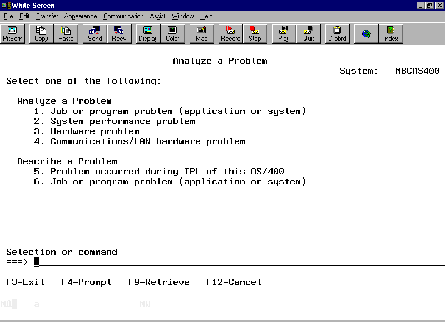
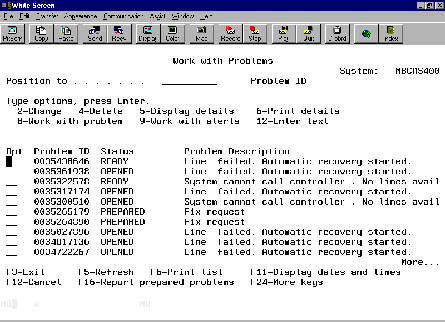
Figure 2: Most problems can be solved with option 5 on the Work with Problems screen.







LATEST COMMENTS
MC Press Online