So you've decided to purchase an i5 Power upgrade for your iSeries system, but you're a little nervous about making sure that everything goes well. There are so many things to consider, and you wonder if you'll cover them all. Read on. This article is for you.
Teamwork: A Required ingredient
Your IBM Business Partner (BP) plays a key role in your solution planning. Your BP is your gateway to expertise and advice on specific technology and solution questions and decisions. Your BP is also your partner in developing the optimum solution and transition/upgrade plan toward that goal. Your Business Partner is there not only to support your planning decisions, but also to provide that second set of eyes to review your plans to ensure that you meet your requirements.
Every Hardware Upgrade Is a Project
The IBM InfoCenter defines an upgrade as "the process of changing from one iSeries server, hardware feature, or software version to another iSeries server, hardware feature, or software version while retaining the serial number of the source server." The Project Management Institute (PMI) defines a project as "a temporary endeavor undertaken to create a unique product, service, or result. It has a definite beginning and end.” The upgrade has a series of tasks that need to be performed. As such, an upgrade could be considered a project. But do you know all the tasks involved in an upgrade? No? Well, don't worry. For i5 Power systems, IBM has made the process of planning for an upgrade a bit easier by providing a downloadable upgrade planning template (Figure 1).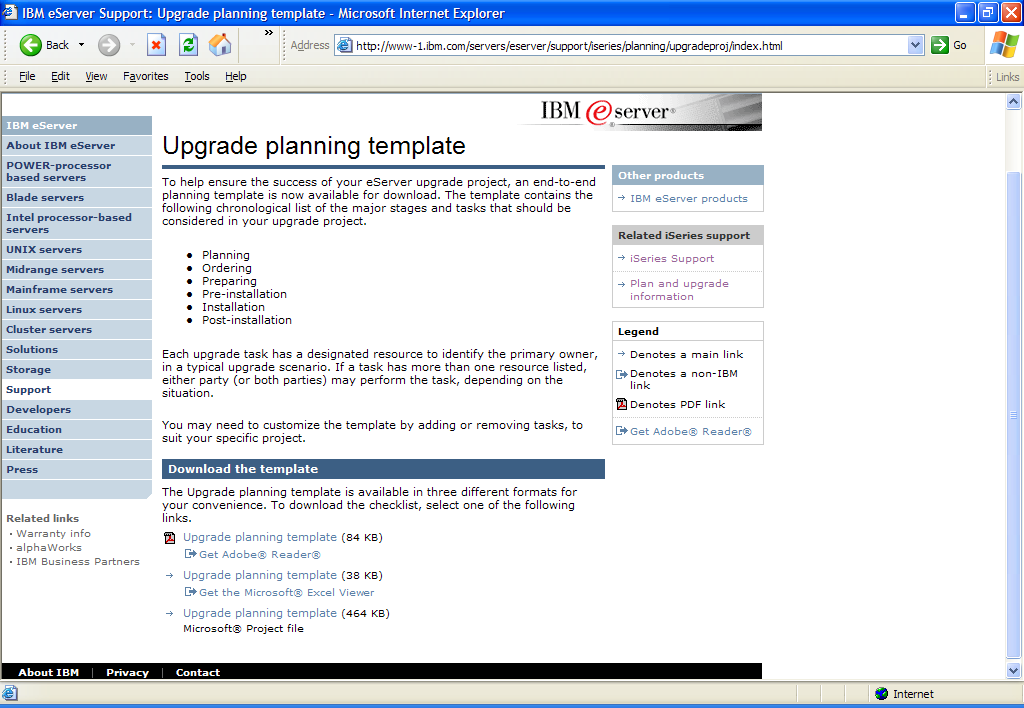
Figure 1: This template helps to simplify the upgrade process. (Click images to enlarge.)
The template comes in three formats: a Microsoft Project file (.mpp), a Microsoft Excel file (.xls), and an Abode Acrobat file (.pdf). It was created based on the recommendation of upgrade specialists within IBM. The IBM eServer Hardware Information Center includes topics dealing with upgrades and was modified to mirror the tasks within the upgrade template. These downloadable templates contain chronological lists of the major stages (planning, ordering, preparing, pre-installation, installation, and post-installation) and tasks that should be considered in your upgrade project. Each upgrade task has a designated resource that identifies the primary owner responsible for that task in a typical upgrade scenario. This should make it easy for you to do research on specific tasks to be performed.
Because the template considers all aspects of upgrading, including upgrading multiple operating systems (e.g., i5/OS, AIX, Linux), the Microsoft Project (.mpp) and Microsoft Excel (.xls) files can be modified to add or remove tasks from the overall project to meet the needs of your specific upgrade. To ensure that you have covered all aspects of the upgrade, you should either review the complete upgrade checklist in the eServer InfoCenter or create a customized checklist from the eServer InfoCenter.
And don't forget that, while the hardware installation is a key milestone, setting up and configuring new or updated hardware, installing needed applications, and tuning your new solution for optimum performance, availability, and maintainability should be included in the project plan. Some of this work must be done immediately after the hardware installation just to get back into production, while new functions or solutions and performance tuning are tasks that may be staged over time.
The Order Is the Main Thing
It's important to have a good plan for the upgrade project, and one of the most important steps is to ensure that you order what you need. As they say, the main thing is the main thing, and in this case the main thing is the order. A valid order will do a lot to ensure the system is installed on time and without problems. To have a valid order, you first need to understand the details of the system you will be ordering and the upgrade paths available. One of the Web pages you might want to check out is the iSeries FACT Web page. It allows you to "find" the "facts" on specific models, such as price, software tier, number of processors, etc. It also allows you to check on upgrade paths supported from your current processor. An example of the information is shown in Figure 2. 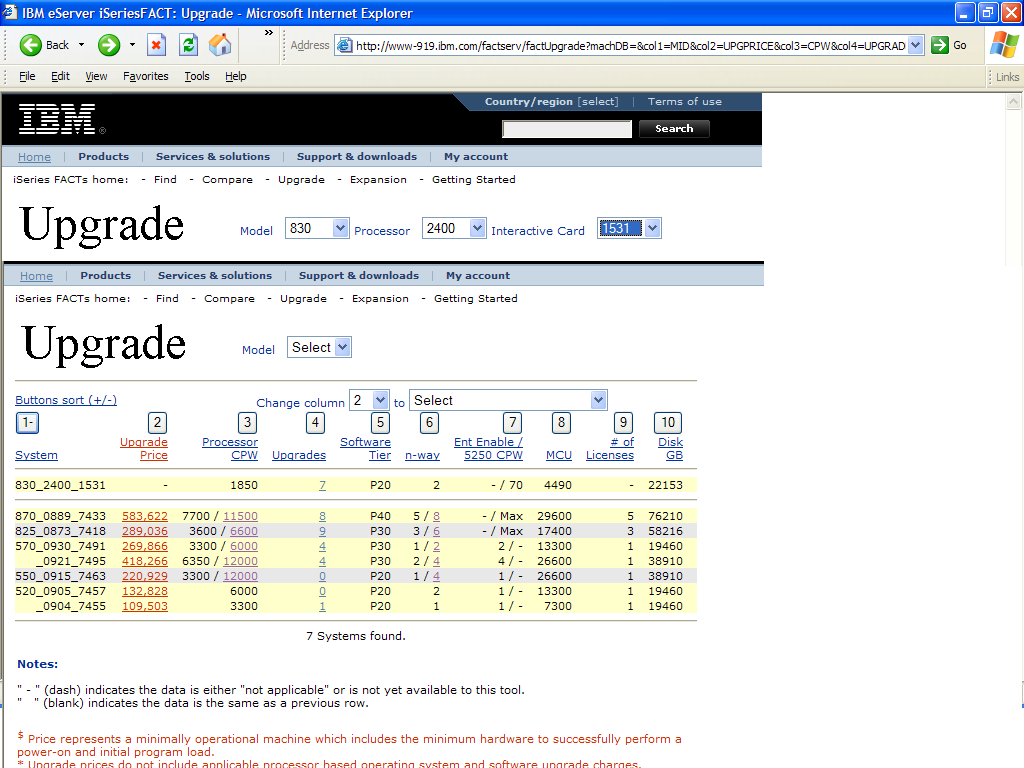
Figure 2: Use the iSeries FACT Web page to help determine what to order.
The iSeries Hardware Web pages also provide many details about the new i5 Power systems.
While it is good to know what is supported, it is also good to know what will no longer be support on either the latest release of i5/OS or on the new i5 Power hardware. IBM has an Upgrade Planning Web site that provides information on IBM iSeries and eServer i5 products or features that may not be supported in the most recent releases of i5/OS. In addition, this site provides advance planning information. For example, it reveals what software and hardware products may not be supported in the future. It is strongly recommended that you review this Web page and the links associated with it prior to placing your order for new hardware or software. An example of the information is shown in Figure 3. 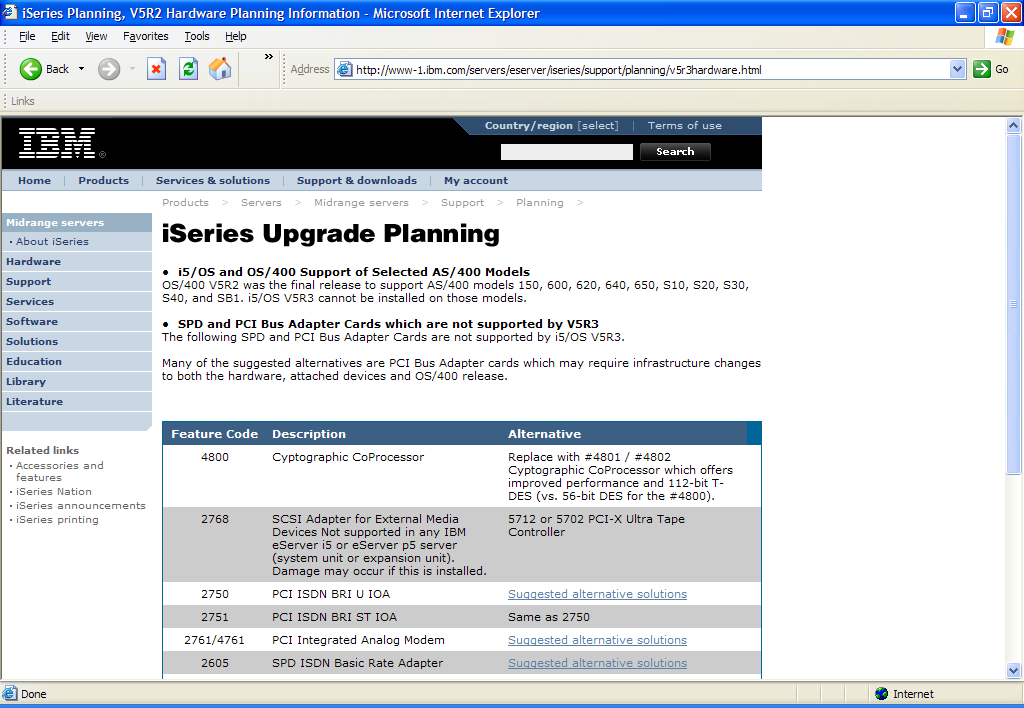
Figure 3: Before you order, be sure you know what is supported and what will be supported in the future.
Order and Installation Planning Tools
A wealth of information and tools can be found on the iSeries Hardware and Software Support pages. An example of the type of information that can be retrieved from this Web page is shown in Figure 4.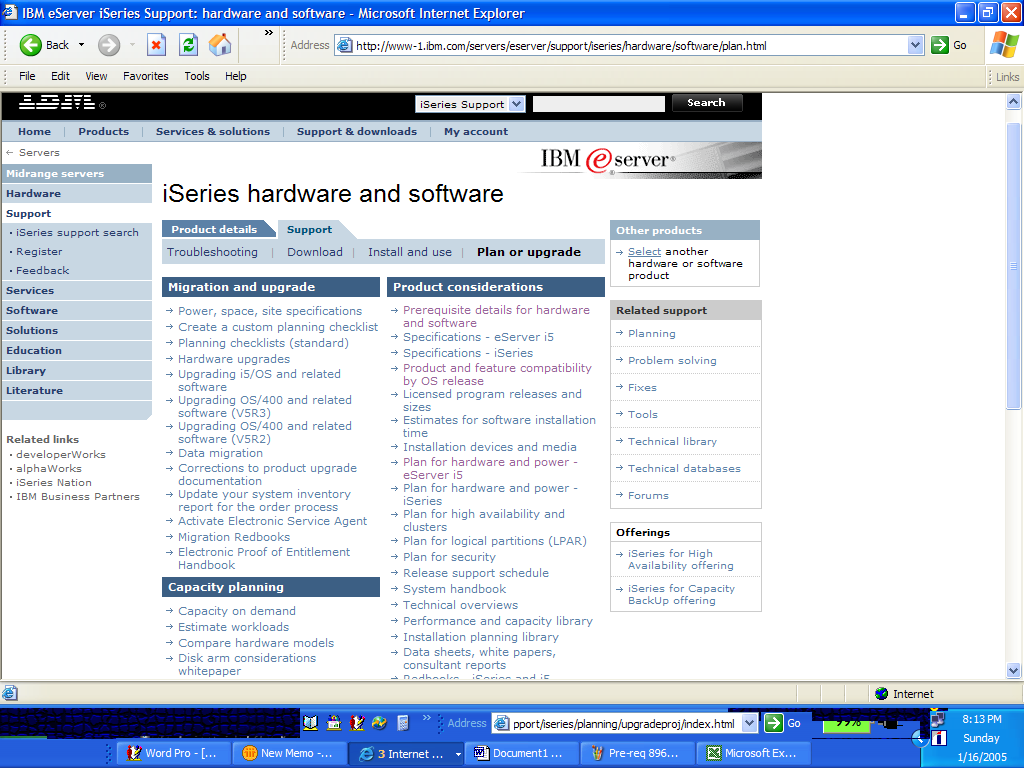
Figure 4: The iSeries Hardware and Software Web page will further help in planning your order.
As you can see, there are four tabs under the support section: Troubleshooting, Download, Install and use, and Plan or upgrade. To help you with planning your order and your upgrade, those tabs provide some important tools, such as the "LPAR Validation Tool, LVT" (Download tab), and information, such as "estimates for software installation times" (Plan or upgrade tab).
Prerequisites: The Missing Link
One of the newest tools that IBM has provided for iSeries customers is the IBM eServer Prerequisite tool. This tool helps customers plan for a successful system upgrade by providing prerequisite information, such as software fixes that are required before new hardware is added to your system. The tool has three tabs: an overview of the tool (Feature Prerequisites), a Hardware section, and a Software section. Let's look first at the Hardware section. As an example, select the Hardware tab and from the drop-down list, select 570 for Model and 9406 for Machine Type. Leaving the feature code blank allows you to get a list of all 570 feature codes that have software prerequisites. Or you could enter a specific feature code or a wild card feature code search (for example, 8*). Figure 5 shows the results of a wild card search of 8xxx feature codes for a 9406 Model 570.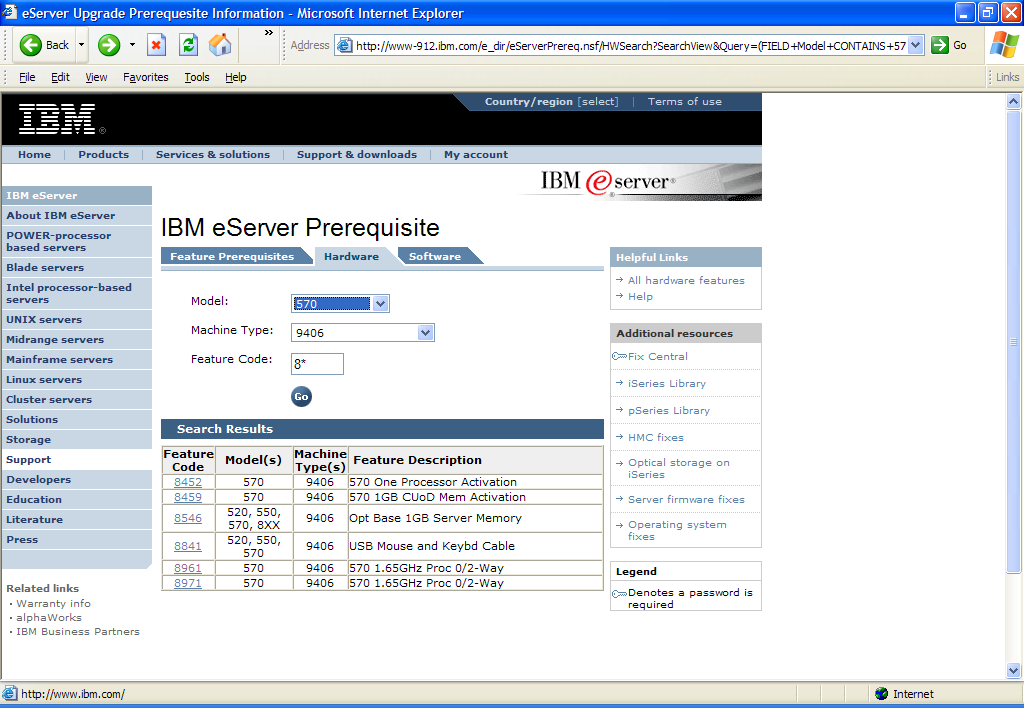
Figure 5: The Prerequisite tool tells you what fixes you need in order to upgrade.
From the list of feature codes displayed, you can then select the specific feature that you are interested in, such as 8961, the 570 1.65 Ghz 0-2 way processor. The tool will show some information about the feature as well as the minimum prerequisite software (Figure 6). 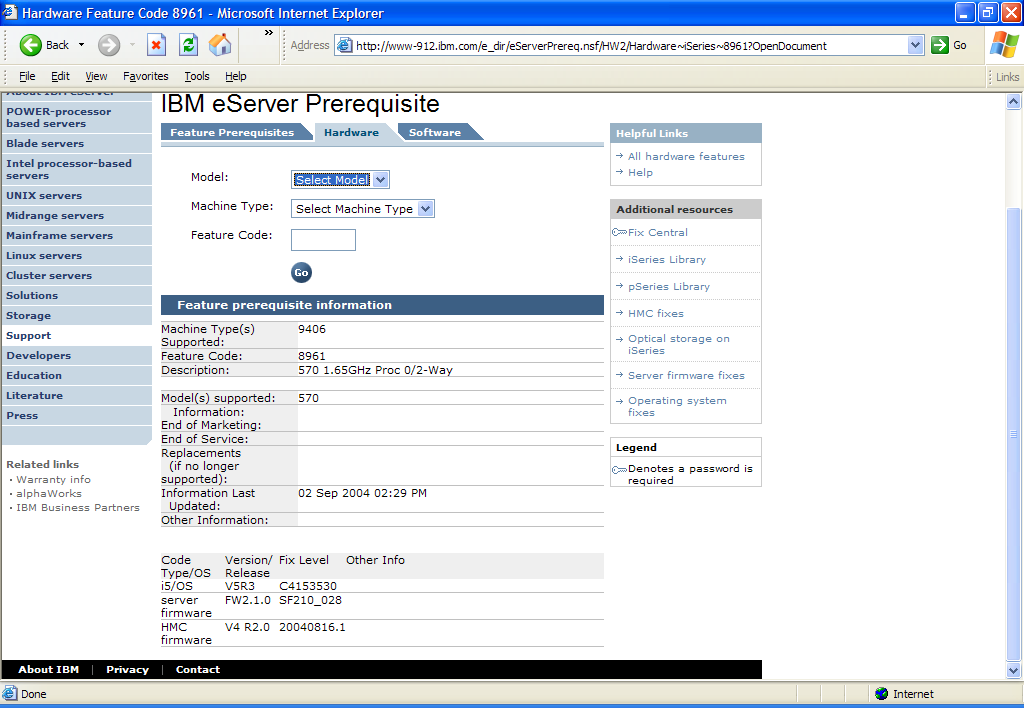
Figure 6: The tool provides important feature information.
In this case, you see that to install feature 8961, you must have a minimum of i5/OS V5R3 Cumulative PTF package C4153530, server firmware V2R1M0 fix level SF210_028, and if required due to partitions, HMC firmware level V4R2.0 fix level 20040816.1. Remember: These levels are the minimum required to support the feature. These levels may have been superceded, so you should check and install only the latest level of software. You might want to try the "Fix Central" link on the right side of the Web page.
This tool also provides information about software and firmware. For example, if you select the Software tab and then select HMC firmware from the Operating System/Firmware drop-down list, All Products from the Products drop-down list, and All Functions from the Functions list, you will get a list of HMC releases. And if you selected V4R3.1, you will be provided with a list of information about that specific release and the minimum recommended level. See Figure 7.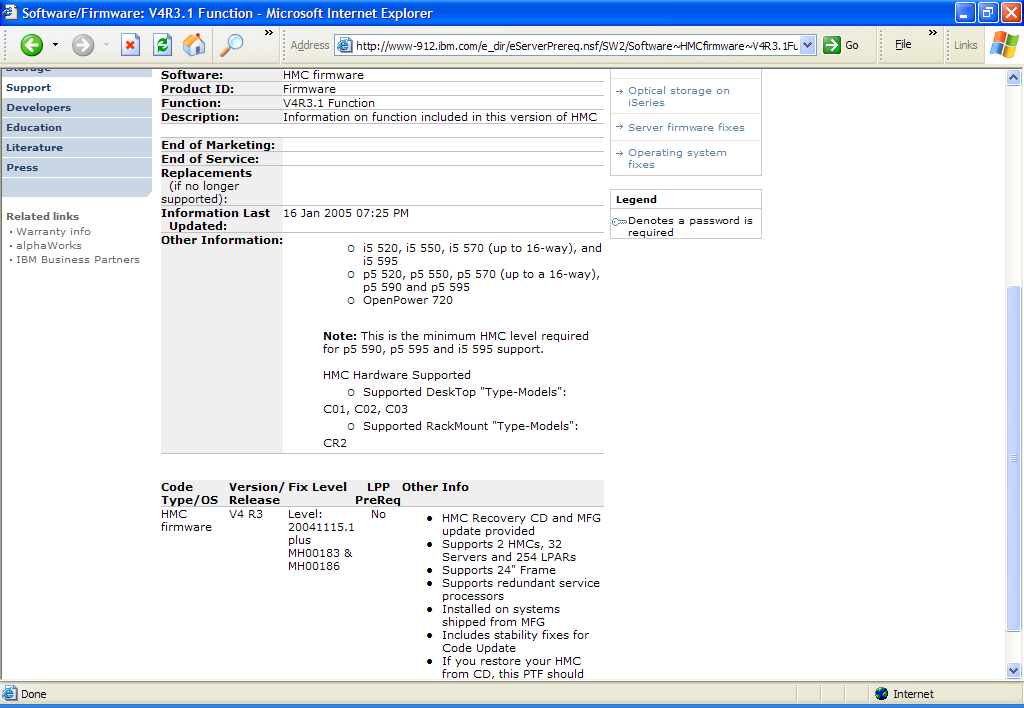
Figure 7: This tool also provides information about software and firmware.
Research, Research, Research
Another key to a successful upgrade is research. So far, you've been given links to various Web pages that provide a wealth of information, but you should become familiar with one more place prior to performing a system upgrade: Resource Link. Resource Link is a technical support Web site that requires a user ID and password. Resource Link provides online education courses such as "Online Planning, Service, and Upgrade Information Available to IBM eServer Customers" and "How to Use the Hardware Management Console for POWER5 Systems."
Resource Link also includes an automated and customized physical planning tool to help you prepare for the delivery of your hardware. This aid provides information such as dimensions, weights, weight distribution, floor landing, power ratings, environmental specifications, cooling requirements, and cable requirements for a specific hardware serial number.
In addition to the Planning, Education, and Tools sections of Resource Link, the library section provides direct links to key product support information, including the following :
- Systems Assurance
- Redbooks
- Product Publications
- eServer Hardware Information Center
- Customized Installation Instructions (CUII)
- Static versions of version/release information
Verify, Verify, Verify
Is your server ready? What about your site? Are your application backups and configuration information available and organized to support efficient recovery of any problems that pop up along the way? Does everyone involved in the upgrade have the information they need to do their job in a manner that will meet your requirements? Have you double-checked the information? The answers to these questions can't be left to chance. This is a good time to leverage your Business Partner's experience and do a complete review to ensure your business is ready for the upgrade. Get the risk out with a good pre-installation review.
It's Not What You Know; It's Who and What Links You Know
A common saying is that "it's not what you know but who you know" that makes you successful. The same can be said about preparing for a successful upgrade. It's not what you know (about upgrades) but who you know (your Business Partner) and what Web links you know that will make your upgrade successful. Discuss the upgrade with your IBM CE and your Business Partner prior to the installation. Bookmark the links specified in this article and be a hero to your company during your system upgrade.
Becky Schmieding is an IBM Certified Executive Project Manager at IBM Rochester on the Product Development Team (PDT). She is a noted speaker and author on PC5250, iSeries Navigator, and the iSeries Access family of products. She can be contacted at This email address is being protected from spambots. You need JavaScript enabled to view it..







LATEST COMMENTS
MC Press Online