If you've been wanting to try Ubuntu without harming your existing systems, give Wubi a try.
Ubuntu Linux is the largest-growing Linux flavor to hit the desktop market in years. The ease of installation and minimal time needed to configure and install packages for desktops and laptops make it a perfect fit for Windows systems. Why not try it out by installing it through your Windows OS?
Wubi
Windows users often have a few concerns when you mention experimenting with Linux. The first is usually that they don't want to harm their Windows desktop installations with trials of dual booting and installations of new operating systems. A second concern is that of having available hardware. Not everyone has an extra laptop or desktop lying around that they can experiment with.
Many Linux distributions offer a live, bootable CD version of the OS that you can download and experiment with. While these are great for dropping into your CD-ROM drive and booting up on, speed and performance don't always reflect that of an installed system. This is where Wubi's power lies.
Wubi is an executable installer that you can download on your Windows 98, 2000, XP, and Vista systems. It requires 5 GB of extra hard disk space and only 256 MB of memory. The installer downloads Ubuntu and places it in a drive of your choice. This allows you to keep Windows safe because it keeps almost all of its files in one folder residing on your Windows partition.
Since it does allow you to boot directly into the installation, Wubi adds an extra boot option when Windows starts up, but it doesn't directly alter, manipulate, or change Windows booting behavior. Normally on a dual boot system, Linux must take over the booting responsibilities, so you're safe knowing that your Windows OS won't become unbootable with Wubi. Also, Wubi is officially supported by the Ubuntu project.
Download and Installation
The first step is to visit Wubi and download a small executable file. If you have a 64-bit architecture machine, Wubi will notice this and download a 64-bit version of Ubuntu. This is perfectly acceptable, but if you want to force Wubi to download a 32-bit version, ensure you start the installer with the "--32bit" argument from the command line. Otherwise, launch the installer the same as you would any other Windows executable, and you'll be presented with the install options window.
Figure 1: These are your Ubuntu installer options.
The installation drive will depend on where you have 5 GB of disk space free. In my example, the C drive isn't large enough, so it automatically selected the next drive that has free space available. There are several desktop environments you can choose from. Ubuntu is the default, but you can also select Kubuntu, Xubuntu, or Mythbuntu. Kubuntu is based on the K desktop environment, Xubuntu is based on the XCFE environment, and Mythbuntu is a specific installation for the MythTV project. MythTV is an open-source-based PVR system used to record television programming. Google each environment if you have a special interest for any of the options.
The last option is to create a user name and password to log in to the new Ubuntu installation. When you're ready, choose install, and the process of downloading Ubuntu from the Internet starts. Depending on your Internet connection speed, this could take some time. You can speed this process up ahead of time by downloading the Ubuntu ISO file and placing it in the same folder as the Wubi.exe file, but it's recommended that you allow the installer to take care of this for you. This ensures you get the correct ISO files that correspond to the installer.
Booting into Ubuntu
After the installation completes, you'll be presented with the option to reboot now or manually later. Choose whichever you prefer. Once you restart the machine, you'll be presented with a boot option to load Windows or the new Ubuntu installation.
Figure 2: The Windows and Ubuntu boot screen looks like this.
The default machine that will boot is Windows, and it will do so in 30 seconds. Move the cursor to highlight the Ubuntu installation and hit Enter. You will be booted into your new Ubuntu OS.
Ubuntu
After Ubuntu starts up, don't fret if you see partitions being formatted, along with files and systems being installed. This is the part where Ubuntu uses the directory created on the drive you chose for installation. All of these items are simply being installed and formatted within the directory container as files and folders; therefore, this process does not harm your Windows partitions.
Ubuntu will finish up installation and configuration and will one more time reboot the machine automatically for you. Make sure you again select the Ubuntu OS to finally boot into the new installation, where you can log in to Ubuntu.
Figure 3: Here's your Ubuntu sign-on screen.
Removing Ubuntu
Uninstalling Ubuntu is actually easier than installing it. Simply navigate to the Add And Remove Programs menu in the Windows control panel. From there, uninstall Ubuntu as you would uninstall any other Windows software installation. If you encounter any issues with the installer not removing the boot option in the menu, you can easily take care of the issue by editing the file.
To edit boot.ini, right-click properties on your My Computer icon. Navigate to the Advanced tab, and then under Startup and Recovery, choose Settings. Once there, under the System Startup options, choose edit to open the boot.ini file in Notepad. Here you can delete the Ubuntu operating system option and then save the file.
Trying Linux Out
Wubi's power lies in the ability to give Windows you an easy way to install and try out Ubuntu without worrying about possibly damaging your Windows installation. A lot of users I encounter would like to try Linux but are very afraid that doing so might destroy the things they are most comfortable using. Although I encourage everyone to at least experiment with Linux, I respect decisions of those who wish to stick with what they know. It's always a bit unnerving to move away from that which you are most comfortable with in completing your daily computing tasks.
If you have any questions, visit Wubi's FAQ page to see if they can be answered there. Wubi also maintains a support page where documentation, user forums, and chat groups can be found. If you've been wanting to try Ubuntu without harming your existing systems, give Wubi a try.








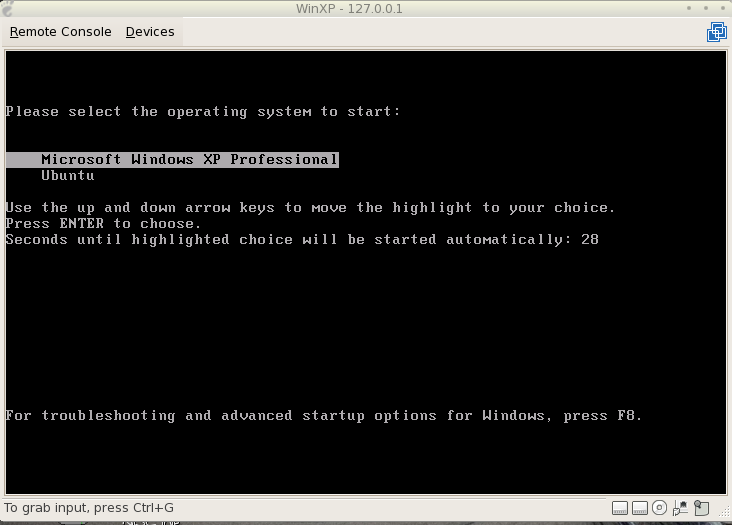

LATEST COMMENTS
MC Press Online