Wouldn’t you like to access your Microsoft Windows NT files from your AS/400? Now you can, through the new Windows NT file system, QNTC, running under the AS/400 Integrated File System (AS/400 IFS). Whether you’re running Windows NT on the Integrated PC Server (IPCS) or on a standalone PC in your network, QNTC provides access to shares on your NT server.
Why a New File System?
With each of the operating systems that can be run on the IPCS comes an associated AS/400 IFS physical file system that allows OS/400-side access to the PC data. Novell NetWare has the QNetWare file system, IBM Warp Server has the QLANSrv file system, and so on. In V4R2, the IPCS began supporting Windows NT, but the associated file system was not available. V4R3, however, includes the QNTC file system for Windows NT support, which will complete the V4R2 offering.
With QNTC, you can allow your OS/400 users to access Windows NT data without your users being directly attached to a Windows NT server via a Windows-based PC. OS/400 users can now read, update, and maintain Windows NT files, whether they are running on an IPCS-based or a PC-based NT server. OS/400 users gain this type of access to NT files by way of OS/400 IFS commands and APIs running through an AS/400 session. As with the QNetWare and QLANSrv file systems, QNTC brokers the client-to- Windows NT connection by establishing it through the AS/400 IFS system. QNTC provides session connection and uses Windows NT user validation and security functions for validation of directory and file shares access, which are normally accomplished by a straight logon to a Windows NT server. This is particularly valuable for situations when client personal computers (network computers and twinax-attached terminals, for example) are not available or the Windows NT data resides on another WAN segment that a client might have difficulty logging onto by itself.
Running Windows NT on the IPCS provides all the usual advantages of the IPCS. NT running on the AS/400 enables you to manage your PC network from the AS/400. This functionality includes management of shared directories, user ID and password
management, increased reliability of the server, and greater DASD capacity potential. All of this makes the AS/400 a very attractive solution as a server in a PC network in which the server needs to be a Windows NT solution. For further information on running Windows NT on the IPCS, see “AS/400 Integration with Microsoft Windows NT Server,” Midrange Computing, September 1998.
The missing piece until now was the AS/400’s ability to function as a client in the PC network. The new QNTC file system provides this function. When you place a file system on the AS/400, it can access data that resides on any Windows NT server in the network. The server can be either an AS/400 with an IPCS running Windows NT or a standalone PC running Windows NT, as shown in Figure 1. This allows the AS/400 to act as a distribution tool for both data and applications. QNTC also provides the ability to move data to and from other server platforms such as Novell NetWare and IBM Warp Server, courtesy of the AS/400’s IFS and the AS/400 physical file systems associated with these platforms. Figure 2 shows QNTC as it relates to the other file systems in the AS/400 IFS.
The AS/400 IFS Umbrella
As shown in Figure 2, the QNTC file system is part of the AS/400 IFS. This means that QNTC will have the same look and feel as the other file systems in the AS/400 IFS. What makes QNTC unique when compared to similar physical file systems on the AS/400 is that QNTC has a directory structure that fits with Windows NT. A path to a file in QNTC must contain the server name, the share name, any directories following the share, and, finally, the file name. For example, given the server name Snoopy, the share name Woodstock, the directory following the share of Lucy, and the file of Charlie.bwn, a QNTC path to this file would appear as shown here:
/QNTC/Snoopy/Woodstock/Lucy/
Charlie.bwn
The generic format of the QNTC
paths is as follows:
/QNTC/15-character server name/ 12-character share name/
256-character path/file name
Accessing QNTC
QNTC file system access is similar to the file system access used for other file systems that lie within the AS/400 IFS. With QNTC, you use the familiar POSIX APIs—OPEN(), READ(), WRITE(), and so on—to open, close, and manipulate files within the NT file system. Consider the following statement, which opens the file Charlie.bwn and places the open
handle in f1:
OPEN(f1,/QNTC/Snoopy/Woodstock/
Lucy/Charlie.bwn)
Access to QNTC can also occur through the standard AS/400 IFS commands such as Work With Object Links (WRKLNK) and Create Directory (MKDIR).
Once issued to QNTC, an API or AS/400 IFS command must be translated into something that the NT server can understand. The communications protocol that Windows NT understands is the Common Internet File System (CIFS). QNTC translates the APIs and commands into CIFS building blocks known as server message blocks (SMBs). The SMBs travel to the Windows NT server in the form of NetBIOS packets encapsulated inside of TCP/IP packets. Windows NT processes the SMBs and responds appropriately. The combination of NetBIOS over TCP/IP allows packets to be routed across network bridges and routers, enabling QNTC to reach a greater range of servers in a network than pure NetBIOS alone would allow.
Setting Up to Use QNTC
QNTC comes packaged with your base OS/400 operating system so no additional installation of the file system is necessary; however, you must follow several steps in order to have QNTC work correctly on your AS/400.
AS/400 Setup Steps
All configuration tasks, including the steps that follow, take place through the AS/400 Operations Navigator.
1. AS/400 Support for Windows Network Neighborhood (NetServer) needs to be configured by a user who has *IOSYSCFG authority. In addition, NetServer must be part of the same Windows NT domain as the server, and it may be configured to use a Windows Internet Name Service (WINS) proxy. QNTC uses the NetServer name resolution and browsing services in order to determine which servers are available in the network, so NetServer must be configured for QNTC to function properly.
2. The QSERVER subsystem must be started.
3. NetServer must be started.
4. The user profile and password of the user must match the user profile and password on NT.
Figure 3 shows the NetServer Properties panel. To obtain this screen, launch the Client Access Operations Navigator program (located on your desktop or in your Client Access folder). From Operations Navigator, click on the AS/400 server you want to access; then click on Network, Servers, TCP/IP, and highlight the NetServer entry. Right-click on NetServer and select properties. From the NetServer Properties panel, you can change the server name and domain name by selecting the Next Start tab.
Both a primary and a secondary WINS server may also be configured from the NetServer Properties panel, if needed. You reach the WINS configuration screen shown in Figure 4 by clicking on the WINS Configuration tab of the NetServer Properties panel.
When changing any AS/400 NetServer configuration parameters, you should first stop the AS/400 NetServer. To do so, right-click on NetServer from Operations Navigator and select the Stop option from the pop-up menu. Then, make your changes to the configuration and restart NetServer to ensure that the changes are applied properly. To restart, right-click on NetServer again and select Start from the pop-up menu. Following an IPL of your AS/400, the NetServer must be started. For a complete description of AS/400 NetServer, please see “Client Access without Client Access,” Client Access/400 Expert, July/August 1998.
Windows NT Setup Steps
The following steps must be taken to set up the NT server properly. Consult your Windows NT documentation to determine exactly how to configure these services on your NT server.
1. Install the NT server with the TCP/IP networking protocol. Configuring the server with NetBIOS is unnecessary. Encapsulating the NetBIOS packets within the TCP/IP packets, QNTC takes advantage of Windows NT’s ability to detect such protocols.
2. Make sure that user profiles and passwords match those on the AS/400. In order for QNTC to properly authenticate the user from the AS/400 to Windows NT, both systems must have matching user profiles and passwords. You can think of this as logging in to a Windows NT domain from a Windows NT workstation; the difference here is that the AS/400 makes this transparent to the user by establishing a session with the server whenever a user touches a shared resource on that server.
3. Create shares for directories and files on the NT Server. An earlier example presented the path /QNTC/Snoopy/ Woodstock/Lucy/Charlie.bwn. In this example, Woodstock is defined as a share on the server. The share Woodstock is created for a server path c:/Linus/Pigpen/football. A share does not need to have the same name as its directory as is illustrated here. If you were looking at this directory on the Windows NT Server, the path would be c:/Linus/Pigpen/Football/ Lucy/Charlie.bwn. By sharing the directory c:/Linus/Pigpen/football, NT exposes the directory and its files within that directory to the
world outside the local machine. The outside world only knows this by its share name of Woodstock.
4. Configure the NT server to be in the same domain as the AS/400 and the AS/400 NetServer.
5. Configure one NT server in the network as the domain controller. (Each domain must have one.) The machine designated as domain controller performs login and session request authentications. If the AS/400 has an IPCS running Windows NT, we recommend that you make it the domain controller. By doing so, you allow the AS/400 to manage the user profiles for both the AS/400 and the entire domain, which can significantly reduce the profile management effort for the domain by centralizing it in the AS/400.
6. Configure at least one Windows NT PC or the Windows NT on the IPCS as the master browser for the domain. The browsing service allows other machines to determine the computer member list for a given domain. It can be helpful for management of the browsing service if the Browser Monitor is installed from the NT Resource Kit. QNTC uses the browsing service to obtain a list of computers in the domain that it can talk to. This list will be limited to the subnet that the AS/400 and the domain controller or backup domain controller reside on.
7. You can configure one NT server in the domain as a WINS proxy. It should match the WINS proxy configured on the AS/400 for the domain. This step is not necessary if all machines reside on the same subnet, since QNTC will also attempt to resolve IP address names via NetBIOS name broadcast.
8. Start the browsing service and the WINS, if configured.
Setup Complete
After this fairly straightforward setup of the AS/400 and Windows NT users and shares, you’ve completed your setup and are ready to use QNTC to access your Windows NT data. A good test to verify a correct setup entails issuing the following AS/400 IFS command and using option 5 to show the next level.
WRKLNK ‘/QNTC’
This action displays the list of NT servers available through QNTC. Using option 5 on one of the displayed servers reveals the list of shares. You now have access to your Windows NT data from the AS/400 IFS APIs and commands!
Normally, Windows NT shares can be hidden from the network by ending the share name with a dollar sign ($). However, QNTC displays all $ shares in WRKLNK.
Limitations
The QNTC file system does have some minor shortcomings that should be noted.
• Connection to Windows NT print resources is not available.
• At the time of OS/400 release V4R3, file save and restore capability will not be available. Developers are exploring this capability as an addition for the future.
• Connection to the AS/400s NetServer is not available. Although QNTC uses the domain browsing and name resolution services of the Netserver on the AS/400, a connection to its shares is not supported.
• The QNTC file system supports the majority of the AS/400 Integrated File System (AS/400 IFS) APIs. (For the complete list of APIs, see the Integrated File System Introduction manual, SC41-5711). Figure 5 contains a list of APIs that QNTC does not support due to a lack of a translation means from AS/400 to NT.
• QNTC does not support certain AS/400 IFS commands, also listed in Figure 5.
Stay Tuned...
The QNTC file system will likely see some additions in the future. A file-level backup and restore could prove useful to users who would like to completely manage their NT network from the AS/400. Support for the AS/400 NetServer, also planned for the future, will allow QNTC to see NetServer files in addition to the already supported access to those existing on the IPCS. This will allow files normally accessed via the NetServer to
be accessed through QNTC, making the NetServer appear as if it were simply another PC- based server in the domain.
The new QNTC file system represents the final step to complete the integration of your AS/400 and Windows NT networks. In the world of open systems, you can now use this powerful new ability to provide bidirectional data access between your AS/400 and Windows NT platforms.
Figure 1: By placing the QNTC file system on the AS/400’s IFS, you can access data on any Windows NT server in the network.
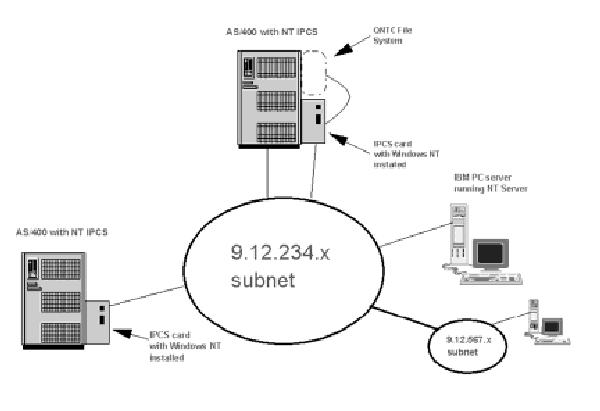
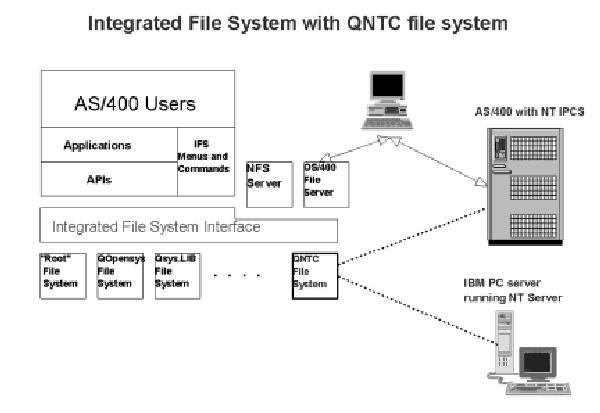
Figure 2: Because it is part of the AS/400 IFS, the QNTC file system has the same look and feel as the other file systems in the AS/400 IFS.
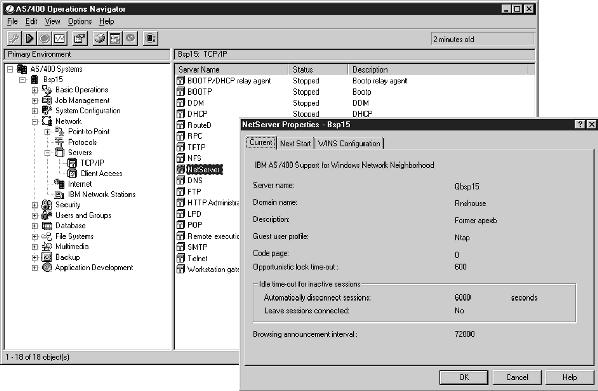
Figure 3: You need to configure NetServer from the AS/400 Operations Navigator screen in order to use the QNTC file system.
Figure 4: If you need to, you can also configure a primary and secondary WINS server in the AS/400 NetServer program.
APIs Commands
chown() Add Link (ADDLNK) fchown() Change Owner (CHGOWN) givedescriptor() Change Authority (CHGAUT) link() Change Primary Group (CHGPGP) qp01GetPathFromFileID() Check In Object (CHKIN) readlink() Check Out Object (CHKOUT) symlink() Display Authority (DSPAUT) takedescriptor() Restore Object (RST)
Save Object (SAV) Work with Authority (WRKAUT) Work with Objects by Owner (WRKOBJOWN) Work with Objects by Primary Group (WRKOBJPGP)
Figure 5: QNTC supports all AS/400 IFS APIs and commands except these.
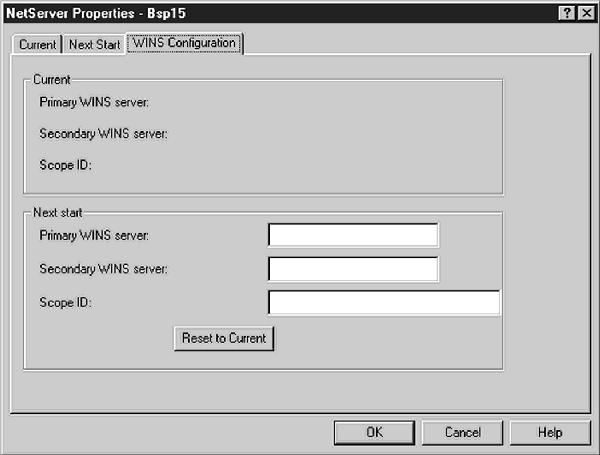






LATEST COMMENTS
MC Press Online