IBM's Rational Application Developer (iRAD) is a great integrated development environment that allows you to perform end-to-end development of Java, J2EE, Web, and portal applications. In this TechTip, I will illustrate how you can easily switch your Java Runtime Environment (JRE).
Perhaps you want to take advantage of some of the new APIs introduced by the newest version of Java (Java 1.5). In order to change JREs, right-click on the current JRE, and click Configure, as shown in Figure 1 below:
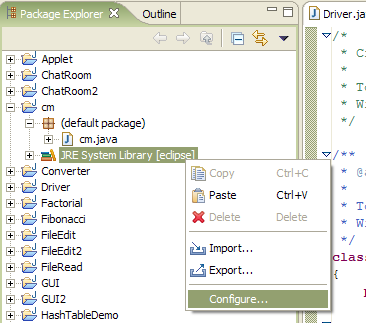
Figure 1: Right-click the JRE being used and select Configure.
When the Edit Library window is displayed, click the Alternate JRE radio button (Figure 2):
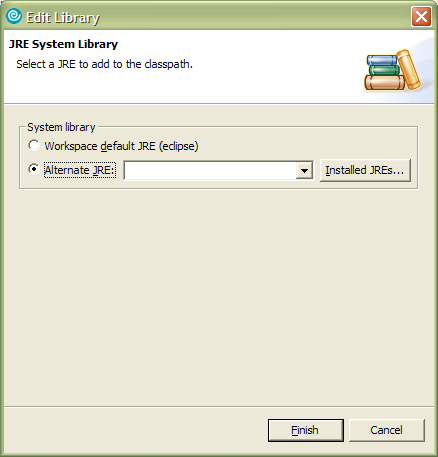
Figure 2: Click Alternate JRE in the Edit Library window.
Click on Installed JREs to display the Preferences window, which lists all the currently available JREs. The one you are currently using will appear with a checkmark in the box next to it (Figure 3):
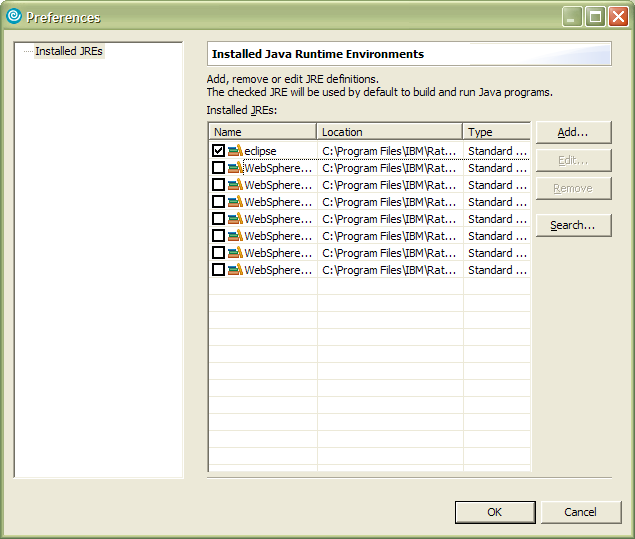
Figure 3: The Preferences window displays a list of JREs.
Now click the Add button (shown in Figure 3) to display the Add JRE window (Figure 4):
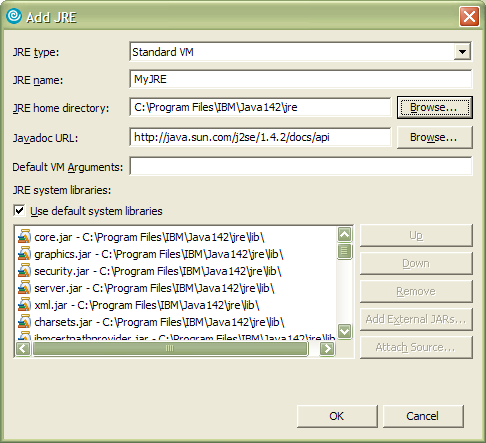
Figure 4: Add a JRE here.
Here, you specify the path to the JRE you want to use. When you're done, click OK to return to the Preferences window. The new JRE now shows up as MyJRE in Figure 5:
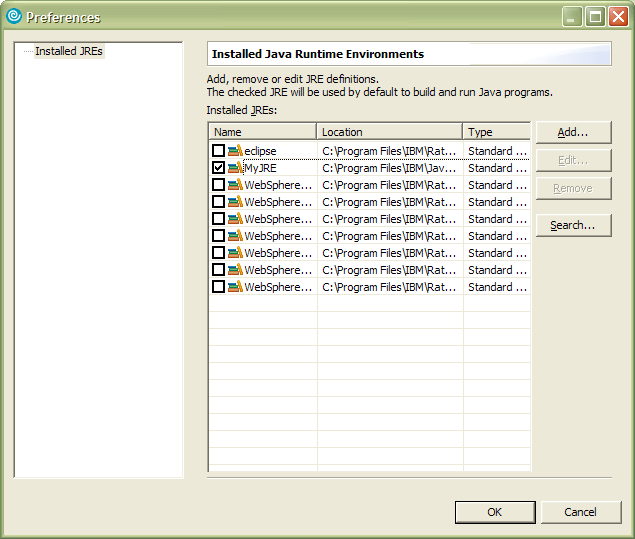
Figure 5: The new JRE is now displayed in the Preferences window.
Select this JRE and click OK to exit. You can now run your program with the new JRE and take advantage of all the new APIs.
More Tips and Tricks
For a list of iRAD tips and tricks that you can use to make code development fun and easy, click on Help -> Tips and Tricks in the menu bar. Happy coding!
Chinwe Edeani is a software engineer in IBM, Rochester, MN. She joined IBM in 2004 after graduating from Michigan State University. She is now working in the Customer Solutions Test team. You can contact Chinwe at This email address is being protected from spambots. You need JavaScript enabled to view it..







LATEST COMMENTS
MC Press Online