CPF0907—Serious storage condition may exist. Press HELP. Have you ever seen this message in your QSYSOPR or QSYSMSG message queue? If you have, you’ve probably felt the fear that this CPF message was intended to impart. OS/400 is telling you that you have too much stuff on your system, and it’s time to do something about it.
At this point, you have a couple of options: Scour your disk array for never-used disk-hogging objects, or call your favorite hardware vendor and lease or purchase some more disk. In the old days, when AS/400 disk was expensive and an AS/400 administrator’s time was cheap, the tendency was to list the contents of libraries and start whittling away at unused or exceptionally large objects. This could be a laborious task that often required a lot of time, wheedling of whining coworkers, and some gut-level decisions on what was important enough to keep. This article focuses on adding new DASD.
The grizzled veterans of disk wars gone by will tell you that now there is a better way to do away with that pesky message: Just buy more disk! This is not as crazy as it sounds. Data is one of the most valuable assets many organizations have, and the thought of deleting it or even archiving it to tape, where it is not easily accessible, runs counter to the current trends in our industry. More users need more data available to them more of the time. The obvious solution is to buy more and more disk for your AS/400. With the cost of disk at an all-time low (as little as 25 cents per megabyte for new AS/400 disk), there aren’t any good reasons not to load your AS/400 with all of the disk you need.
How Do I Find My Disk Usage?
Deciding when to buy more DASD is simple. You can use the Work with System Status (WRKSYSSTS) command to keep tabs on the amount of available disk. In the upper right- hand corner of the WRKSYSSTS display, you’ll see an indication of the total amount of storage you have in the system auxiliary storage pool (ASP), the percentage of disk in the system ASP that is currently in use, and the total amount of disk available on the system. For most systems, the “total” storage and the amount of storage in the system ASP will be the same. If you have a smaller number in the system ASP field, it means you have more than one ASP and you need to track the usage of these alternate ASPs as well.
If you have more than one ASP, you can use the Work with Disk Status (WRKDSKSTS) command to see how full each ASP (including the system ASP) is. The WRK-
Plan B
DSKSTS command shows you how full each individual disk is. The WRKDSKSTS display is handy for a number of reasons, not the least of which is its ability to report on the properties and characteristics of any single disk on your system. Figure 1 shows a screen shot of the WRKDSKSTS display. On the right, you’ll notice the disk properties (type, size, and percent full), and on the right side of the screen are performance statistics for each individual disk. Performance measurements—such as the number of I/Os, the number of reads, the number of writes, and the request size—are all interesting and useful in their own way. However, the number that should be tracked most closely is the % Busy column, which displays the average number of times that a read or write request was made to a specific disk but the disk was unable to immediately service that request and forced the job to wait. Conventional wisdom holds that a % Busy statistic over 30 percent could have a systemwide negative performance impact, primarily because of the vast differences in main memory and disk access speeds. (Main memory speeds are measured in nanoseconds, and disk speeds are measured in milliseconds.) Other interesting features of the WRKDSKSTS command are that it will show which disks are in which OS/400 ASP and whether any measure of disk protection is active.
When Should I Buy More Disk?
As a rule of thumb, when disk utilization exceeds 80 percent, it’s time to buy more disk. Why only 80 percent, you ask? Remember that the AS/400 is a virtual machine, and one of its great strengths is its concept of single level storage. Single level storage, in a nutshell, dictates that the AS/400 doesn’t really distinguish between internal memory and external storage. To the operating system, all memory (disk and internal) looks like internal memory, some of it just a little faster than the rest. Whenever the operating system decides it’s appropriate, it will move stale data from the “fast” memory (main storage) to the “slow” memory (disk) to make room for more current work. So in addition to all of those wonderful programs and files you store on your disk, the operating system is constantly storing its older memory pages there as well. As your disk utilization crests over 80 percent, the system has to work harder to find places to put data expelled from main memory. As disk utilization reaches between 90 and 95 percent, performance is notably impacted. Worse yet, it is possible to crash an AS/400 by running it continuously with disk utilization percentages in the upper 90s. Simply stated, the system will get a machine check (a hard halt where the amber “processor” light comes on) when its disk becomes so full that it can no longer find room to write memory to pages to disk. If your system crashes because active memory pages filled it up, a simple IPL will normally bring your machine back up because those active memory pages will be gone once the system is IPLed. However, this is not a scenario anyone looks forward to.
Keep in mind that 80 percent disk utilization is a rule of thumb. Paging performance is actually a much more complex relationship between the amount of free disk, the amount of main memory available, and the number of active jobs. If you’ve got a system with just 500 GB of disk and 1 GB of main memory and only 20 users, you can probably run safely and efficiently at disk utilization greater that 80 percent. Conversely, a system with 4 GB of disk and 2 GB of memory and 200 users will likely experience performance problems at well below 80 percent disk utilization.
How Much Disk Is Enough?
Estimating the amount of disk to add is not difficult. It helps to know how much disk space you’ve used over the last year and to have some sense of whether you expect the current usage trends to continue. You’ll want to budget enough disk space so that you won’t be running out right at year’s end. You’ll also want to leave plenty of paging space (at least 20 percent) to ensure continued good performance. You can buy AS/400 disks from IBM in 8- GB and 17-GB configurations and from third-party suppliers in 2-GB, 4-GB, 8-GB, and 17-GB configurations. But don’t be fooled; this is definitely not a case of “bigger is
better.” All four of the disk configurations above are built on essentially the same hardware specifications. The disk platters themselves still spin at the same RPM; it’s just that IBM has learned how to pack the data tighter and tighter on the same piece of physical hardware. While this is good news for storage capacity, it is not necessarily good news for disk performance. If you have two, four, or even eight times the data residing on the same physical device, you can expect each disk to spend more time searching for data, retrieving data, and writing data. Thus your WRKDSKSTS display will show a higher % Busy figure for your larger capacity drives, and overall system performance can be negatively impacted. But buying more drives, even if they are of lower capacity, will cost more money, both in terms of the drives themselves and in terms of the real estate inside your AS/400 rack, or, as they say in auto racing, performance costs. So if disk performance is important to you, go with the lowest-capacity disk drives you can use in your system and buy more of them.
One Last Step
If you’re on OS/400 V4R3 or V4R4, you have the option to perform a final step that can really boost performance after you’ve added disk to your system. Because single-level storage spreads data across your entire existing disk array every time it loads a new object to your system, the WRK-DSKSTS display will show fairly even usage statistics across all disks in an ASP—until you add new disks to that ASP. When new disks are added, their percent of usage starts out close to zero and the system begins to write heavily to the new disk drives, which can have negative performance implications. Recognizing the problem, IBM created the Disk Balance (DSKBAL) command for V4R3, which later grew into the Start ASP Balance (STRASPBAL) command with V4R4. What DSKBAL attempts to
do—and STRASPBAL succeeds at doing—is to evenly spread data across all available disks in an ASP based on frequency of data usage, disk capacity, or even on a hierarchical storage management model. Whichever method you choose, specify a reasonable time limit so that the STRASPBAL command does not monopolize your system for multiple days (a reported problem with V4R3’s DSKBAL command). Before actually issuing the STRASPBAL command, you should first run the Trace ASP Balance (TRCASPBAL) command for a few days to collect statistics on the data and how it is actually used. TRCASPBAL is meant to be a precursor to the STRASPBAL command, and the former can provide the latter with valuable statistical data that will help it run most efficiently.
Wrapping It All Up
Disk usage is a fact of life in any computing environment. The unique properties that single level storage bestows upon the AS/400 make it especially important for AS/400 administrators to stay on top of disk usage issues. Excess disk utilization can affect overall system performance, and the single level storage architecture makes disk protection schemes essential. So take some time to stay ahead of the game. Clean your system of large, useless items and budget for enough disk. Your data is the most important component of your computing environment; it deserves a good home.
References and Related Materials
• ”FAQs...Mirroring in V4R1 and V4R2“: www.as400.ibm.com/configure/news/mirror.htm
• IBM Integrated Storage page: www.as400.ibm.com/beyondtech/integrated_storage.htm
• IBM Storage Solutions page: www.as400.ibm.com/hsmcomp/storagenews.htm
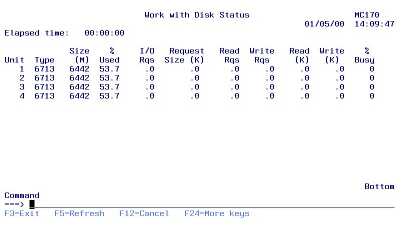
Figure 1: Use the WRKDSKSTS screen to measure DASD usage.







LATEST COMMENTS
MC Press Online