Personal digital assistants, or PDAs, are growing in popularity every day. PDAs running 3Com’s Palm Computing operating system (www.palmpilot.com) initially provided the breakthrough in the PDA market, so it’s not surprising that the PDAs based on the Palm OS also have the vast majority of the handheld market. Microsoft, never wanting to lose control of a growing market, has countered with improved versions of its Windows CE operating system, and many suppliers have handhelds based on Microsoft’s OS. But Palm and Windows CE approach the handheld market from different perspectives. Palm wants the handheld PDA to be an extension of your desktop, while Windows CE tries to duplicate the desktop experience on your PDA. This article applies to any PDA using the Palm OS, like the Palm III, Palm V, IBM WorkPad PC (www.pc.ibm.com/us/workpad), or SPT 1700, which is Symbol Technologies’ (www.symbol.com) family of products based on the Palm Computing platform.
To unleash the full power of your Palm system, rather than just typing in some names and addresses or tracking a few important appointments, you need to synchronize (sync) your Palm device to your PC. Syncing is a process whereby the data on the PDA is refreshed with the data on the PC and vice versa. The master document may be on the PC or the PDA, depending on the application being refreshed. Think of it as a simplistic version of Lotus Notes replication.
When you purchase a Palm device, it comes with a “cradle” that it can be slipped into. The cradle attaches to the PC via a serial cable. Palm software is installed on the PC that allows a Palm HotSync to occur between the PC and the PDA. Palm applications that reside on the PDA must be coded to allow for the HotSync of data through individual conduits. Unless you are writing your own Palm applications, you won’t need to worry about these conduit programs, as they are provided with the Palm applications that require them.
How can you get the data on the AS/400 to your Palm device? After all, your AS/400 is sitting there with a plethora of data, ripe for syncing to a PDA. If you are handy in C and have the time to learn more about the Palm OS, you could code your own application for the Palm device and a conduit program for the PC. But what if you want to do it now? Here are a few different approaches, which I present in order of increasing levels of complexity. Each of these methods uses tools readily available to all programmers (with little or no expense) and involves a short learning curve.
The User-friendly Skies
The most basic method of copying AS/400 data to a PDA uses the memo pad application that comes with your Palm device. Simply copy and paste AS/400 data to the Palm memo pad application. It’s fast, and it couldn’t be any easier. If you have a screen of formatted AS/400 data, you can cut it right from your emulation session and paste it into the PDA memo pad as shown in Figure 1. You may also perform a simple download of file data to your desktop PC and format the data so that it will be optimized on the small screen of the PDA. Then, you just cut and paste from your text editor to the memo pad. On your next HotSync, the memos you created will be sent to your PDA. (See Figure 2 for a sample screen.)
This memo pad approach is best suited for static data, unless you don’t mind going through these steps on a regular basis. For example, if an accountant needs the chart of accounts and this is fairly static data in your organization, this method is a quick and easy way to provide it.
Another Flight Path
The second approach retains some manual steps but does more to keep your PDA automatically refreshed with changing data. This second approach is actually a two-step process. The first step involves having the AS/400 automatically create a refreshed body of data. The second step is turning that PC data into something that can be sent to your PDA. A Palm device cannot import a straight ASCII text file. It needs to be converted to a format that can be synced to and accessed on the PDA. A popular Palm format for general information is the Palm DOC format. (This format should not be confused with the popular PC DOC format for commercial word processors; it is completely different.) Any text file that you wish to hotsync to your PDA will need to be converted to a Pilot Resource (PRC) or Pilot Database (PDB) file on your PC. After the PRC or PDB is created, use the Palm Application Installer utility to mark the file for synchronization.
You perform the conversion process by running a program that transforms plain text to the Palm format text. Programs that perform this process are readily available on the Web. My favorite is MakeDocW, which can be found at 24.112.88.27/MakeDocJ.htm. MakeDocW is a simple Windows program that produces a PRC file. Figure 3 shows the basic interface for MakeDocW. As mentioned, other programs are available for the Windows, DOS, and Mac platforms, providing a number of options to convert your files.
After a PRC is created and synced to your PDA, you still need an application on your PDA that can read the document files. Just like the programs that convert text to Palm DOC files, similar programs called document readers are readily available in various forms on the Web. These include freeware, shareware, and commercial packages. In the freeware category, CSpotRun, available at www.mindspring. com/~clagett/bill/palmos/ cspotrun, is good, and TealDoc, available at www.tealpoint.com, is an inexpensive but excellent shareware document reader. Figure 4 shows the sample U.S. State Data document that comes with TealDoc. TealDoc can handle both straight text documents and documents with images as shown in Figure 4. Both TealDoc and CSpotRun allow for font changes, making the data on the small screen easier to read.
As soon as you are familiar with the Palm DOC format, you may go to various Web sites (try www.memoware.com first) and download all sorts of interesting material for your PDA. The topics available on these Web sites are varied. You can find technical specifications, magazines, articles, and even entire books, and most are free.
To make it easier to capture refreshed information from the AS/400, you will want to use some mechanism that allows a PC file to be created periodically and automatically from the AS/400. First, write a program that collects the information in which you are interested. Then, use the AS/400 Integrated File System (AS/400 IFS) APIs to write your data directly to the AS/400 IFS. (See “RPG IV and the IFS,” MC, December 1997.) Use
Windows Explorer to map a network drive to your AS/400 IFS directory (click on Tools/Map Network Drive). Set the program that you wrote in the job scheduler so that it refreshes data at appropriate times. Now, you can quickly and easily access the data from the AS/400 IFS and convert it to a Palm DOC. Hotsync the new file to update the old one, and you’ll have the refreshed data on your handheld.
If you don’t care to play with AS/400 IFS issues, you can simply transfer the data from the AS/400 to the PC using the old standbys, FTP and Client Access. However, using the AS/400 IFS provides the user with an extra bit of convenience.
Taking the Sky Less Traveled
So none of these methods are simple and convenient enough, and you still don’t want to write C programs? I have two more methods you can use that provide the simplicity of HotSyncs while delivering automatic updates with AS/400 data. Once again, these methods use readily available components, some of which are available for little or no money.
If your AS/400 is available through the Internet and is configured to serve up Web pages, there is a spectacular method that you can use to update Palm devices. Besides providing a seamless solution, this method also allows you to hotsync from wherever there is Internet access. Imagine developing a sales force automation tool using the Palm PDA as its portable component. Salespeople could hotsync from virtually anywhere in the world to update their devices.
This method requires you to create a Web page presenting the data that you wish to synchronize to a Palm device. The scope of this article does not include details on how to do this, but back issues of Midrange Computing are full of articles that explain how to use the AS/400 on the Web (for example, “Blueprint for E-commerce Success,” MC, April
1999). You will need to adjust the content and presentation of the Web page to conform to the small PDA screen. Many professional sites already provide public, PDA-formatted Web pages for synchronization to PDAs. I regularly read the The Wall Street Journal, The New York Times, and Wired News through my PDA. The concept here is the same as what these publications use. You can get formatting ideas by viewing existing PDA sites. Someday, I’d like to see AS/400 headlines and hot topics from the Midrange Computing site formatted for a PDA, too.
You have content on the Web and a PDA. How do the two interconnect? Again, turn to publicly available software. My favorite in this category is AvantGo, which is available at avantgo.com and is free. (You may also look into InfoRover, a competitor, at www. inforover.com.) The only prerequisite is registering at their Web sites. From the Web sites, they will allow you to choose channels, which are nothing more than the specially formatted Web pages mentioned earlier. You can find a slew of categorized channels to select from, like the aforementioned Wired News, but you can also create custom channels, which can be any Web site of your choosing. In fact, these channels can also handle password-protected sites so the data you publish on the Web need not be publicly accessible. See Figure 5 for a sample of how Web data is presented on the PDA. Minimalist images and terse text rule the day, but it is still quite readable.
After you configure a channel, updated content is automatically sent to the PDA with every HotSync. This is about as convenient and universal as it gets.
If you are a Domino user, you may use your intranet for another variation on this theme. There are publicly available conduits between Lotus Notes and the Palm PDAs. And synchronizing data between the AS/400 and Lotus Notes is simple using products like Lotus Enterprise Integration (formerly Lotus Notes Pump, www.lotus.com/home.nsf/welcome/ei), Domino Enterprise Connection Services (DECS), or third-party products like Casahl Technology Replication. Let your integration middleware handle the job of moving data from the AS/400 to Notes on a regular basis. When you HotSync, your conduit program will move the regularly updated data to the PDA.
Flying High
While a lot of ground has been covered here, none of these methods is difficult or expensive to implement. Although I covered a document-oriented approach for moving data to the Palm PDA, a number of good shareware and freeware database programs are available for the Palm PDA that would allow for record-based information. Programs like SimpleDB, Jfile, HandBase, and MobileDB give the PDA owner a lot of choices. All of these should be available at www.palmcentral.com or www.pdacentral.com/pilotzone. Don’t miss out on the PDA revolution by underestimating the usefulness of these small and inexpensive devices.
Figure 1: This is the Palm III memo application.
 |
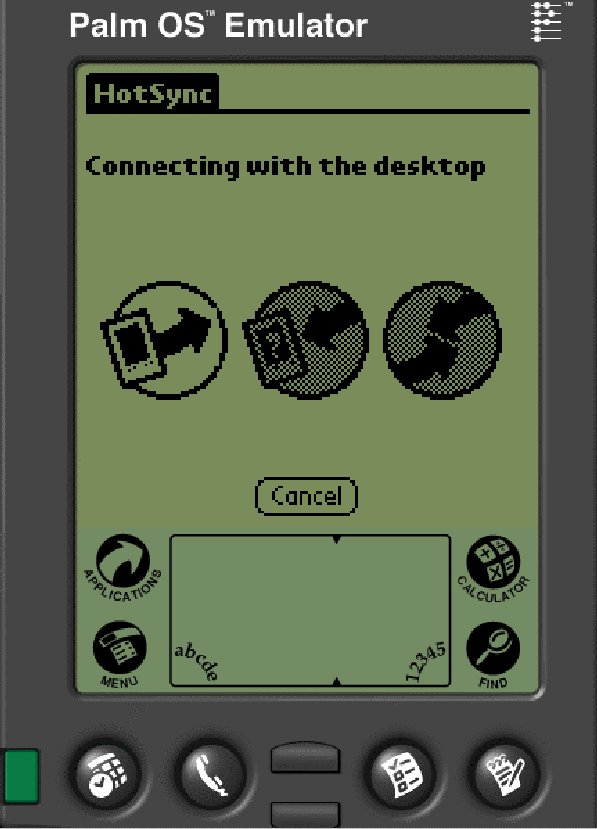 |
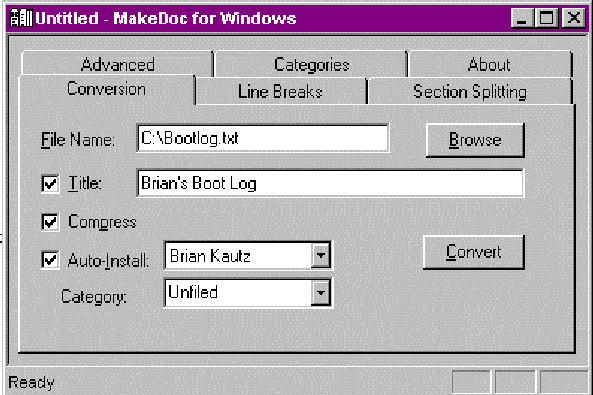 |
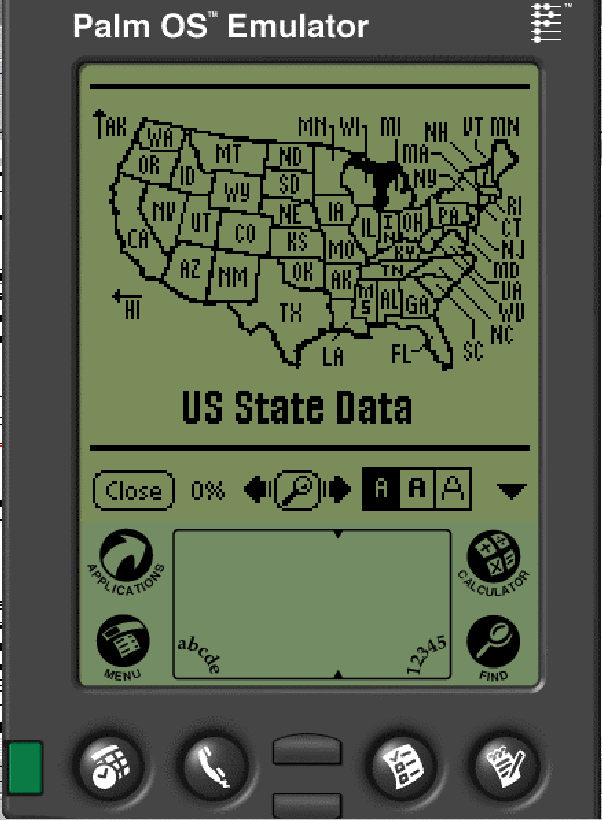 |
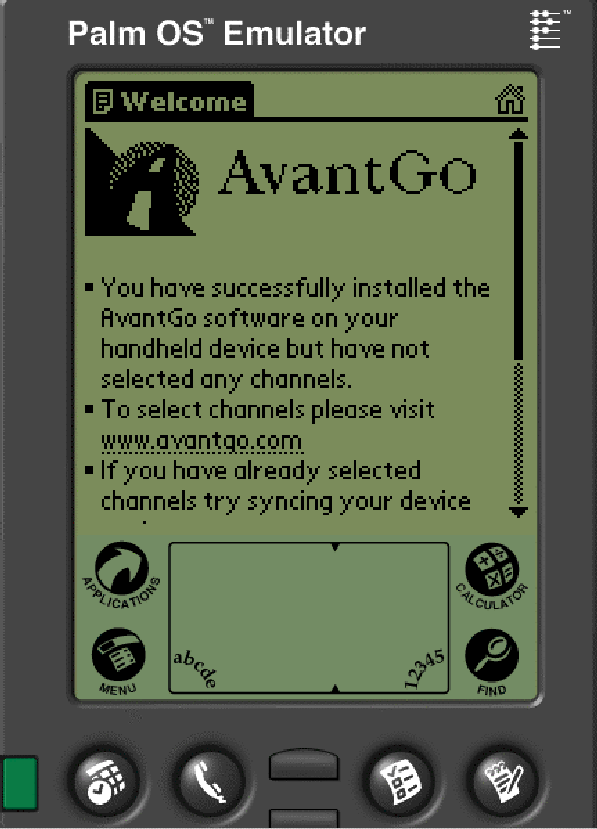 |







LATEST COMMENTS
MC Press Online