The evolution of the iSeries (AS/400) over the last decade speaks a lot for this system’s ability to adapt and survive. Years ago, you knew the AS/400 was a great system, but you probably didn’t realize how much better it would get. And, little did you realize what the purchase of Lotus by IBM would do for the AS/400. Not only has the AS/400 adapted to running Domino—Lotus’ most popular product—but the AS/400 is also continually adapting to other new products from Lotus such as Domino Workflow, Domino.Doc, LearningSpace, and Fax for Domino. A recent addition to useful products that run on the AS/400 is Lotus QuickPlace (LQP). This article is a first look at QuickPlace to give you an overview of the product and help you determine if it’s something you might consider using in your organization.
A Closer Look
You could think of QuickPlace as a mini nonprogrammable (there’s no Designer client available) Domino server that delivers the generic versions of the more popular collaborative applications such as discussion groups, calendars, task lists, and document libraries. QuickPlace even has its own Simple Mail Transfer Protocol (SMTP) email server for sending email to members of the group.
QuickPlace is a Web application that allows your organization to create a team workspace, almost instantly. You assign a team workspace (throughout this article workspace and QuickPlace will be used interchangeably) a name related to the project, event, or activity on which your team is collaborating. A team workspace implies a shared or collaborative workspace where the information of the group is generally available to everyone in the group. Although generally shared, you can create what are known as subrooms where only certain members of the group are permitted. While I was writing this article, I created a QuickPlace by the name of MCatCOMMON that theoretically would be used by the Midrange Computing editors to help manage the Fall 2000 COMMON event. You should notice the MCatCOMMON QuickPlace name in some of the figures found in the article.
You could create a QuickPlace for almost anything that involves more than one person—anything from a corporate project to a corporate picnic.
A QuickPlace administrator need only define the team member names and passwords and then anyone in the group with access to the Internet armed with their assigned user name and password can share ideas and content with other team members. With QuickPlace, your group can avoid the tendency for information to become hidden in emails, voice mails, and faxes.
The basic building block of a QuickPlace is the page. A page can contain text, pictures, and attachments. You create pages for tasks, calendar entries, discussion topics and response, and library entries. When you create a page, you can request the system to notify any or all of the members with an email. The following material describes each of these page types in more detail.
You can create two types of tasks: to-do items or milestones. To-do items have start and completion dates; milestones don’t have a start date. Figure 1 illustrates the All Tasks view where you can see three to-do items (graphed by red bars) and one milestone (graphed by a green bar). It’s easy to see how tasks of a project are charted by their start and end dates in this view.
Discussion
The QuickPlace discussion feature is very similar to the other Domino discussion forums. You start a message thread by submitting a topic, and then anyone in the group can respond to the topic or to a response to the topic. In Figure 2, you can see where I submitted a question to the QuickPlace discussion that was responded to by Ted Holt.
A library is a page that stores resources such as documents and spreadsheets. The library feature even has a check-out and check-in feature for helping with version control of documents. For example, a library allows you to check out documents to protect them from being edited by other members at the same time you may be modifying the documents.
The calendar allows the group to view and manage any task, event, or activity that has been scheduled for a particular date and time. The items you see in Figure 3 were actually indirectly placed on the calendar as a result of a task page being created. The calendar can be viewed by two days, one week, two weeks, or one month at a time.
QuickPlace has a number of features Lotus calls tools. There’s a daily and weekly news tool that allows a daily or weekly news posting to be made. A notify tool allows a user to send an email containing a link to the currently displayed page. A print tool formats a page for printing. Last, but not least, there’s a chat tool. The chat tool allows two or more of the members of the QuickPlace to communicate through a chat dialog (see Figure 4)—similar to most any of the common chat dialogs. If you need to conference your group and you don’t want to incur a lot of long distance phone charges, this chat feature may be the next best thing for getting your group together at one place at the same time.
Members and Groups
To get a QuickPlace up and running, an administrator must define the group members. Basically, the administrator decides what type of user each member is and assigns a user name, password, and email address. Three member types are supported: reader, author,
Pages
Tasks
Library
Calendar
Tools
and manager. Readers can read pages. Authors can read and create pages. Managers can read, create pages, add/remove members, and customize the workspace. There is one special member—anonymous. You can grant reader or author access to anonymous, which will allow anyone to enter the workspace. You cannot grant manager access to anonymous.
When administrators create members, they have the option of automatically inviting members to the QuickPlace with a specially formatted email message. The message contains the new members, user names and passwords, and a URL hotlink to allow them to go directly to the QuickPlace via their browser with a simple mouse-click. Administrators can also define groups within the team. This defining makes it much easier, for example, to email notifications to multiple members when a new task or event gets created.
Offline QuickPlace
The Offline QuickPlace is a powerful feature that provides a way for even disconnected users to participate with the group (e.g., when a user is on the road). While disconnected, you can add or modify any workspace pages the same as if you were connected. Your changes, of course, won’t be sent to the server until the next time you connect and run the provided synchronization process. When you run the synchronization process, your changes will be sent to the server, and any changes made by any other members will be received by your system. This makes it much more practical for remote users with slow modem connections to work with the group.
QuickPlace on the AS/400
To run QuickPlace on your AS/400, you’ll need a RISC box at V4R3 for starters and some additional software including host servers, Qshell interpreter, directory services, TCP/IP connectivity utilities, and the AS/400 Developer Kit for Java. There are two ways to run QuickPlace on the AS/400: as a standalone server or as an add-on function to an existing Domino server. You can create only one standalone QuickPlace server and one add-on QuickPlace function for each existing Domino server. For example, if you had two partitioned Domino servers, you could run a maximum of three QuickPlace servers: one standalone and two add-ons.
Collaboration Anytime, Anywhere
QuickPlace may be the quickest way for you to get a group of people working together no matter where they are. If they are part of a team, chances are QuickPlace can help them collaborate. And, there’s not much chance that any of the team will get bogged down in tedious programming since QuickPlace is nonprogrammable—it simply delivers basic groupware over the Web. If your AS/400 is connected to the Internet, installing and configuring a QuickPlace server on your AS/400 might be the quickest way to start exploiting the power of QuickPlace. If you want to take QuickPlace for a test drive, Lotus offers a free 45-day online trial at www.quickplace.com.
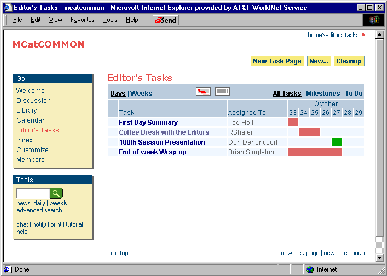
Figure 1: The QuickPlace Tasks feature includes a timeline chart that will help you manage a project or event task list.
Figure 2: Similar to most discussion groups, the QuickPlace discussion feature provides message threading.
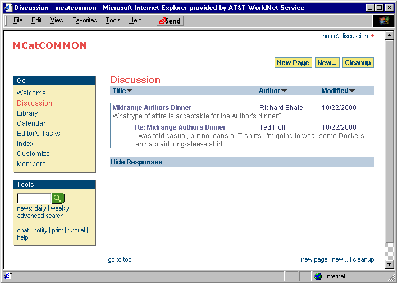
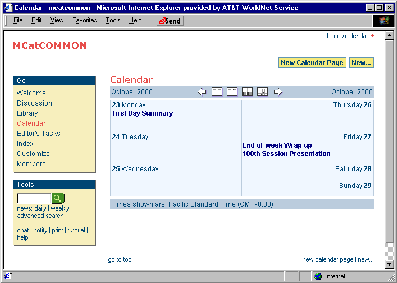
Figure 3: Load the QuickPlace Calendar directly with a Calendar Page or indirectly through Task Pages.
Figure 4: Similar to most chat dialogs, the QuickPlace chat feature allows for real-time group chat.
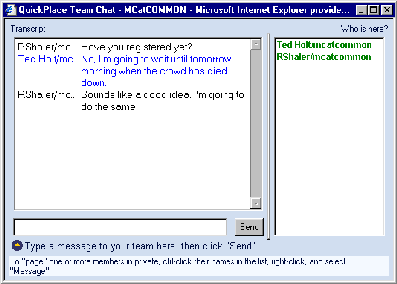







LATEST COMMENTS
MC Press Online