After getting married this summer and taking my husband's last name, I had the need to check email for two different Lotus Notes IDs simultaneously. Lotus Notes can be easily set up to check email for multiple Notes IDs at the same time.
In this example, the Michelle Meyer (mameyer) ID is already in use within Lotus Notes, and the Michelle Schlicht (schlicht) ID is the ID being added.
Note: These instructions assume that all Notes IDs have already been created.
1. Choose one Notes ID that will serve as the primary ID. This will be the ID used when you want to view the calendar, open other databases, and look at the personalized address book. For example, since I want to use the Michelle Schlicht ID to check my calendar and to open databases, I chose the Michelle Schlicht ID as my primary ID.
2. Switch to the new Notes ID by doing the following:
- From the main menu, go to File -> Tools -> Switch ID if using Notes R5, or File -> Security -> Switch ID if using Notes R6.
- Select the new Notes ID to open.
- Click OK. Notes will then prompt for the password to the new ID.
3. Find the inbox to the new ID. An inbox will look like this on your workspace:
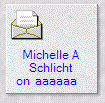
If the inbox to the new ID does not show up on the workspace, manually open it by clicking on File -> Open Database. Then, choose the appropriate server and pathname. Remember this pathname, as it will be used again in step 6b.
4. Change the access control list on the secondary ID's inbox so that the primary ID has the appropriate authorities. (This step does not need to be performed on the primary Notes ID, since it already has the appropriate authority):
- From the workspace, right-click on the inbox and click Database -> Access Control.
- Click the Add button to add the primary Notes ID to the list.
- Under the Add User window, either click the person icon to find the primary Notes ID in the address book (preferred method) or enter a name in the field provided.
- Once the Primary Notes ID is added, under the user type, select Person, and under the access field, select Manager.
- (Optional) To allow the primary Notes ID to delete documents from the inboxes of the other Notes IDs, check the Delete Documents box.
- Click OK to finish adding the primary Notes ID.
Repeat steps 2 - 4 for each all Notes ID that will have its inbox checked.
5. If the primary Notes ID is not the ID currently open, open the primary ID by repeating step 2.
6. Ensure that your Notes location settings are set to use the mail file of the primary Notes ID. If the primary Notes ID has not changed, you may skip this step (e.g., if I had kept my primary Notes ID to be Michelle Meyer). To change the location settings, do the following:
- Click on the location menu in the lower-right corner of the Notes window. Select a location (most people will select the "Office" location), and then select Edit Current.
- In the location document, under the Mail tab, edit the mail file pathname to point to the pathname of the primary Notes ID on the mail server. For example, when I was using my maiden name, my mail file was mail2mameyer. When I updated to my new name, I changed the mail file pathname to mail2schlicht, since the pathname for the Michelle Schlicht inbox on my mail server is mail2schlicht. (See step 3 for more information on mail server pathnames.)
- Click Save and Close to save the settings.
7. To open the inbox of a secondary Notes ID, simply go to the workspace and double-click on the inbox.
An interesting feature about this setup is that when creating or replying to emails, the email address that is used as the sender is the address of the inbox that is open, even if that address is not the primary Notes ID.
Michelle Schlicht is a Software Engineer on the Business Solution Test team located at the Rochester, Minnesota, laboratory. She has been in the software testing field since 2001. Her areas of expertise include WebSphere Commerce, WebSphere MQ, and WebSphere Application Server. She can be reached by email at This email address is being protected from spambots. You need JavaScript enabled to view it..







LATEST COMMENTS
MC Press Online