Trying to find a window to schedule maintenance? Need to forecast externally triggered jobs? Get a handle on your job stream with Robot/SCHEDULE.
A Robot/SCHEDULE forecast shows you the run activity scheduled for all Robot/SCHEDULE jobs over a time period that you specify. To make its forecast, Robot/SCHEDULE uses the job schedule, job completion history, and any information you add for user jobs, remote prerequisites, and members of remote groups. If you wish, the forecast can also include a run-time analysis of each active subsystem, which uses the subsystem's description to predict job queue wait time.
Internal Forecasting
Robot/SCHEDULE creates a special internal forecast, *INTERNAL, automatically every time it starts and in 12-hour intervals at 11:00 and 23:00. The forecast is for a 24-hour period, and you can always view your forecast for the next 24-hour period in the Schedule Activity Monitor.
Figure 1: Here's an example of an Internal Forecast for a 24-hour timeframe accessed from Forecast Objects.
Create a forecast by choosing Forecast Length or Forecast Period. Forecast Length allows you to specify a length of time in days or hours. With Forecast Period, you can specify a date and time range. For example, you could generate a Forecast Period for your weekend or holiday schedules. Specify any date and time way ahead and be prepared.
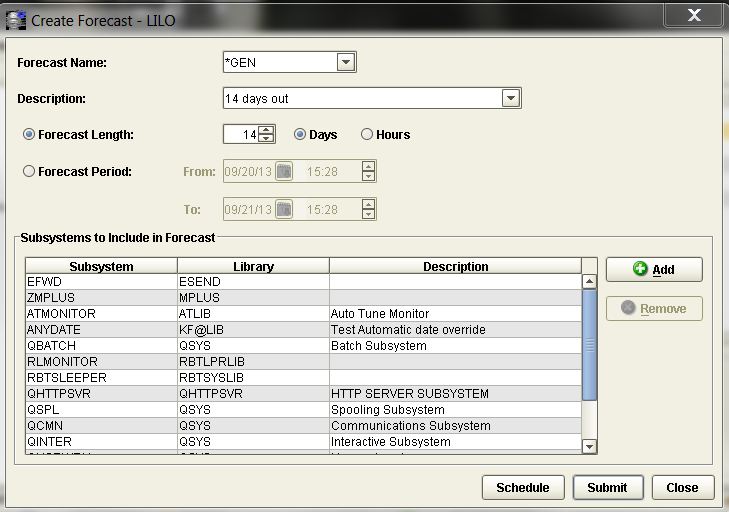
Figure 2: Create a forecast that specifies a Forecast Length of 14 days.
External Forecasting
If you are forecasting a job that has a prerequisite on a remote system, you can add the prerequisite job schedule to
get a more accurate forecast by adding it to the Schedules for Forecasting. This can also include a remote group member or a user job.
If you are forecasting a job that has a prerequisite on a remote system, select Remote Prerequisite. By adding the prerequisite job schedule, you'll get a more accurate forecast.
Figure 3: Create a forecast schedule with remote prerequisites.
A user job is a job that runs outside of Robot/SCHEDULE. To add a user job to the forecast, select User Job. Enter the User Job Name and Description for the forecast schedule you are creating.
An agent event is an event (e.g., file/directory change or process started/ended) that occurs on a system connected through Robot/SCHEDULE Enterprise. Since Robot/SCHEDULE Enterprise is fully integrated into the Robot/SCHEDULE Explorer interface, select Agent Event to add an agent event to the forecast.
Forecasting Shortcuts
Once you've created your forecast, you can put the results into an Excel spreadsheet. View the forecast and then right-click to Select All and copy it to your clipboard. Bring up Microsoft Excel and paste your forecast there. Now you have a great report to email to anyone who needs the information.
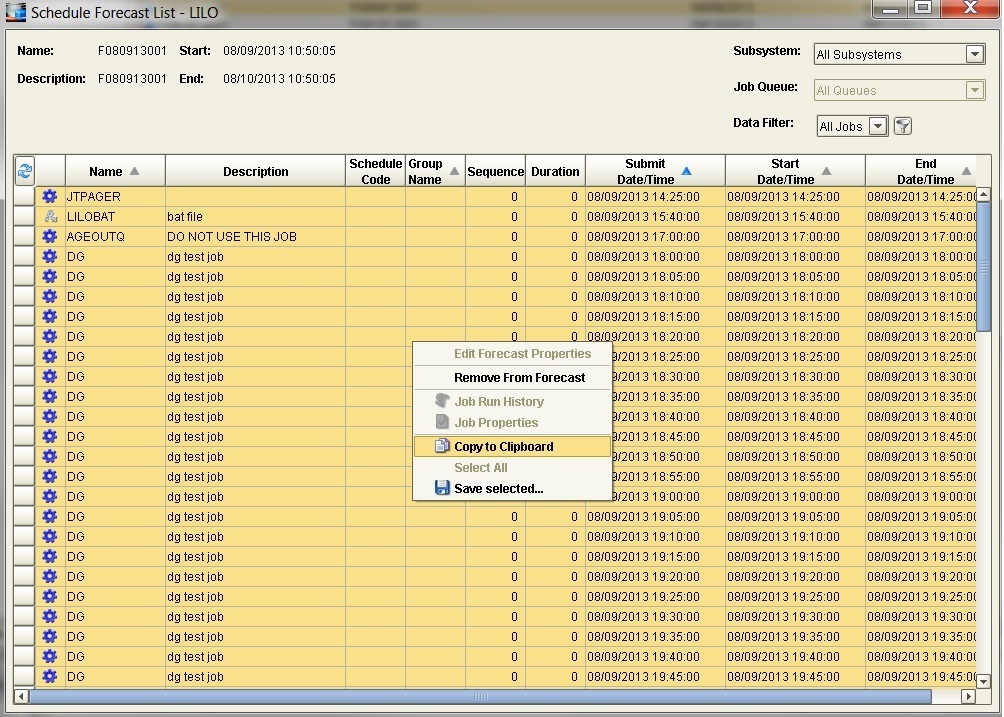
Figure 4: Copy a forecast schedule into an Excel spreadsheet for easy reporting.
If you want your forecast to run on a schedule within Robot/SCHEDULE, you can use the RBTBLDFCT command in ROBOTLIB to build a new forecast or replace an existing forecast.
Some users prefer to manually check off jobs on a daily basis just as a way to verify that things ran. The automated check-off list in the Schedule Activity Monitor (SAM) automates the process and should help to eliminate this need. Simply view the completed/failed job list on the right. Jobs that completed normally are automatically indicated by a green checkmark, while jobs that terminated display a red "X".
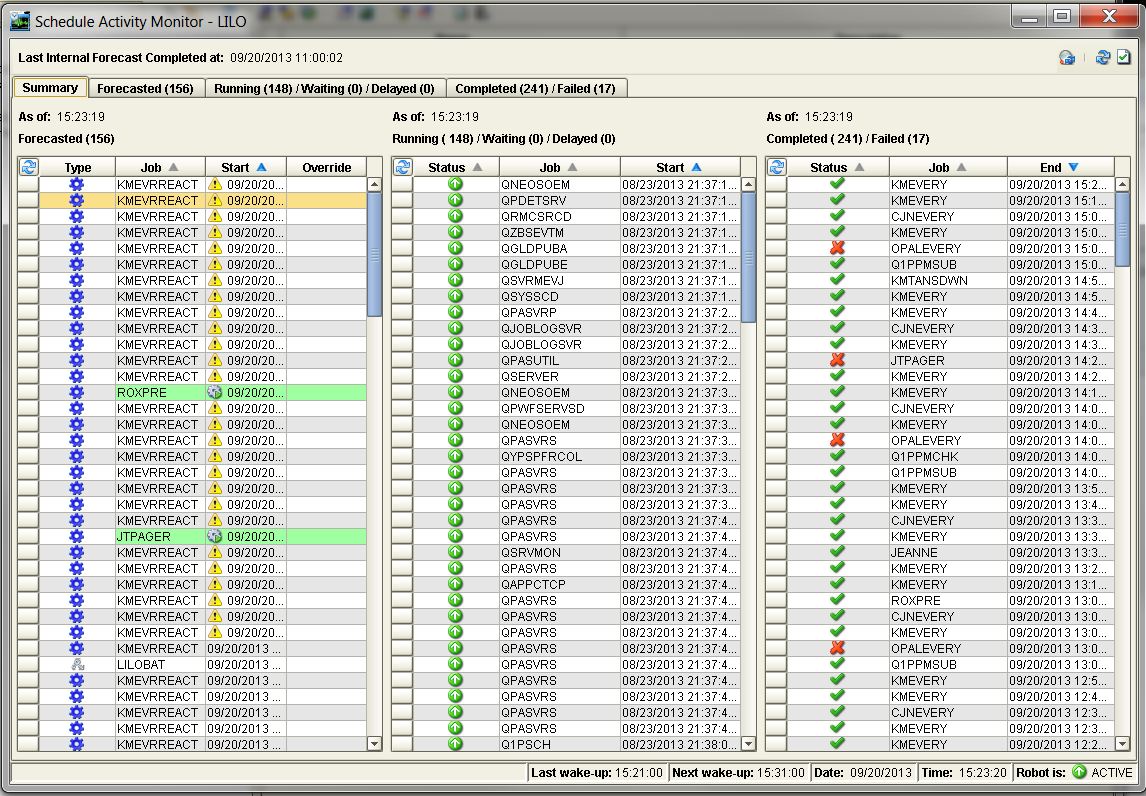
Figure 5: The Schedule Activity Monitor (SAM) displays the job status.
Forecasting is especially beneficial if you have a number of external events that trigger events in Robot/SCHEDULE. Robot/SCHEDULE won't know about these external events unless you create a forecasted job in Robot/SCHEDULE. If you really want a clear picture of your job stream, knowing how to create forecast jobs is key. Give it a try today by requesting a free, 30-day trial of Robot/SCHEDULE.







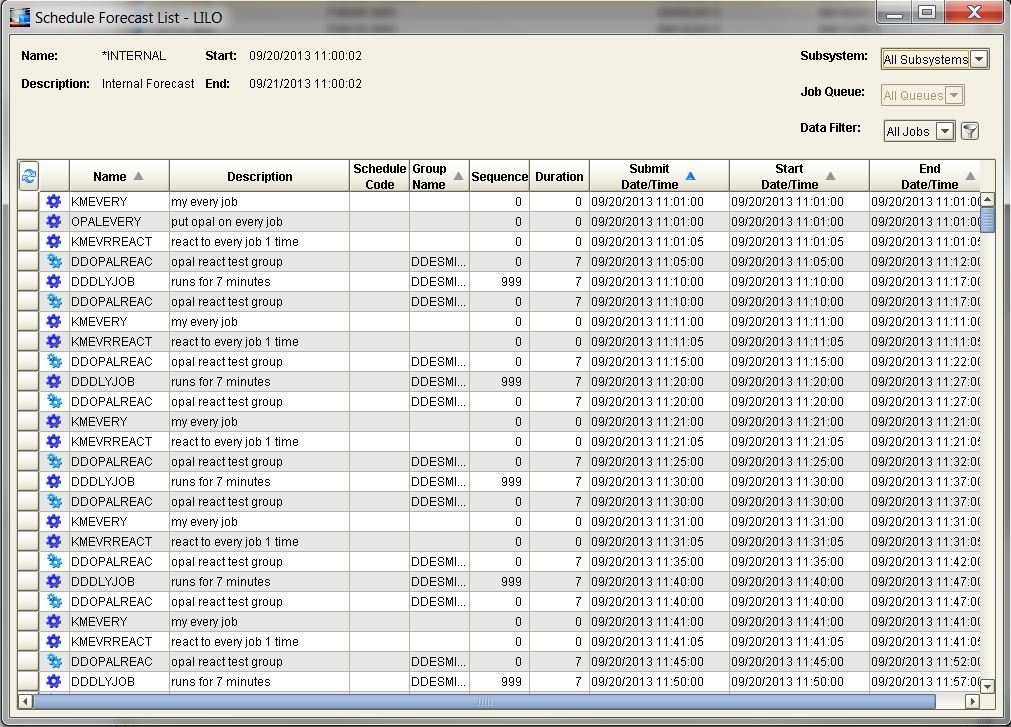
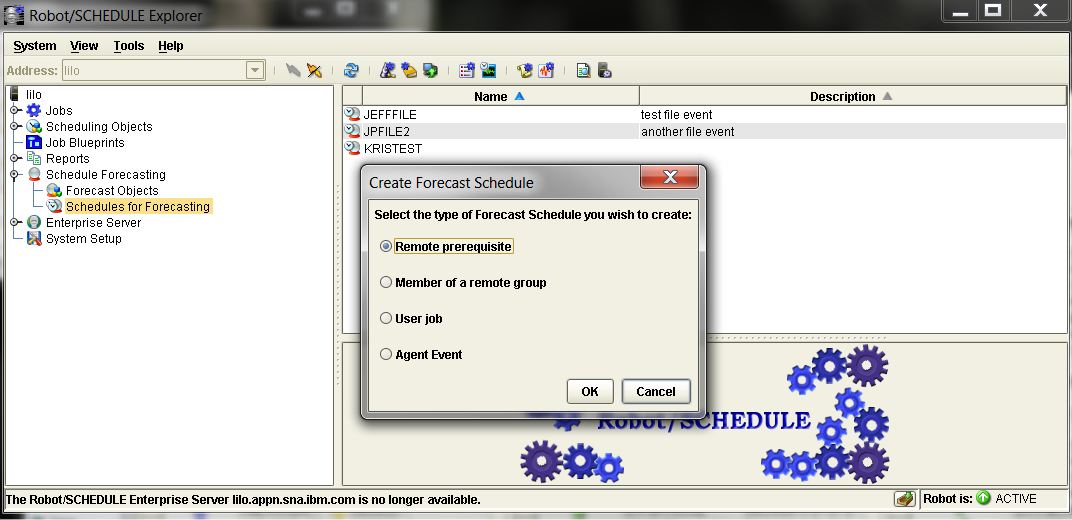
LATEST COMMENTS
MC Press Online