New QTEMP monitoring provides immediate insights for library size and number of objects in those libraries.
With QSystem Monitor version 13, two new options have been added to the PC user interface that allow users to monitor the count of objects in QTEMP libraries and the size of QTEMP libraries. These monitors provide immediate identification of hidden disk use and are invaluable in detecting situations in which jobs or applications may impact auxiliary storage by looping and filling up QTEMP libraries.
You can use the new monitors along with the Show Details feature for instant insight into the number of objects currently in QTEMP and their associated jobs. Objects can be shown in ascending or descending order, according to their size, which helps you quickly isolate standout large objects or smaller groups of objects collectively contributing to a larger overall figure. You can even assign thresholds and alerts for proactive responses to any issue that is detected.
Monitor QTEMP Count
This option allows the user to monitor for the number of objects within the QTEMP libraries of jobs in the nominated subsystem. The operating system maintains a separate QTEMP library for each active job. An example configuration is shown in Figure 1:
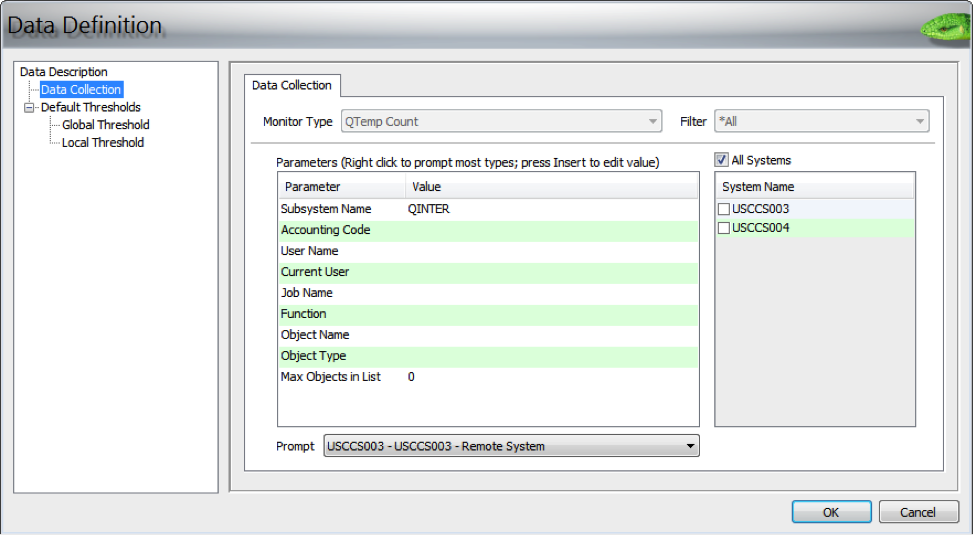
Figure 1: The Data Definition screen shows QTEMP count configuration.
Note the parameters are a combination of job selection (subsystem name, job name, etc.) and object selection (name and type) parameters. This check returns the following:
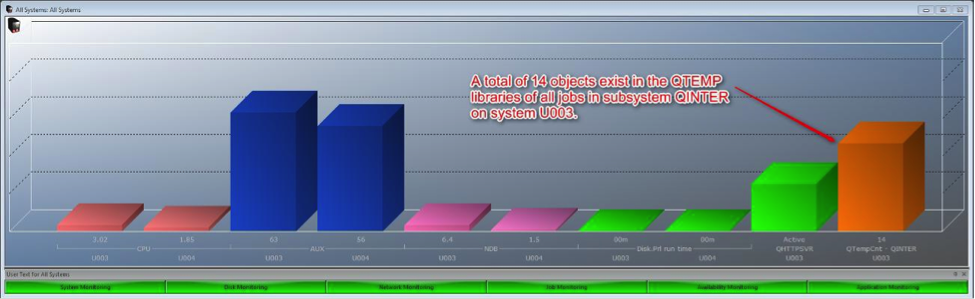
Figure 2: The Online Monitor shows a real-time view of the QTEMP object count.
If we right-click on the bar and select the Show Details option, we can view all the jobs that are attributing to this value:
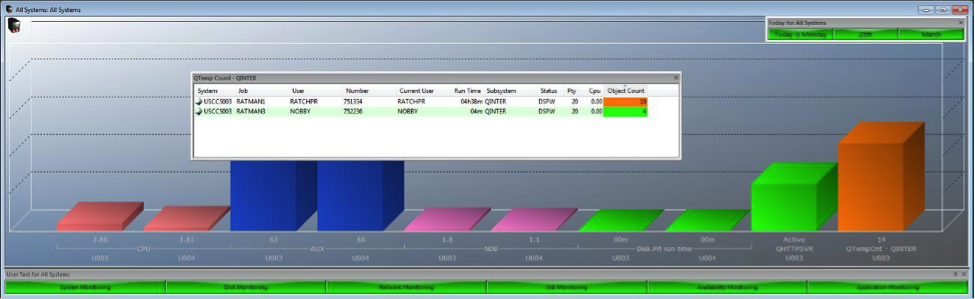
Figure 3: Using the Show Details feature, a new screen displays the breakdown of QTEMP objects.
Monitor QTEMP Size
This option allows the user to monitor for the size of selected objects within the QTEMP libraries of jobs in the nominated subsystem. An example is shown below:
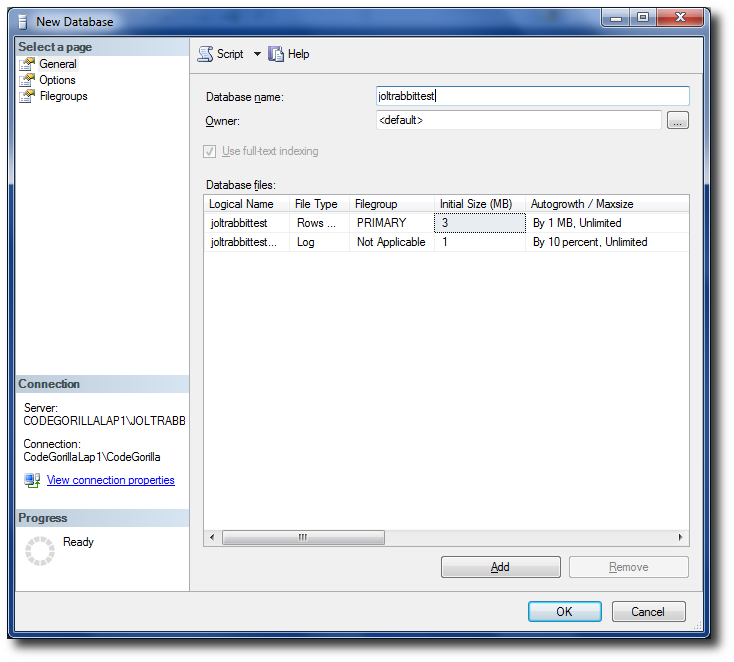
Figure 4: The Data Definition screen shows QTEMP size configuration.
This check returns the following:
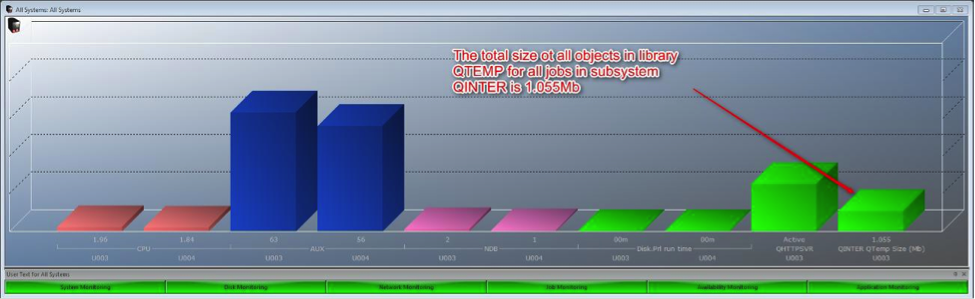
Figure 5: The Online Monitor shows a real-time view of the QTEMP size.
If we right-click on the bar and select the Show Details option, we can view all the jobs that are attributing to this value:
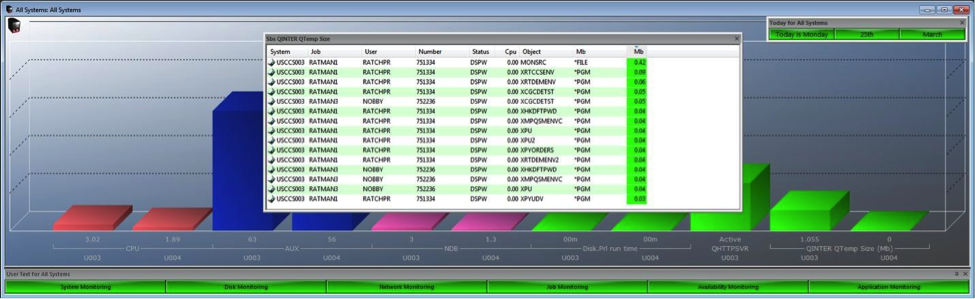
Figure 6: Using the Show Details feature, a new screen displays the breakdown of QTEMP objects by size.
If you're having trouble identifying the cause of seemingly unknown disk usage or if you're experiencing known issues with QTEMP, contact us at www.ccssltd.com. Our experts can guide you through the new QTEMP features and demonstrate how they can be applied to resolve your real-world challenges.







LATEST COMMENTS
MC Press Online