Don't swap an archiving issue for a storage issue. QMessage Monitor notifies you if files grow too large—and can take action before storage becomes a problem.
A proactive approach to system monitoring offers many benefits, but there still are tasks that, despite your best efforts in making proactive choices, ultimately swap one problem for another. A good example is message archiving. Archiving messages from the message log in QMessage Monitor (QMM) using the MMARCLOG command is a great way to maintain your message history, allowing you to export parts of the log into separate files. However, if ignored, the number of these files on IBM i can grow substantially, possibly causing an issue with the space they use.
Not to worry! You can easily create an Object Count monitor in QSystem Monitor (QSM) V13, which will notify you when the number of files is reaching a limit that you define. To create the Object Count monitor, follow the steps below.
Step 1: Open or create an All Systems view window.
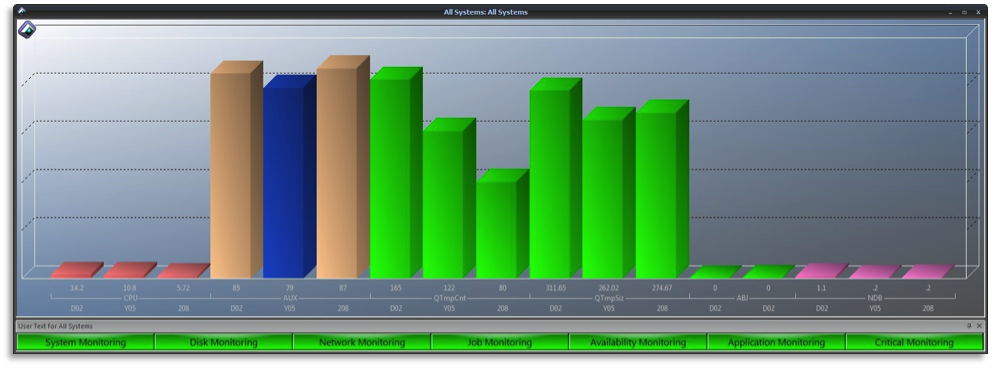
Figure 1: Here's an example of the All Systems view window.
Step 2: Right-click in the All Systems view window and select Group > Properties for Bar Group.
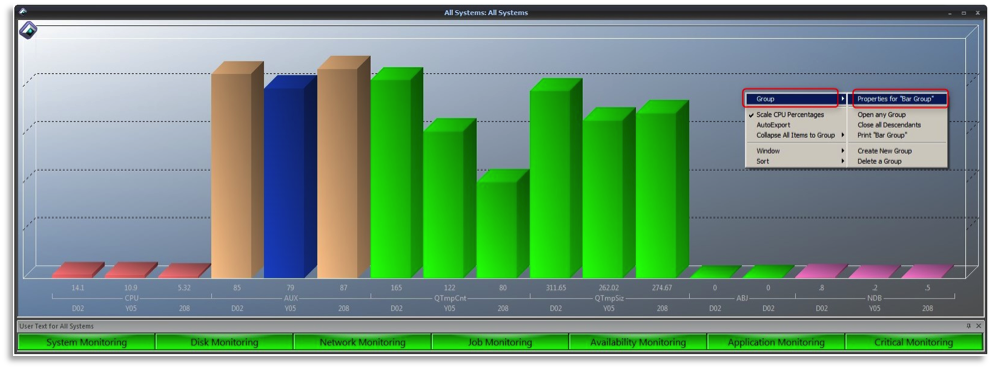
Figure 2: You'll find the Properties for Bar Group option in the Group dropdown menu.
Step 3: From the Bar Group Properties window, select Data Selection, and click the Add button. With Data Collection highlighted, select Object Count in the Monitor Type dropdown box. Fill in the parameter fields as follows:
Object Name—LA*
Library Name—MM (MM installed library name)
Object Type—*File
Click OK to populate the All Systems window with the new Object Count monitor.
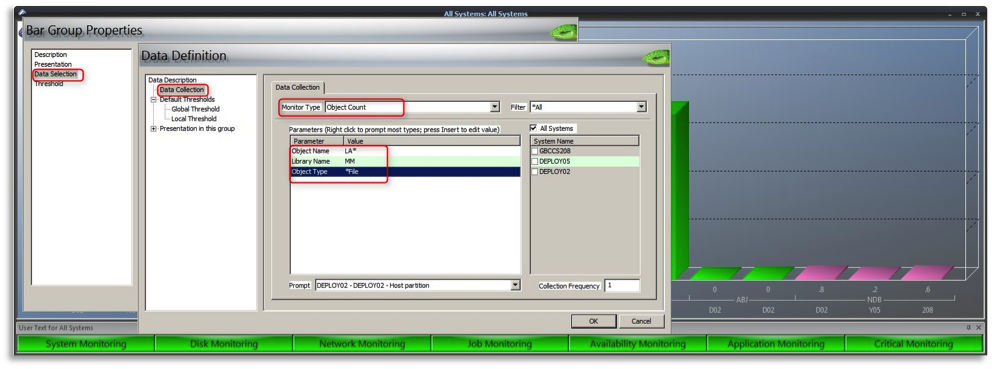
Figure 3: Create the Object Count monitor.
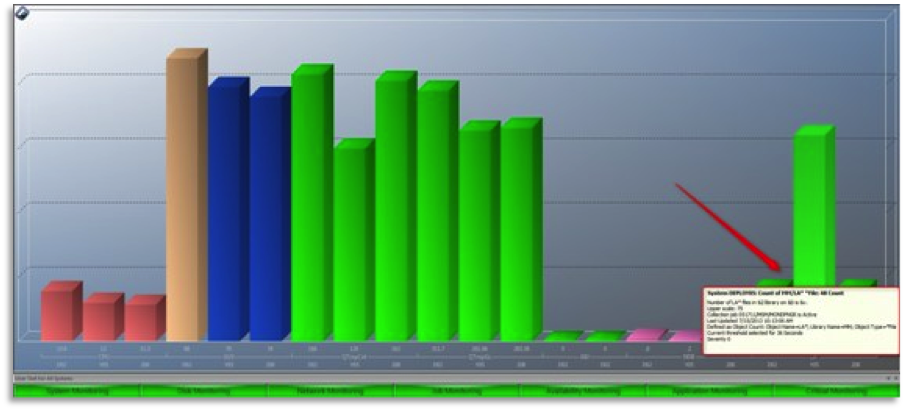
Figure 4: Your new Object Count monitor is in the All Systems view.
Step 4: Create a Global Threshold for the new Object Count monitor.
With your mouse positioned over one of the new Object Count bars, right-click and select Change LA* Properties, which opens the Data Definition window. Select Global Threshold from the left column and click Create a Copy. Highlight the Default Threshold for Object Count and click OK.
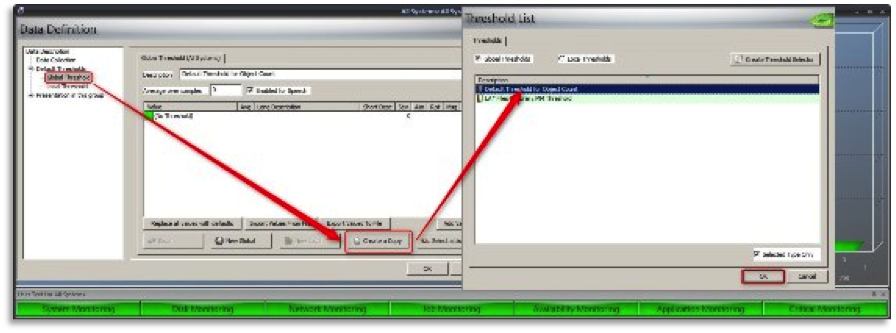
Figure 5: Create a Global Threshold for the new Object Count monitor.
Step 5: Modify the Default Threshold Description and Values.
Modify the description field at the top to be more meaningful (such as LA* Files in Library MM - Global Threshold). Now, modify the Value fields at the bottom, starting with the Default Threshold. Double-click the No Threshold value, which opens the Threshold Detail Record box. Make the following changes:
Short Translation—&v
Long Translation—Number of LA* files in &2 library on &S is &v
Click OK.
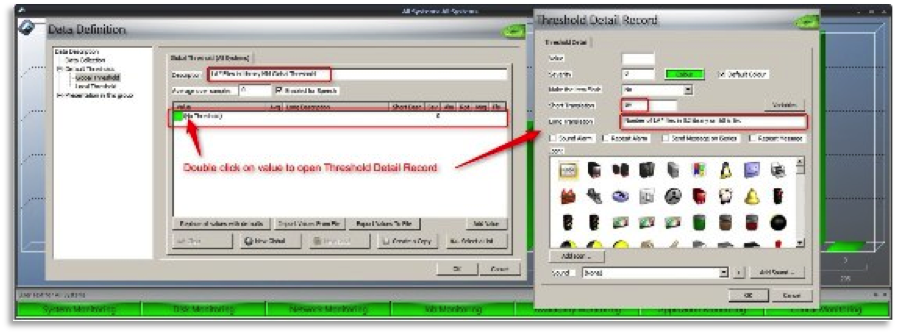
Figure 6: The Default Threshold has been modified.
Step 6: Create a copy of the Default Threshold to become your new Global Threshold.
The threshold you create now will be the one to alert and notify you whenever the number of QMM Archive files (LA*) has exceeded the number you'll define in the following steps:
Right-click the No Threshold value that you modified in the previous step, select Copy, and click OK.
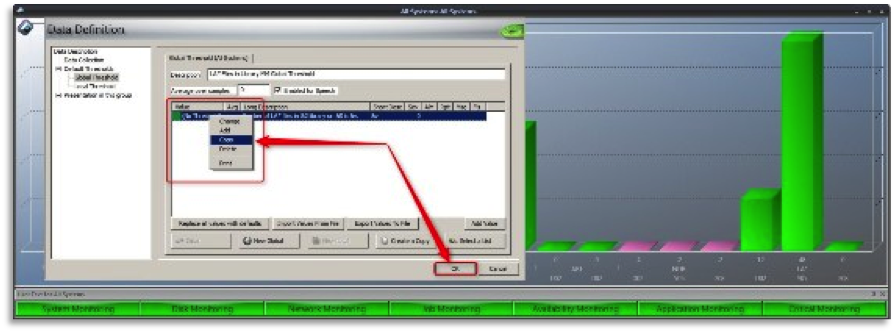
Figure 7: The Default Threshold becomes the new Global Threshold.
The Threshold Detailed Record box is presented, allowing you to define the new record with the following changes:
Value—XX (The number of MM archive files that you want to trigger the alert)
Severity—XX (The higher the severity number, the worse the situation is. The monitor uses severity to make decisions, such as which threshold to display when multiple thresholds are selected in a group and which elements to display when filtering is being used.)
Color—The Color button allows you to select a color to make it something distinguishable.
Short Translation—&v
Long Translation—Number of LA* files in &2 library on &S is &v
Send Message on iSeries—Checking this box causes the monitor program to send a MON0079 message to message queues MONTHR and MONTHRLC.
Click OK twice after making those changes.
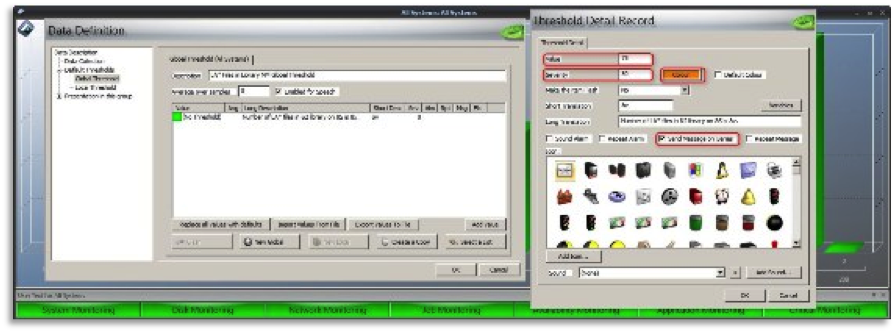
Figure 8: This is the process of defining the new record with changes.
You'll see the modified All Systems view with the new Object Count monitors on the right, showing that the number of QMM Archive Files has exceeded the user-defined value.
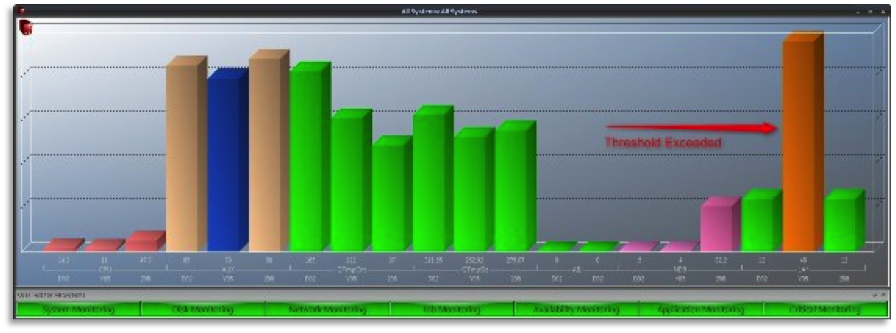
Figure 9: The All Systems view with new Object Count monitor shows that your threshold has been exceeded.
Ready to set up your Object Count monitor? Request a free trial of QSystem Monitor and QMessage Monitor to ensure your archiving issues don't turn into storage nightmares.







LATEST COMMENTS
MC Press Online