Now that you know that there’s life beyond STRSQL, it’s time to get ready to the meet the new and improved Run SQL Scripts: the Access Client Solutions version. Let’s start by installing this new tool.
In case you didn’t know, Access Client Solutions (ACS) is the new, Java-based Client Access package. It brings several interesting tools, including the one I’ll be discussing next in this TechTip series: the new and improved Run SQL Scripts. However, before getting to that, let’s start with a little something that gets a lot of folks confused: the ACS installation process.
Installing ACS
ACS has been available for a while, first as a technology preview that showed some stability and performance issues. Most of these have been fixed, and the current build is a worthy replacement of your good old Client Access.
Since October 2015, the best way to get the platform-independent core Java client is to go to the IBM i Access Client Solutions website and click on the link to “Download IBM i Access Client Solutions base package.” Naturally, you’ll have to log on with a valid IBM ID. After logging on, the IBM i Access Client Solutions download site will show the account's Business Contact Information and Privacy settings. If you scroll down the page, you’ll find the “View license” link (you should read and follow the license terms carefully). Afterward, check the “I agree box” and click the “I confirm” button to start the download process, as shown in Figure 1.
Figure 1: ACS license terms
The IBM i Access Client Solutions IBMiAccess_vnrn.zip file along with the Readme, Quick Start Guide, and Getting Started documentation will be presented for download. By default, the files are downloadable via the Download Director tool, which is the first tab of the download table. If there are problems with that option, you can select the other tab to download using HTTP. It’s not a big download (about 78Mb at the time of this article), so either option is fine, although some people experience issues with the Download Director tool.
Even though the tool is platform-independent, the installation process is not. You’ll need to unzip the file to a new directory and find the proper installation folder. For instance, you’ll find the Windows installation file under the “Windows_Application” folder. Don’t be alarmed, but you won’t find an executable file. Instead, you’ll have to run the appropriate JavaScript file. Let’s say you have a 64-bit operating system and want ACS to be available to all the users of your computer. In this scenario, you’ll need to double click the “install_acs_64_allusers.js” file. From here on, it’s the “regular” program installation cycle, with several “Next” and “I agree” buttons to click.
The part that’s not so regular is the place where the launcher is located. In a Windows installation, it’ll be located under the “\Users” folder, not the usual “\Programs” folder. This wouldn’t be relevant if the desktop and start button/menu shortcuts were automatically created, but they’re not. So you’ll need to find the launcher under the “\Users\<user_name or Public>\IBM\ClientSolutions\Start_Programs\” folder, followed by the operating system name. Continuing our Windows 64-bit scenario, this would be the “\Windows_i386-64” folder. It’s a good idea to create a desktop shortcut to the launcher executable file; otherwise, you’ll be navigating through all the above-mentioned folders again and again. Once you run the launcher, you’ll see something similar to Figure 2.
Figure 2: The ACS launcher window
If you’re thinking that this looks familiar, you’re right: it’s the same set of shortcuts you had on the “IBM i Access for Windows” folder on the Start Menu (assuming that you’re using Windows; I suppose the Mac and Linux versions should be somewhat similar). If you’re lucky, the installation process correctly interpreted the connections you had created previously and you’ll find them in the “System” combo box. If you’re not so lucky (this unfortunate glitch seems to happen quite a lot), you’ll have to configure the connections to your IBM i boxes again. Feel free to explore the available options. You’ll find that most of them run on a browser window now.
That’s all the time I have this time around! Now that you have installed the IBM i Access Client Solutions, you’re ready to explore the new and improved Run SQL Scripts tool. Let’s do it together on the next TechTip of this series! Until then, you know the drill: comment away on the section below this article or on the usual LinkedIn groups where my articles pop up!








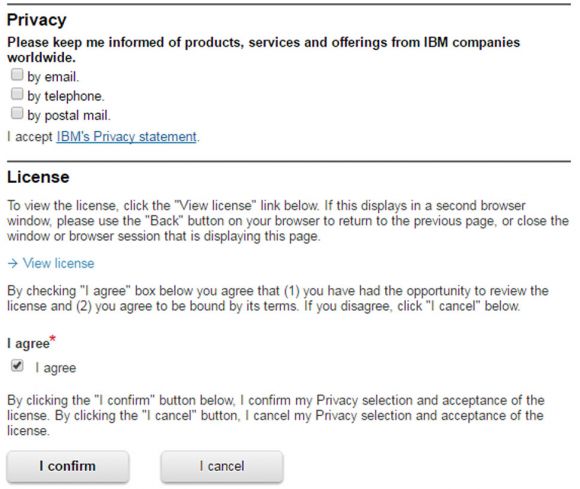
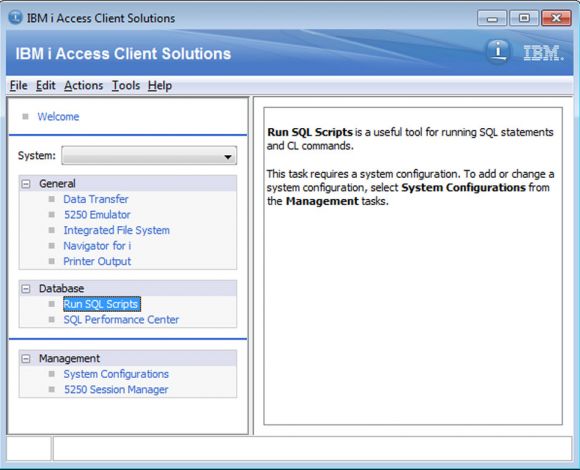
LATEST COMMENTS
MC Press Online